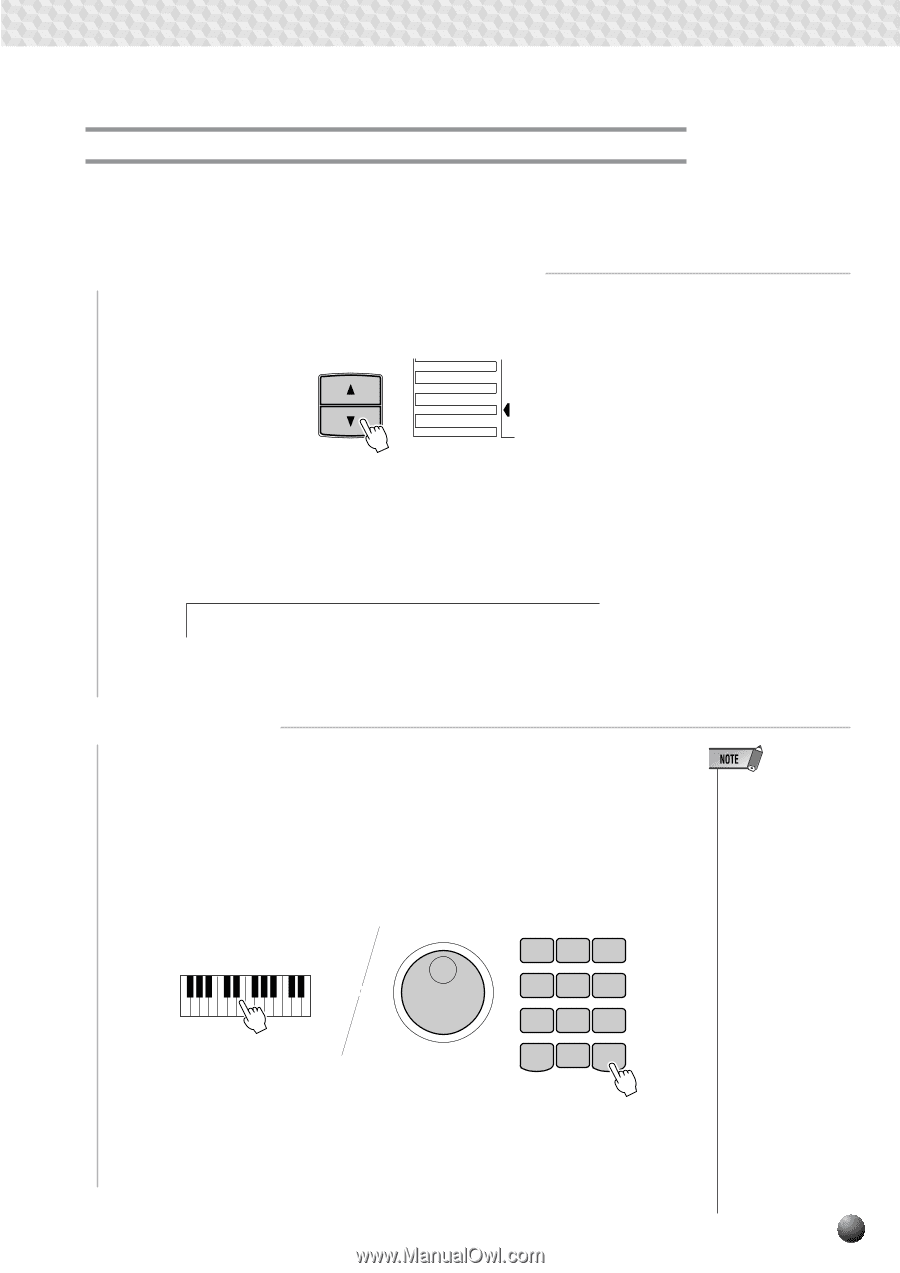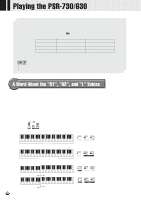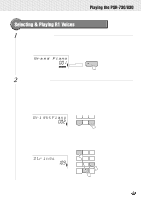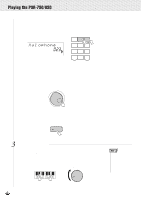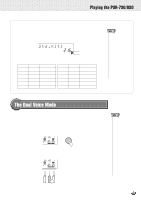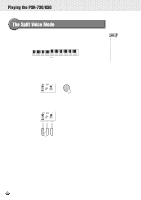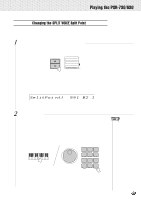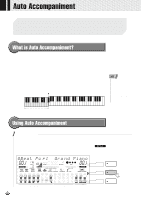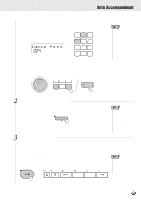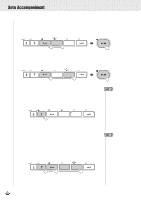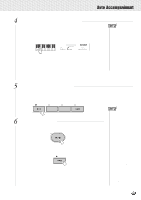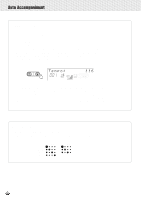Yamaha PSR-630 Owner's Manual - Page 23
Changing the SPLIT VOICE Split Point, SplitPoi - midi keyboard
 |
View all Yamaha PSR-630 manuals
Add to My Manuals
Save this manual to your list of manuals |
Page 23 highlights
,,QQ,,QQ,,QQ,,QQ,,QQ,,QQ,,QQ,,QQ,,QQ,,QQPl,,QQaying,,QQthe P,,QQSR-73,,QQ0/630,,QQ,,QQ Changing the SPLIT VOICE Split Point The SPLIT VOICE split point can be set to any key on the PSR-730/630 keyboard to match your individual playing requirements. 1 Select the SPLIT VOICE Split Point Function Use the MENU [v] and [w] buttons to the left of the display to move the triangular indicator next to "OVERALL" on the left side of the display. MENU MIDI DIGITAL EFFECT OVERALL GROOVE&DYNAMICS Then use the SUB MENU [v] and [w] buttons to select the "Split Point" function from within the OVERALL menu . The MIDI note number (see the bottom of the keyboard) corresponding to the current split point will appear to the right of "Split Point" on the top line of the display. SplitPoi nt: 59 [ B2 ] 2 Set As Required Simply press the key you want to assign as the split point. The key number of the key you press will appear to the right of "SplitPoint" on the top line of the display. You can also use the [-] and [+] buttons, number buttons, or data dial to enter the split point key number. The lowest key on the keyboard (C1) is key number "36", middle C (C3) is "60", and the highest key (C5) is 96. The split point can be set at any key number from 0 through 127, allowing the split point to be set outside the range of the PSR-730/ 630 keyboard for MIDI applications. 1 2 3 4 5 6 7 8 9 - / NO 0 + / YES • The split point key becomes the highest key in the left-hand section of the keyboard. • The default split point (54 for PSR-730 and 59 for PSR-630) can be instantly recalled by pressing the [-] and [+] buttons at the same time. • For the relationship between the SPLIT VOICE split point and the AUTO ACCOMPANIMENT split point, see page 31. • When setting the split point, that is, the sub menu "SplitPoint" is shown on the display, pressing the key on the keyboard doesn't either produce notes or detect chords in the accompaniment section, but only designates the split point. 21