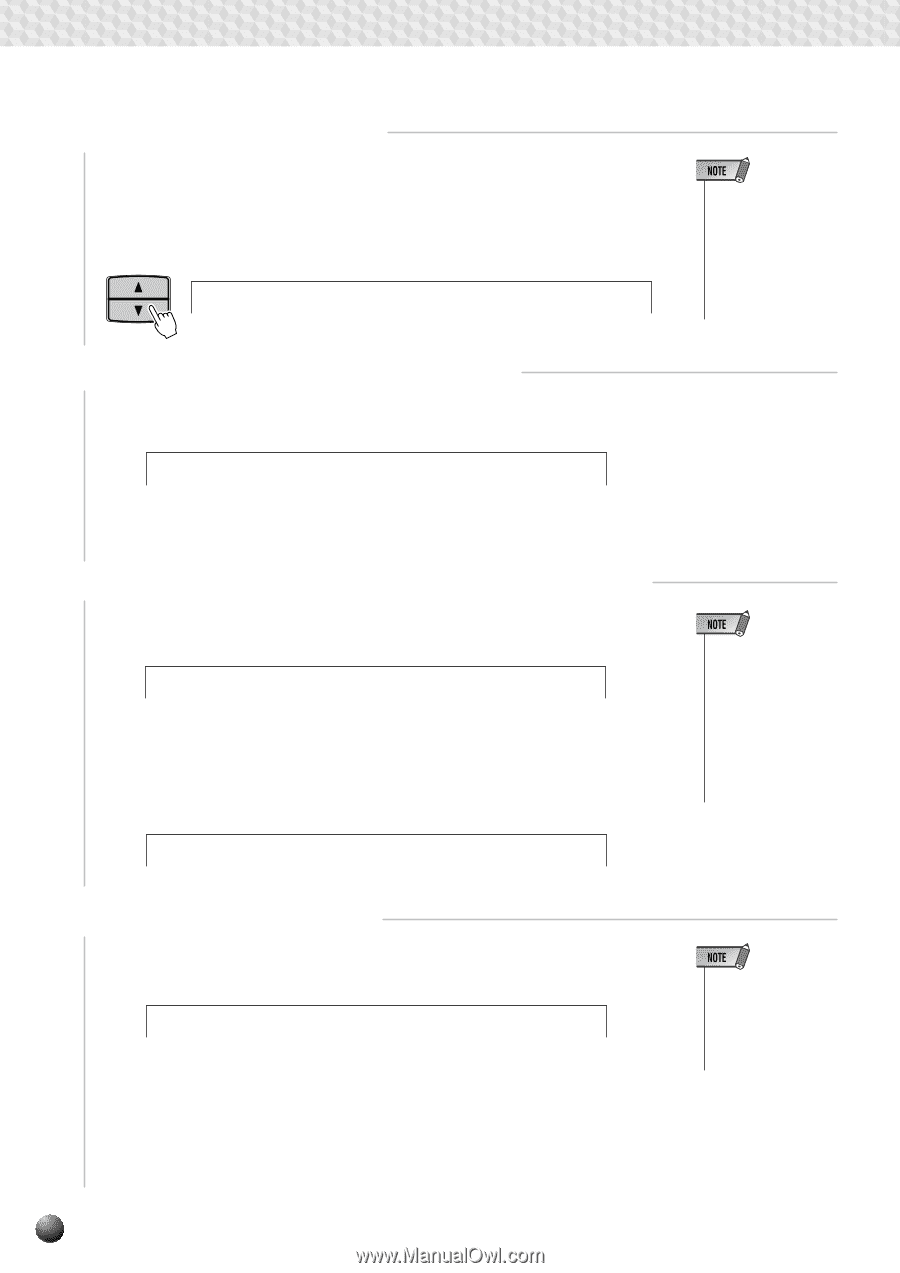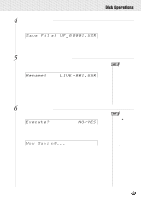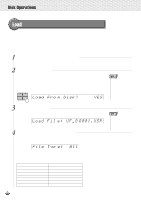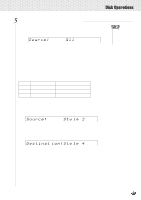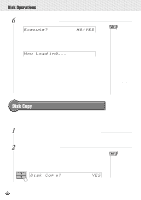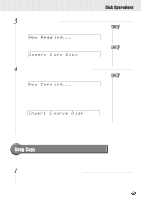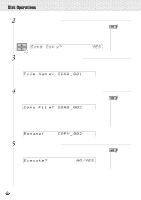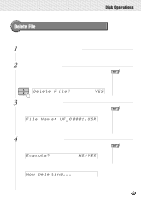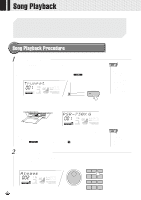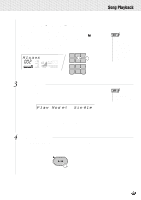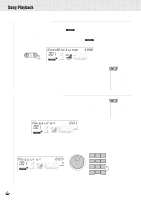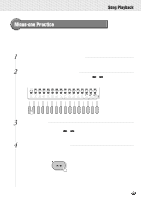Yamaha PSR-630 Owner's Manual - Page 76
nd°Pi, °°Gra, Rename, NO/YES, Execute?
 |
View all Yamaha PSR-630 manuals
Add to My Manuals
Save this manual to your list of manuals |
Page 76 highlights
,,QQ,,QQDisk,,QQOpe,,QQration,,QQs ,,QQ,,QQ,,QQ,,QQ,,QQ,,QQ,,QQ,,QQ,,QQ,,QQ,,QQ 2 Select a Song Copy Function Use the MENU [v] and [w] buttons to select the Disk function so that the triangular indicator in the display appears next to "DISK" to the left of the display. Use the SUB MENU [v] and [w] buttons so that "Song Copy? YES" appears on the display. SUB MENU Song Cop y? Gra nd PiYES • If the DISK menu is selected when there is no floppy disk inserted into the disk drive, "- - -" will be displayed at the top of the display, and disk operations won't be possible. 3 Select the (Source) Song File to Be Copied Press the [+] (YES) button, and the file select screen "File Name:....." will appear on the display. File Nam e: SONG _001 Use the [-] and [+] buttons or the Data Dial to select the song file you wish to copy. 4 Confirm the Name of the (Destination) Song File to Copy Use the SUB MENU [w] button so that "Copy File...." appears on the display, showing the name that will be given to the new song file being made. Copy Fil e: SONG _002 To overwrite an already recorded song, use the [-] and [+] buttons or the Data Dial to select the file you want to overwrite. Use the SUB MENU [w] button so that "Rename:....." appears on the display, and you can change the name of the file (8 characters before the extension). Rename: COPY _002YES • When the floppy disk's write-protect tab is set to ON (see page 64) or the disk is a "purposely copyprotected" disk, the display shows "Disk Write Protected!!" indicating that the Song Copy function is not possible. 5 Execute the Copy Operation After changing the file name, or when you don't want to change the name, use the SUB MENU [w] button so that "Execute: NO/YES" appears on the display. Execute? isk? NO/YES Press the [+] (YES) button and the save operation will begin. While it is in progress, "Now Copying..." will appear at the top of the display. When the copy operation is finished, the sub menu will return to "Song Copy? YES." • While the song is copying ("Now Copying" is displayed), never eject the floppy disk or turn the power off. 74