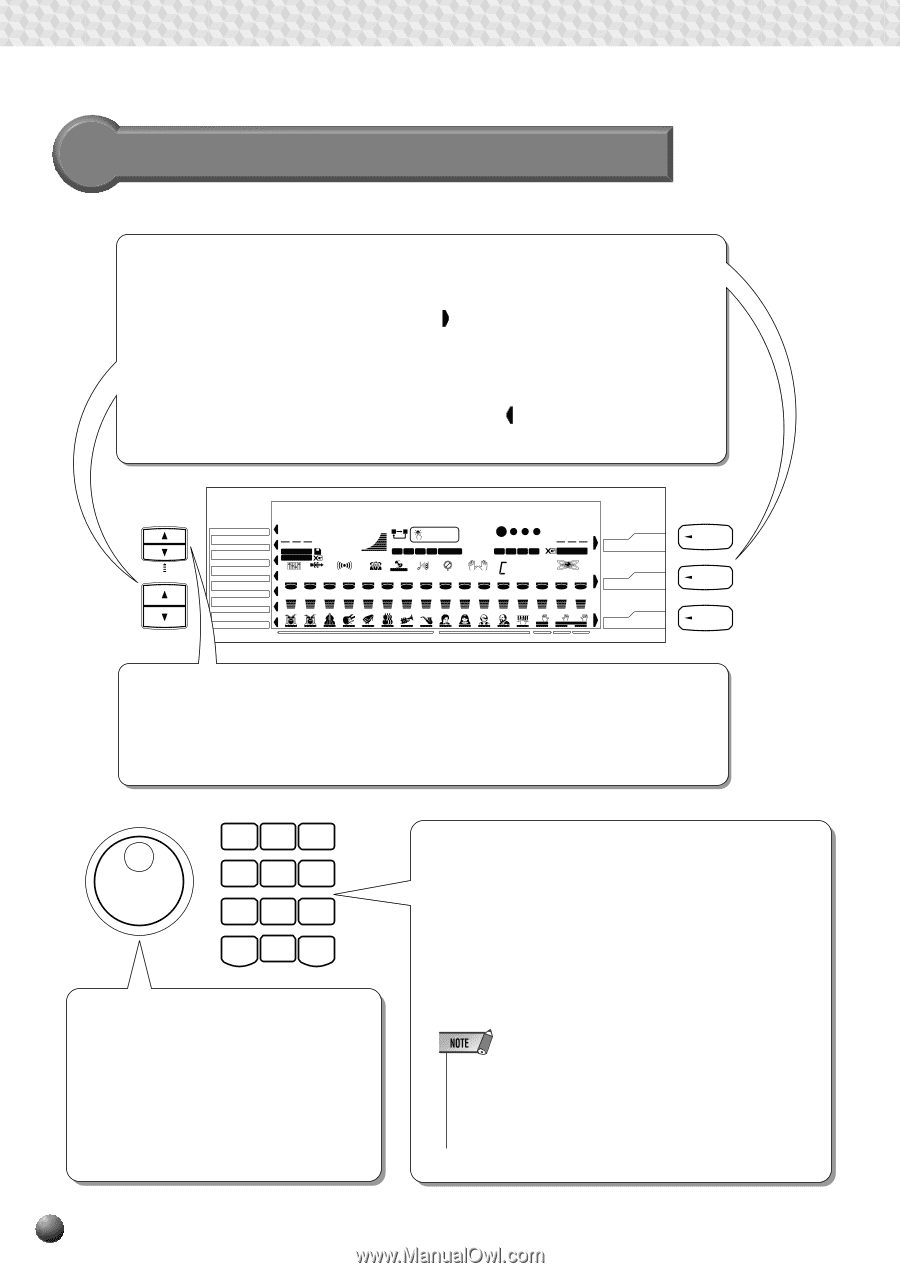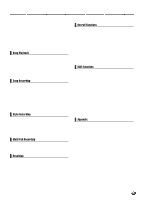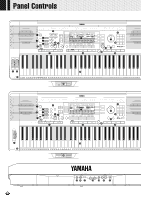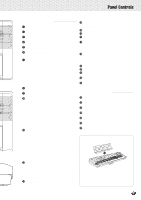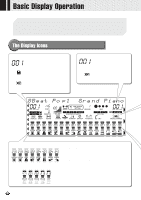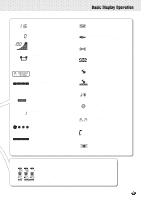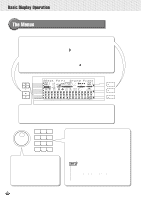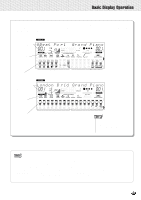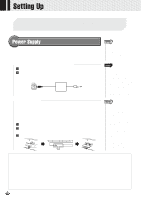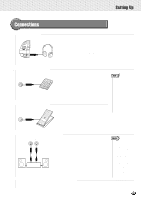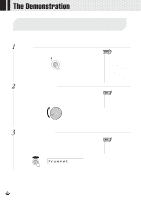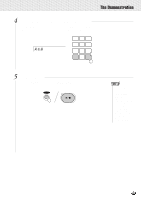Yamaha PSR-630 Owner's Manual - Page 12
The Menus - style
 |
View all Yamaha PSR-630 manuals
Add to My Manuals
Save this manual to your list of manuals |
Page 12 highlights
,,QQ,,QQBas,,QQicDis,,QQplayO,,QQpera,,QQtion ,,QQ,,QQ,,QQ,,QQ,,QQ,,QQ,,QQ,,QQ,,QQ,,QQ The Menus MENU Main Menu Selection (VOICE/STYLE/SONG Buttons) You can select one of the three main VOICE/STYLE/SONG menus by pressing the appropriate button to the right of the display. The menu icon will move to indicate the menu you have selected. Selecting Other Menus (MENU [v], [w] Buttons) You can select one of the seven "DISK" "MULTI PAD" "REGIST MEMORY" "MIDI" "DIGITAL EFFECT" "OVERALL" "GROOVE & DYNAMICS" menus on the left of the display by pressing the [v], [w] MENU buttons at the lower left. The menu icon will move to indicate the menu you have selected. SUB MENU MENU MENU DISK MULTI PAD REGIST MEMORY MIDI DIGITAL EFFECT 8Beat Po p1 Gra nd Piano 001 STYLE DISK SONG 116 TEMPO 000 TRANSPOSE 100 ACMP/SONG VOLUME AB REPEAT ONE TOUCH SETTING 001 MEASURE 1 2 3 4 FREEZE REGISTRATION MEMORY MULTI DIGITALEQ EFFECT REVERB VARIATION CHORUS DSP HARMONY SYNCSTOP FINGERING BEAT 1234 MULTI PAD dim mM 76aug1511su39s4 001 VOICE GROOVE & DYNAMICS 1 2 3 4 5 6 7 8 9 10 11 12 13 14 15 16 001 001 001 001 001 001 001 001 001 001 001 001 001 001 001 001 OVERALL GROOVE&DYNAMICS RHYTHM RHYTHM BASS CHORD CHORD 1 2 1 2 PAD PHRASE PHRASE MELODY MELODY MELODY MELODY ACMP VOICE VOICE VOICE 1 2 1 2 3 4 L R2 R1 SPLIT DUAL ACCOMPANIMENT TRACK SONG TRACK L R2 R1 VOICE STYLE SONG VOICE STYLE SONG SUB MENU Selection (SUB MENU [v], [w] Buttons) You can select one of the sub menus within the selected menu by pressing the [v], [w] SUB MENU buttons at the upper left of the display. At the top of the display, the MENU/SUB MENU you selected will displayed on the left and the current setting or value for that item on the right. 1 2 3 4 5 6 7 8 9 - / NO 0 + / YES Dial Like the number buttons [1]-[0], [+],[-], the dial is used to change settings and values. Rotating it to the right (clockwise) increases the value, while rotating it to the left (counterclockwise) decreases it. The dial can also be used to toggle on/off settings. Number Buttons [1]-[0], [+] (YES), [-] (NO) Buttons The number buttons [1] - [0], [+],[-], are used to change settings (values). Pressing the [+] button increases the displayed value by 1. Pressing the [-] button decreases it by 1. Pressing and holding either button causes a continuous increase or decrease. Pressing the [+] (YES) or [-] (NO) buttons also switches between on and off settings. For items that have initial default values, pressing the [+] and [-] buttons together at the same time will return the setting to the initial value. • When the value displayed is a number like a style number, pressing and holding either the [+] or [-] button will cause the number to continue to the lowest value after the highest is reached or viceversa (...99m100m1m2..., ...2m1m100m99...). If the number displayed is a value like a transpose value, it will stop changing when the maximum or minimum value is reached. 10