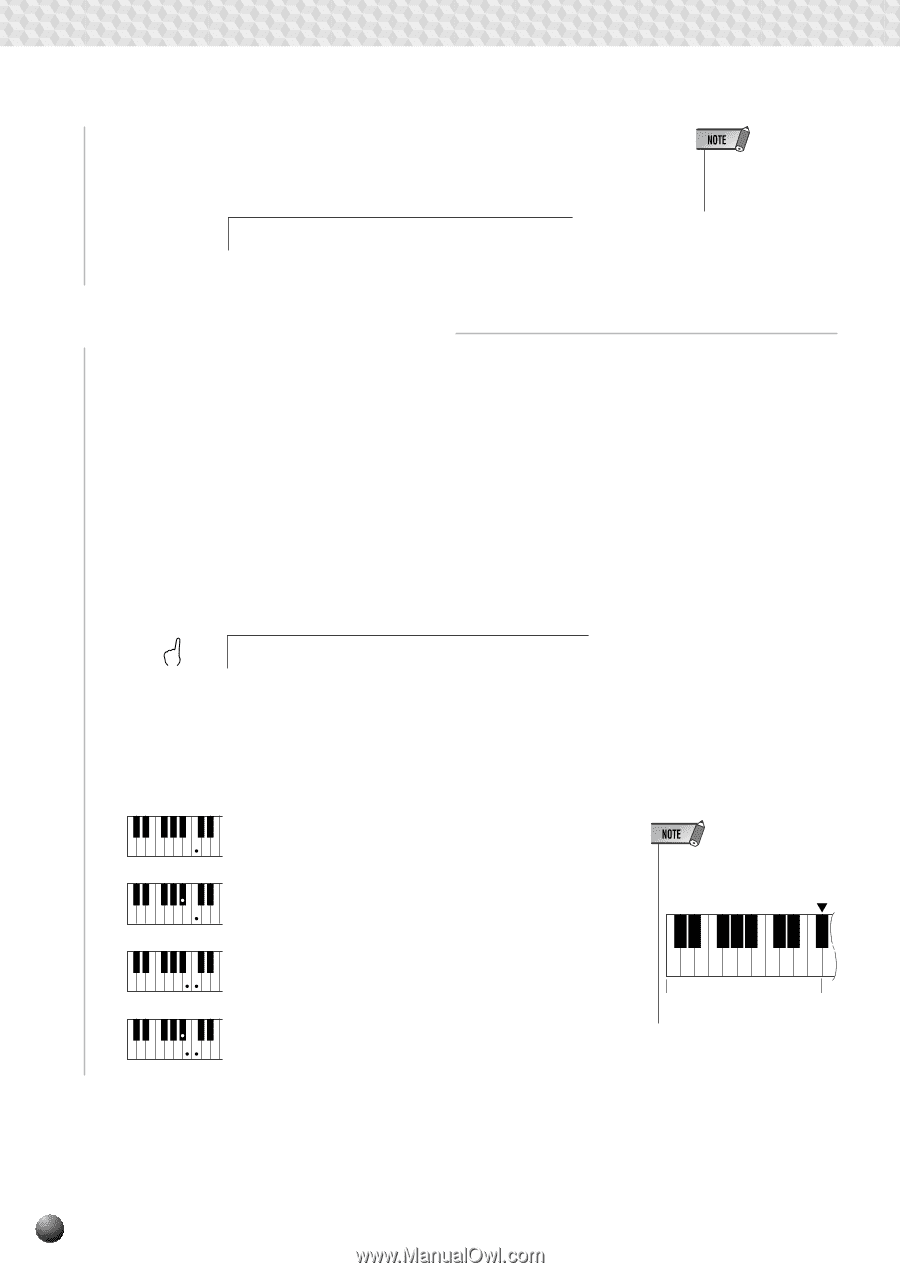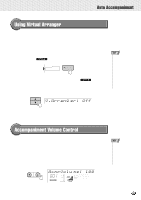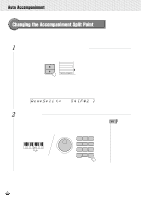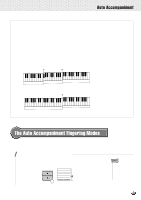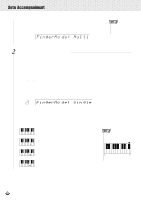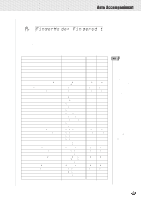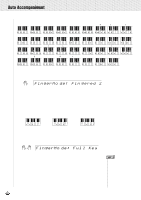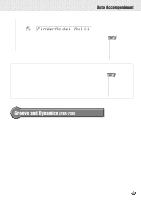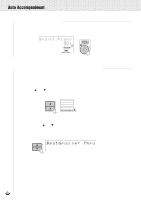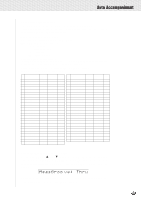Yamaha PSR-630 Owner's Manual - Page 34
FingerMo, Select the Required Fingering Mode
 |
View all Yamaha PSR-630 manuals
Add to My Manuals
Save this manual to your list of manuals |
Page 34 highlights
,,QQ,,QQAut,,QQoAcc,,QQompa,,QQnimen,,QQt ,,QQ,,QQ,,QQ,,QQ,,QQ,,QQ,,QQ,,QQ,,QQ,,QQ Then use the SUB MENU [v] and [w] buttons to select the "FingerMode" function from within the OVERALL menu. The abbreviated name of the current fingering mode will appear to the right of "FingerMode" on the top line of the display. • The default Fingering Mode is "Multi". FingerMo de: Mul ti 2 Select the Required Fingering Mode Use the [-] and [+] buttons or Data Dial to select the desired fingering mode: q Single (Single Finger) q Fingered 1 q Fingered 2 q Full Key (Full Keyboard) q Multi (Multi-finger) q The SINGLE FINGER Mode FingerMo de: Sin gle Single-finger accompaniment makes it simple to produce beautifully orchestrated accompaniment using major, seventh, minor and minor-seventh chords by pressing a minimum number of keys on the AUTO ACCOMPANIMENT section of the keyboard. The abbreviated chord fingerings described below are used: C s For a major chord, press the root key only. Root Key Diagram Cm s For a minor chord, simultaneously press the root key Auto Accompaniment Split Point [54] and a black key to its left. C7 C# Eb F# Ab Bb C# Eb F# s For a seventh chord, simultaneously press the root CDE FGA BCDE F key and a white key to its left. Accompaniment Cm7 s For a minor-seventh chord, simultaneously press the Section root key and both a white and black key to its left. 32