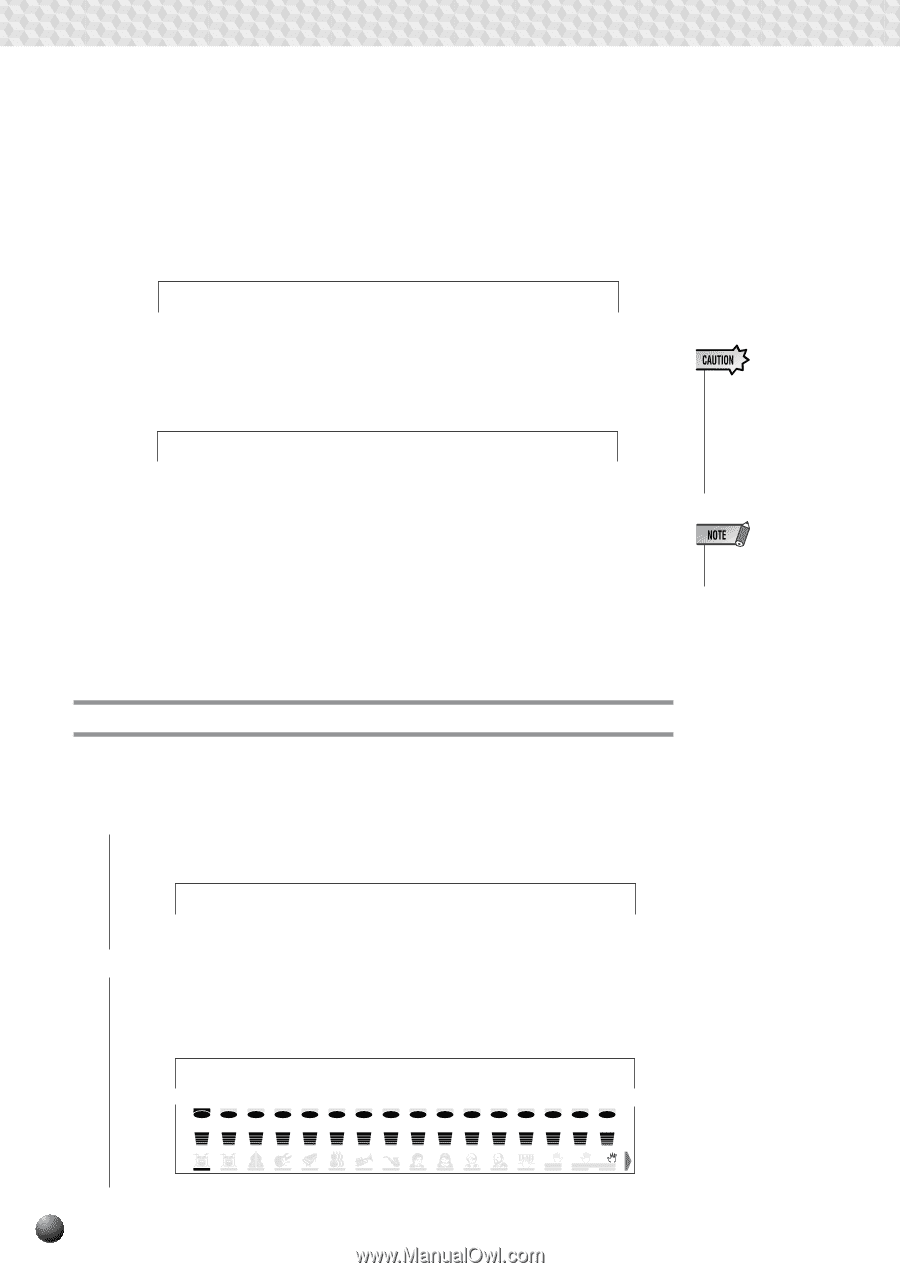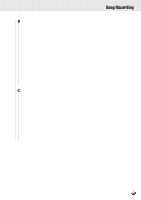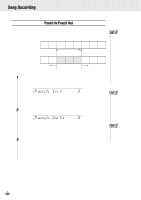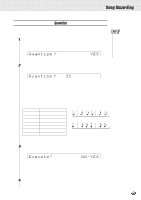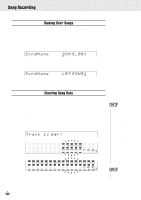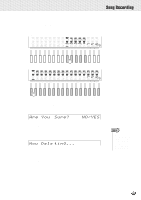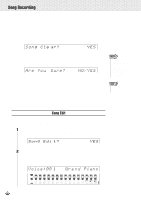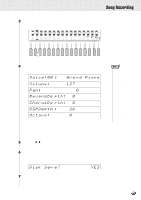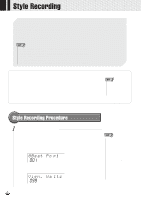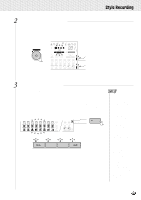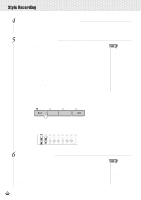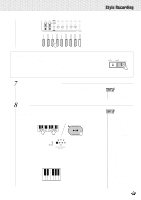Yamaha PSR-630 Owner's Manual - Page 98
Song Edit, Piano, Voice:00
 |
View all Yamaha PSR-630 manuals
Add to My Manuals
Save this manual to your list of manuals |
Page 98 highlights
,,QQ,,QQSon,,QQgRec,,QQordin,,QQg ,,QQ,,QQ,,QQ,,QQ,,QQ,,QQ,,QQ,,QQ,,QQ,,QQ,,QQ q Clearing an Entire Song Use the song selection sub menu (pages 85, 88) to be sure that you have selected the song that you want to clear. While the SONG record-ready or rehearsal mode (page 87) is engaged use the SUB MENU [v] and [w] buttons to select the "Song Clear? YES" function. Song Cle ar? NO/YES Press the [+] (YES) button and "AreYou Sure? NO/YES" will appear on the display. Press the [+] (YES) button a second time to actually clear the currently selected user song. Are You Sure? NO/YES While the song is being cleared, "Now Deleting" will appear at the top of the display. When the operation is finished, the display will show "Song Clear? - - -" Press [-] (NO) if you want to abort the clear operation. The display will return to "Song Clear? YES" • While the track is being cleared, ("Now Deleting" is displayed) never eject the floppy disk or turn off power to the PSR-730/630. • Demo Songs cannot be cleared. Song Edit The data in user songs can be edited in a way similar to using the Revoice function for Voices and Styles (page 110). The edited data can be written into the user song data. 1While the SONG record-ready or rehearsal mode (page 87) is engaged use the SUB MENU [v] and [w] buttons to select the "Song Edit? YES" function. Song Edi t? NO/YES 2When the [+] YES button is pressed, the track bar will flash under the lowest numbered track that has data in it. This shows that this is the track that is selected for editing. On the top line of the display, the current voice parameter and value for the track will be displayed. Voice:00 1 Gra nd Piano 1 2 3 4 5 6 7 8 9 10 11 12 13 14 15 16 001 213 337 391 259 434 468 442 471 216 252 213 213 213 213 213 RHYTHM RHYTHM BASS CHORD CHORD 1 2 1 2 PAD PHRASE PHRASE MELODY MELODY MELODY MELODY ACMP VOICE VOICE VOICE 1 2 1 2 3 4 L R2 R1 SPLIT DUAL 96