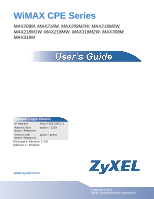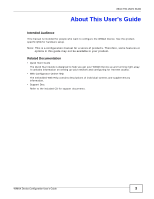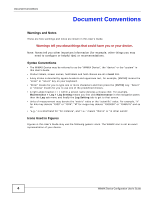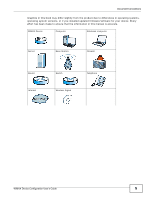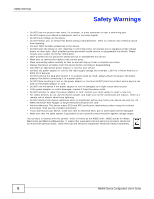ZyXEL MAX318M User Guide
ZyXEL MAX318M Manual
 |
View all ZyXEL MAX318M manuals
Add to My Manuals
Save this manual to your list of manuals |
ZyXEL MAX318M manual content summary:
- ZyXEL MAX318M | User Guide - Page 1
, MAX318M2W, MAX308M, MAX318M Default Login Details IP Address http://192.168.1.1 Admin's User admin / 1234 Name /Password Guest's User guest / guest Name /Password Firmware Version 2.00 Edition 1, 8/2011 www.zyxel.com www.zyxel.com Copyright © 2011 ZyXEL Communications Corporation - ZyXEL MAX318M | User Guide - Page 2
- ZyXEL MAX318M | User Guide - Page 3
manual for a series of products. Therefore, some features or options in this guide may not be available in your product. Related Documentation • Quick Start Guide The Quick Start Guide . • Support Disc Refer to the included CD for support documents. WiMAX Device Configuration User's Guide 3 - ZyXEL MAX318M | User Guide - Page 4
tips) or recommendations. Syntax Conventions • The WiMAX Device may be referred to as the "WiMAX Device", the "device" or the "system" in this User's Guide. • Product labels, screen names, field labels and field choices are all in bold font. • A key stroke is denoted by square brackets and uppercase - ZyXEL MAX318M | User Guide - Page 5
updated firmware/software for your device. Every effort has been made to ensure that the information in this manual is accurate. WiMAX Device Computer Notebook computer Server Base Station Firewall Router Internet Switch Wireless Signal Telephone WiMAX Device Configuration User's Guide 5 - ZyXEL MAX318M | User Guide - Page 6
one will step on them or stumble over them. • Always disconnect all cables from this device before servicing or disassembling. • Use ONLY an appropriate power adaptor or cord for your device. • Connect the electronic equipment should be treated separately. 6 WiMAX Device Configuration User's Guide - ZyXEL MAX318M | User Guide - Page 7
Contents Overview Contents Overview User's Guide ...15 Introduction to the Series ...17 Introduction to the Web Configurator 20 151 The VoIP Account Screens ...157 The VoIP Line Screens ...171 Maintenance ...175 Troubleshooting ...197 Product Specifications ...203 WiMAX Device Configuration User - ZyXEL MAX318M | User Guide - Page 8
Contents Overview 8 WiMAX Device Configuration User's Guide - ZyXEL MAX318M | User Guide - Page 9
...3 Document Conventions ...4 Safety Warnings...6 Contents Overview ...7 Table of Contents ...9 Part I: User's Guide 15 Chapter 1 Introduction to the Series ...17 1.1 About Your WiMAX Device 17 1.1.1 WiMAX Internet Access 18 1.1.2 Models with Phone Ports 18 1.1.3 Models with WiFi ...19 1.2 - ZyXEL MAX318M | User Guide - Page 10
Blocking Web Access from the WiMAX Device 40 4.6 Restricting Wireless Access to the WiMAX Device 40 4.7 Allowing Internet Remotely Managing Your WiMAX Device 48 4.11 Changing Certificate to Communicate with Other Networks 49 4.12 Using Virtual Networks ...50 4. Device Configuration User's Guide - ZyXEL MAX318M | User Guide - Page 11
Wide Scan ...85 6.11 Link Status ...87 6.12 Link Statistics ...88 6.13 Connection Info ...89 6.14 Service Flow ...89 Chapter 7 Network Setting ...91 7.1 Overview ...91 7.1.1 What You Need to Know 91 7.2 WAN Content Filter ...123 Chapter 8 Security...125 WiMAX Device Configuration User's Guide 11 - ZyXEL MAX318M | User Guide - Page 12
157 10.1 Overview ...157 10.1.1 What You Need to Know 157 10.2 Status ...160 10.3 Server ...161 10.4 SIP ...163 12 WiMAX Device Configuration User's Guide - ZyXEL MAX318M | User Guide - Page 13
DM ...185 12.9 Date/Time ...187 12.10 Time Zone ...187 12.11 Upgrade File ...188 12.11.1 The Firmware Upload Process 189 12.12 Upgrade Link ...189 12.13 CWMP Upgrade ...189 12.14 Backup/Restore ...190 12.15 194 12.21 About ...194 12.22 Reboot ...195 WiMAX Device Configuration User's Guide 13 - ZyXEL MAX318M | User Guide - Page 14
Chapter 13 Troubleshooting...197 13.1 Power, Hardware Connections, and LEDs 197 13.2 WiMAX Device Access and Login 198 13.3 Internet Access ...199 13.4 Wireless Internet 207 Appendix B Importing Certificates 211 Appendix C Common Services 237 Appendix D Open Software Announcements 241 Appendix - ZyXEL MAX318M | User Guide - Page 15
PART I User's Guide 15 - ZyXEL MAX318M | User Guide - Page 16
16 - ZyXEL MAX318M | User Guide - Page 17
wireless network. For some models, you can use a traditional analog telephone to make Internet calls using the WiMAX Device's Voice over IP (VoIP) communication example MAX208M2W) denote N/A N/A WIFI FUNCTION N/A N/A N/A N/A INDOOR OUTDOOR DEVICE DEVICE WiMAX Device Configuration User's Guide 17 - ZyXEL MAX318M | User Guide - Page 18
Internet access. See the Quick Start Guide for instructions on hardware connection. In a wireless metropolitan area network (MAN), the WiMAX ) telephone calls: • Calls via a VoIP service provider - The WiMAX Device sends your call to a VoIP service provider's SIP server which forwards your calls to - ZyXEL MAX318M | User Guide - Page 19
Device to access network resources. You can set up a wireless network with WPS (WiFi Protected Setup) or manually add a client to your wireless network. Figure 3 WiFi Connection Application WLAN WAN LAN 1.2 You could simply restore your last configuration. WiMAX Device Configuration User's Guide 19 - ZyXEL MAX318M | User Guide - Page 20
that allows easy device set up and management via any web browser that supports: HTML 4.0, CSS 2.0, and JavaScript 1.5, and higher. The recommended to the Quick Start Guide for more information). 2 Launch your web browser. 3 Enter 192.168.1.1192.168.1.1" as the URL. 4 A login screen displays. Enter - ZyXEL MAX318M | User Guide - Page 21
page. Use the menu to change this value. First Page Click this to go to the first page in the table. WiMAX Device Configuration User's Guide 21 - ZyXEL MAX318M | User Guide - Page 22
conveniently-placed shortcuts to all of the other screens. Note: Some features in the Web Configurator may not be available depending on your model and firmware version and/or configuration. 22 WiMAX Device Configuration User - ZyXEL MAX318M | User Guide - Page 23
available menus and screens vary depending on the type of account (admin or guest) you use for login. Figure 7 Main Screen The following table describes the menus in this screen. Table 4 Main > Device and performing basic network connectivity tests. WiMAX Device Configuration User's Guide 23 - ZyXEL MAX318M | User Guide - Page 24
Chapter 2 Introduction to the Web Configurator 24 WiMAX Device Configuration User's Guide - ZyXEL MAX318M | User Guide - Page 25
Setup Wizard. The wizard guides you through several steps for radio channel it uses to communicate with the ISP's base station. 3 Set up your WiMAX Device's login options, which are used Device's wireless LAN so that other devices, such as a laptop or a smartphone, can connect wirelessly to the - ZyXEL MAX318M | User Guide - Page 26
address of three DNS servers that the network can use. The WiMAX Device provides these IP addresses to DHCP clients. 26 WiMAX Device Configuration User's Guide - ZyXEL MAX318M | User Guide - Page 27
page 17 for more information. Note: These settings should be provided by your ISP. Figure 10 Setup Wizard > WiMAX Frequency Settings WiMAX Device Configuration User's Guide 27 - ZyXEL MAX318M | User Guide - Page 28
the next screen. 3.1.4 WiMAX Authentication Settings The WiMAX Authentication Settings screen allows you to configure how your WiMAX Device logs into the service provider's network. Note: These settings should be provided by your ISP. Note: The EAP supplicant settings on this screen vary depending - ZyXEL MAX318M | User Guide - Page 29
not require this. Select this to ignore base station certification verification when a certificate is received during EAP-TLS or EAP-TTLS. WiMAX Device Configuration User's Guide 29 - ZyXEL MAX318M | User Guide - Page 30
can configure your VoIP settings in the Setup Wizard. The VoIP Settings screen allows you to configure how your WiMAX Device connects to the VoIP service provider's network and makes calls over the Internet. 30 WiMAX Device Configuration User - ZyXEL MAX318M | User Guide - Page 31
Chapter 3 Setup Wizard Note: This settings should be provided by your VoIP service provider. Figure 12 Setup Wizard > VoIP Settings The following table describes the labels in this screen. previous screen. Next Click to proceed to the next screen. WiMAX Device Configuration User's Guide 31 - ZyXEL MAX318M | User Guide - Page 32
Settings screen lets you set up how other devices connect to the Internet wirelessly using the WiMAX Device. Figure 13 Setup Wizard > WLAN Settings Figure Settings Enable WLAN Select this box to enable the wireless service and allow other wireless clients to connect to the Internet using the - ZyXEL MAX318M | User Guide - Page 33
Channel Select one channel from 1 to 13 for wireless communications with the wireless stations. SSID Settings WLAN SSID This field displays the name of the wireless network associated with the WiMAX Device. Hide SSID Select between the two parties. WiMAX Device Configuration User's Guide 33 - ZyXEL MAX318M | User Guide - Page 34
the web page should display. You can now surf the Internet! Refer to the rest of this guide for more detailed information on the complete range of WiMAX Device features available in the more advanced web configured in the Wizard Setup are correct. 34 WiMAX Device Configuration User's Guide - ZyXEL MAX318M | User Guide - Page 35
related technical reference in this User's Guide. This chapter includes the following Web Access from the WiMAX Device on page 40 • Restricting Wireless Access to the WiMAX Device on page 40 • Allowing Internet on page 48 • Changing Certificate to Communicate with Other Networks on page 49 • Using - ZyXEL MAX318M | User Guide - Page 36
Network Setting > LAN screen and set the IP Address to 192.168.100.1. Use the default IP Subnet Mask of 255.255.255.0. Click Save. 2 Manually change the IP address of your computer that your are using to 192.168.100.x (for example, 192.168.100.5) and keep the subnet set - ZyXEL MAX318M | User Guide - Page 37
computers on your LAN to automatically obtain IP addresses. For information on how to do this, see Appendix B on page 209. WiMAX Device Configuration User's Guide 37 - ZyXEL MAX318M | User Guide - Page 38
the screen according to the parameters provided. For field information that is not provided, leave it as the default setting. 38 WiMAX Device Configuration User's Guide - ZyXEL MAX318M | User Guide - Page 39
shows Register Fail, contact your VoIP provider to confirm that you have the correct settings and that your account is active. WiMAX Device Configuration User's Guide 39 - ZyXEL MAX318M | User Guide - Page 40
need to block the IP address of the website if you do not want users to access to the website through its IP address. 4.6 Restricting Wireless Access to the WiMAX Device This tutorial shows you how to use the MAC filter to block a DHCP client's access to the WiMAX network. 40 - ZyXEL MAX318M | User Guide - Page 41
in this example). 2 Click Security > Firewall > MAC Filter. Select Blacklist and click the Add button in the MAC Filter Rules table. WiMAX Device Configuration User's Guide 41 - ZyXEL MAX318M | User Guide - Page 42
birthday gift. His friends invited him to play online games with them on Xbox LIVE. In order to communicate and play with other gamers on Xbox LIVE, Thomas needs to configure the port settings on his WiMAX Device Look for the IP address for the Xbox 360. 42 WiMAX Device Configuration User's Guide - ZyXEL MAX318M | User Guide - Page 43
to edit the rule. 4 Configure the screen as follows to open TCP/UDP port 53 for the Xbox 360. Click OK. WiMAX Device Configuration User's Guide 43 - ZyXEL MAX318M | User Guide - Page 44
IP address, it is inconvenient for you to manage the device from the Internet. The WiMAX Device's WAN IP address 44 WiMAX Device Configuration User's Guide - ZyXEL MAX318M | User Guide - Page 45
new DDNS host name. This tutorial uses the following settings as an example. • Hostname: mywimax.dyndns.org • Service Type: Host with IP address • IP Address: Enter the WAN IP address that your WiMAX Device is currently using on the WiMAX Device later. WiMAX Device Configuration User's Guide 45 - ZyXEL MAX318M | User Guide - Page 46
2 Select dyndns.org for the service provider. 3 Select Dynamic for the service type. 4 Type mywimax.dyndns.org dyndns.org and press [Enter]. 3 The WiMAX Device's login page should appear. You can then log into the WiMAX you may connect a router to the WiMAX Device's LAN. The router may be used to - ZyXEL MAX318M | User Guide - Page 47
N1 A R N2 B You need to specify a static routing rule on the WiMAX Device to specify R as the router in charge of forwarding traffic to N2. In this case, the WiMAX Device routes traffic from computer A to R and .1.34 R's IP address on N1 192.168.1.253 WiMAX Device Configuration User's Guide 47 - ZyXEL MAX318M | User Guide - Page 48
: Set up the WiMAX Device to allow management requests from the WAN (Internet). See Also: Section 7.20 on page 119. 48 WiMAX Device Configuration User's Guide - ZyXEL MAX318M | User Guide - Page 49
Other Networks This tutorial shows you how to import a new security certificate, which allows your device to communicate with other network servers. Goal: Import a new security certificate into the WiMAX Device. See Also: were provided by your new ISP. s WiMAX Device Configuration User's Guide 49 - ZyXEL MAX318M | User Guide - Page 50
section according to the information provided by the ISP. 4 Click Save. You should now be able to connect to the Internet through your new service provider! 4.12 Using Virtual Networks This section shows VLAN configuration scenarios. See Section 7.20 on page 119 if you need more information about - ZyXEL MAX318M | User Guide - Page 51
Network Transparent CPE No VLAN Tag LAN No VLAN Tag No VLAN Tag PC Manager IP No VLAN Tag Network operators WiMAX Device Configuration User's Guide 51 - ZyXEL MAX318M | User Guide - Page 52
are forwarded out of each interface since the devices attached to these interfaces do not support VLAN tagged packets. 4.12.2 Scenario 2 In this scenario, PC A and PC are connected to interface LAN1 through VLAN supporting switch S1. PC C is connected to interface WiMAX and interface IAD for managing the - ZyXEL MAX318M | User Guide - Page 53
Tutorials Note: You will need to configure the VLAN supporting switches to tag the received packets with the appropriate one of the LAN transparent VLAN ID VLAN Tag ID=5 VLAN Tag ID=10 Network operators Router Manager IP VLAN Tag ID=5 1 Configure the Link Type, PVID and Tag/Untag settings for - ZyXEL MAX318M | User Guide - Page 54
10 tagged packets it receives on these interfaces from the VLAN supporting switches. VLAN tagged packets will also be forwarded out of supporting switch S1. PC C and PC D are connected to interface WiMAX through VLAN supporting switch S2. PC E is connected to interface IAD through VLAN supporting - ZyXEL MAX318M | User Guide - Page 55
Tutorials Note: You will need to configure the VLAN supporting switches to tag the received packets with the appropriate Transparent VLAN Tag ID=10 LAN CPE VLAN Tag ID=5 VLAN Tag ID=10 Network operators Router Manager IP VLAN Tag ID=3 VLAN Tag ID=3 1 Configure the Link Type, PVID and Tag - ZyXEL MAX318M | User Guide - Page 56
VLAN 5 and VLAN 10 tagged packets it receives on these interfaces from the VLAN supporting switches. VLAN tagged packets will also be forwarded out of these interfaces. Interface IAD is IAD for managing the WiMAX Device, through VLAN supporting switch S1. 56 WiMAX Device Configuration User - ZyXEL MAX318M | User Guide - Page 57
Chapter 4 Tutorials Note: You will need to configure the VLAN supporting switches to tag the received packets with the appropriate VLAN IDs. For example, packets received on switch settings for the interfaces as below by clicking each row. Then press OK. WiMAX Device Configuration User's Guide 57 - ZyXEL MAX318M | User Guide - Page 58
VLAN 5 tagged packets it receives from the VLAN supporting switch. VLAN tagged packets will also be forwarded when they are forwarded out since PC A does not support VLAN tagged packets. Interface IAD is configured as an Access supporting switch S1. PC C is connected to interface WiMAX through VLAN - ZyXEL MAX318M | User Guide - Page 59
Chapter 4 Tutorials Note: You will need to configure the VLAN supporting switches to tag the received packets with the appropriate VLAN IDs. For example, packets received on switch settings for the interfaces as below by clicking each row. Then press OK. WiMAX Device Configuration User's Guide 59 - ZyXEL MAX318M | User Guide - Page 60
recognize VLAN 5 and VLAN 10 tagged packets it receives from the VLAN supporting switch. VLAN tagged packets will also be forwarded out of these interfaces. will be untagged when they are forwarded out, since PC A does not support VLAN tagged packets. Interface IAD is configured as an Access port, so - ZyXEL MAX318M | User Guide - Page 61
PART II Technical Reference 61 - ZyXEL MAX318M | User Guide - Page 62
62 - ZyXEL MAX318M | User Guide - Page 63
, system resources, and interfaces (LAN and WAN). Click System Status to open this screen as shown next. Figure 21 System Status WiMAX Device Configuration User's Guide 63 - ZyXEL MAX318M | User Guide - Page 64
Firmware Version This field displays the current version of the firmware inside the device. Firmware Date This field shows the date the firmware the web configurator. You can reduce the memory usage by disabling some services; by reducing the amount of memory allocated to NAT and firewall Guide - ZyXEL MAX318M | User Guide - Page 65
) is in use or not (idle). If your WiMAX Device has only one phone port, there is only one phone line. WiMAX Device Configuration User's Guide 65 - ZyXEL MAX318M | User Guide - Page 66
Chapter 5 System Status 66 WiMAX Device Configuration User's Guide - ZyXEL MAX318M | User Guide - Page 67
Access) is the IEEE 802.16 wireless networking standard, which provides high-bandwidth, wide-range wireless service across wireless Metropolitan Area Networks (MANs). ZyXEL is a member of the WiMAX Forum connecting to BS2. Figure 22 WiMax: Mobile Station WiMAX Device Configuration User's Guide 67 - ZyXEL MAX318M | User Guide - Page 68
poor conditions. A base station provides network access to subscriber stations and mobile stations, and communicates with other base stations. The radio frequency and bandwidth of the link between the WiMAX Device WiMAX security appendix for more details. 68 WiMAX Device Configuration User's Guide - ZyXEL MAX318M | User Guide - Page 69
operator frequency range. This is the range of frequencies within the WiMAX frequency range supported by your operator (service provider). The operator range is subdivided into bandwidth steps. In the figure, each file that contains a single certificate. WiMAX Device Configuration User's Guide 69 - ZyXEL MAX318M | User Guide - Page 70
to interact with an EAP-compatible RADIUS server, an access point helps a wireless station and a RADIUS server perform authentication. The WiMAX Device supports EAP-TLS and EAP-TTLS (at the time of writing, TTLS is not base stations on the WiMAX network. 70 WiMAX Device Configuration User's Guide - ZyXEL MAX318M | User Guide - Page 71
after it has no traffic passing through for a pre-defined period. Make sure your base station also supports this before selecting this. Idle Mode Interval Set the idle duration in minutes. This is how long the bytes per second. Connection Type Settings WiMAX Device Configuration User's Guide 71 - ZyXEL MAX318M | User Guide - Page 72
stations. 6.3 Frequency Settings Use this screen to have the WiMAX Device to scan one or more specific radio frequencies (given by your WiMAX service provider) to find available connections to base stations. Note: The frequency band varies for different models. See Section 1.1 on page 17 for more - ZyXEL MAX318M | User Guide - Page 73
kilohertz (KHz). Click the number to modify it. Enter the center frequency in this field when you are adding an entry. WiMAX Device Configuration User's Guide 73 - ZyXEL MAX318M | User Guide - Page 74
list. Valid Band Info (B) This table displays the entire frequency band the WiMAX Device supports. The frequenc(ies) to scan that you configured in table A must be within this range establish a secure (authenticated) connection with the service provider. 74 WiMAX Device Configuration User's Guide - ZyXEL MAX318M | User Guide - Page 75
Chapter 6 WiMAX Click WiMAX > Profile > Authentication Settings to open this screen as shown next. Figure 29 Authentication Settings Screen WiMAX Device Configuration User's Guide 75 - ZyXEL MAX318M | User Guide - Page 76
, digital certifications are needed by both the server and the wireless clients for mutual authentication. The server presents a certificate to thus client identity is protected. For client authentication, EAP-TTLS supports EAP methods and legacy authentication methods such as PAP, CHAP, 's Guide - ZyXEL MAX318M | User Guide - Page 77
. The WiMAX Device supports the following: Username Password Options Enable Auth Mode Decoration in EAP Outer ID Enable Service Mode Decoration in EAP ) that have service agreements with the subscriber's service provider (Home-Network Service Provider or WiMAX Device Configuration User's Guide 77 - ZyXEL MAX318M | User Guide - Page 78
This base station is associated with another service provider (V-NSP with NSP-ID = 20). The subscriber's service agreement specifies to route traffic from the other service provider to the Home NSP, so the as shown next. Figure 31 Channel Plan Settings 78 WiMAX Device Configuration User's Guide - ZyXEL MAX318M | User Guide - Page 79
made to the list. Valid Band Info - This table displays the entire frequency band the WiMAX Device supports. The frequency ranges to scan that you configured in Channel Plan Settings must be within this range. screen as shown next. Figure 32 CAPL Settings WiMAX Device Configuration User's Guide 79 - ZyXEL MAX318M | User Guide - Page 80
click this check box to select it. Start Frequency (KHz) This indicates the beginning of a frequency band in kilohertz (KHz). 80 WiMAX Device Configuration User's Guide - ZyXEL MAX318M | User Guide - Page 81
Settings This screen contains the following fields: Table 18 RAPL Settings LABEL DESCRIPTION NSP ID Specify the Network Service Provider (NSP) ID in the format XX:XX:XX where X is a hexadecimal character. If the being saved to your configuration. WiMAX Device Configuration User's Guide 81 - ZyXEL MAX318M | User Guide - Page 82
you can configure settings for the Home NSP. The Home NSP can authenticate and authorize connections and may support roaming through relationships with other NSPs. Click WiMAX > ND&S > Home NSP Settings to open this screen any changes made to the list. 82 WiMAX Device Configuration User's Guide - ZyXEL MAX318M | User Guide - Page 83
choose a base station to which to connect. Click WiMAX > Connect to open this screen as shown next. Figure 36 Connect Screen WiMAX Device Configuration User's Guide 83 - ZyXEL MAX318M | User Guide - Page 84
base station uses in kilohertz (KHz). This field displays the frequency band bandwidth the base station uses in megahertz (MHz). 84 WiMAX Device Configuration User's Guide - ZyXEL MAX318M | User Guide - Page 85
This screen allows you to discover base stations by entering one or more frequency ranges and bandwidth on which to scan. WiMAX Device Configuration User's Guide 85 - ZyXEL MAX318M | User Guide - Page 86
bandwidth in megahertz (MHz). Search Click this to initiate a wide scan. Clear Click this to clear the wide scan results. 86 WiMAX Device Configuration User's Guide - ZyXEL MAX318M | User Guide - Page 87
WiMAX 6.11 Link Status This screen provides a general overview of the current WiMAX connection with the service provider. Click WiMAX > Link Status to open this screen as shown next. Figure 38 Link base station, since the WiMAX Device last restarted. WiMAX Device Configuration User's Guide 87 - ZyXEL MAX318M | User Guide - Page 88
, since the WiMAX Device last restarted. 6.12 Link Statistics This screen provides a detailed overview of the current WiMAX connection with the service provider. Click WiMAX > Link Statistics to open this screen as shown next. Figure 39 Link Statistics Screen 88 WiMAX Device Configuration User - ZyXEL MAX318M | User Guide - Page 89
the unique, unidirectional 16-bit Connection Identifier (CID) for an CID active connection. Connection Type This displays the type of connection. 6.14 Service Flow This screen displays data priority information for all of the connections made through the WiMAX device since its last reboot. Click - ZyXEL MAX318M | User Guide - Page 90
6 WiMAX This screen contains the following fields: Table 25 Service Flow LABEL DESCRIPTION SFID This displays a 32-bit service flow identifier. SF Status This display the service flow status. SF Direction This displays the service flow direction. 90 WiMAX Device Configuration User - ZyXEL MAX318M | User Guide - Page 91
Every networking device (including computers, servers, routers, printers, etc.) needs an IP address to communicate across the network. These networking devices are negotiation. The WiMAX Device supports the IPCP DNS server extensions through the DNS proxy feature. WiMAX Device Configuration User - ZyXEL MAX318M | User Guide - Page 92
Protocol) allows a router to exchange routing information with other routers. The RIP Direction service; for example, web service is on port 80 and FTP on port 21. In some cases, such as for unknown services or where one server can support more than one service (for example both FTP and web service - ZyXEL MAX318M | User Guide - Page 93
problem is that port forwarding only forwards a service to a single LAN IP address. In order to use the same service on a different LAN computer, you have to manually and port numbers in their packets' data payload. Some NAT routers may include a SIP Application Layer Gateway (ALG). An Guide 93 - ZyXEL MAX318M | User Guide - Page 94
enabled devices may communicate freely with each other without additional configuration. Disable UPnP if this is not your intention. UPnP and ZyXEL ZyXEL has received UPnP certification from the official UPnP Forum (http://www.upnp.org). ZyXEL's UPnP implementation supports IGD 1.0 (Internet Gateway - ZyXEL MAX318M | User Guide - Page 95
Router from the drop-down list box if your ISP gives you one IP address only and you want multiple computers to share an Internet account. • NAT - This allows the WiMAX Device to tag frames for NAT, allowing devices on the LAN to use their own internal IP addresses while communicating to manually - ZyXEL MAX318M | User Guide - Page 96
bridged devices on the network if their current MAC addresses are causing problems. For example, this can happen when a desktop computer swaps its DNS server address from the ISP. • User Define - Select this to manually enter the DNS server used by the WiMAX Device. 7.3 PPPoE Use these settings - ZyXEL MAX318M | User Guide - Page 97
login into the WAN network. Retype the password to confirm it. Select a PPPoE authentication protocol. The WiMAX Device supports if your ISP uses an AC PPPoE service. Use this option to allow or disallow time you want to get on the WAN (Manual). Enter in seconds the duration the WiMAX Device Guide 97 - ZyXEL MAX318M | User Guide - Page 98
the LAN interface for the WiMAX Device. Enter the IP subnet mask of the LAN interface for the WiMAX Device. 98 WiMAX Device Configuration User's Guide - ZyXEL MAX318M | User Guide - Page 99
functions as a DHCP server for your local network, or a DHCP relay between the local network and the service provider. You can also disable the DHCP functions. Click Network Setting > LAN > DHCP to open this WiMAX Device ceases allocating IP addresses. WiMAX Device Configuration User's Guide 99 - ZyXEL MAX318M | User Guide - Page 100
Device acquire its DNS server address from the ISP. • User Define - Select this to manually enter the DNS server used by the WiMAX Device. Static DHCP MAC Address This field displays for models with WiFi wireless feature. Use the WLAN screen to configure the connections between the WiMAX Device and - ZyXEL MAX318M | User Guide - Page 101
Type DESCRIPTION Select this to activate the wireless LAN. Select 802.11B/G mixed to an available channel. Enter the maximum number of wireless stations that is allowed to associate with the WiMAX of the wireless network and it will appear to other computers that wish to connect wirelessly to the - ZyXEL MAX318M | User Guide - Page 102
(WPS) on your WiMAX Device. WPS allows you to quickly set up a wireless network with strong security without having to configure security settings manually. Set up each WPS connection between two devices. Both devices have to support WPS. Click Network Setting > WLAN > WPS to open this screen as - ZyXEL MAX318M | User Guide - Page 103
within two minutes of each other. 7.10 MAC Address Filter This screen is available for models with WiFi wireless feature. Use this screen to restrict access to the WiFi network by device ID (MAC address). Click on of letters, numbers or symbols. WiMAX Device Configuration User's Guide 103 - ZyXEL MAX318M | User Guide - Page 104
Table 34 MAC Address Filter (continued) LABEL DESCRIPTION MAC Address Enter the MAC addresses of the wireless devices that are allowed or denied access to the WiMAX Device in these address fields. Enter Use these settings to configure a static route. 104 WiMAX Device Configuration User's Guide - ZyXEL MAX318M | User Guide - Page 105
and enter the IP address. Enter the static route metric. 7.13 RIP Use these settings to configure how the WiMAX Device exchanges information with other routers. WiMAX Device Configuration User's Guide 105 - ZyXEL MAX318M | User Guide - Page 106
to use for RIP authentication. Set the WAN network direction to use with RIP. Set the RIP version to use. 106 WiMAX Device Configuration User's Guide - ZyXEL MAX318M | User Guide - Page 107
the authentication key to use for RIP authentication. 7.14 Port Forwarding Use these settings to forward incoming service requests to the ports on your local network. Note: Make sure you did not configure a any changes made to the port forwarding list. WiMAX Device Configuration User's Guide 107 - ZyXEL MAX318M | User Guide - Page 108
Forwarding Wizard Use this wizard to set up a port forwarding rule for incoming service requests to the ports on your local network. Click Network Setting > NAT and allow computers on local network to provide services that would normally require a fixed address on the local network. 108 - ZyXEL MAX318M | User Guide - Page 109
"wizard". Click this to add a new port trigger rule. Click this to save any changes made to the port trigger list. WiMAX Device Configuration User's Guide 109 - ZyXEL MAX318M | User Guide - Page 110
that will allow the WiMAX Device to automate port forwarding and allow computers on local network to provide services that would normally require a fixed address on the local network. Click Network Setting > NAT > Port number for the port trigger rule. 110 WiMAX Device Configuration User's Guide - ZyXEL MAX318M | User Guide - Page 111
will be forwarded to the DMZ host you set. Click Network Setting > NAT > DMZ to open this screen as shown next. WiMAX Device Configuration User's Guide 111 - ZyXEL MAX318M | User Guide - Page 112
Device's NAT. Enable H.323 ALG Turns on the H.323 ALG to detect H.323 traffic (used for audio communications) and helps build H.323 sessions through the WiMAX Device's NAT. Enable IPsec ALG Turns on the IPsec ALG sessions through the WiMAX Device's NAT. 112 WiMAX Device Configuration User's Guide - ZyXEL MAX318M | User Guide - Page 113
for device management. Configure DiffServ Code Point (DSCP) and/or Priority marking based on which method is supported within your network. With DSCP you can use 64 (0-63) different markings, compared to 6 (1-6) with other UPnP-compatible devices. WiMAX Device Configuration User's Guide 113 - ZyXEL MAX318M | User Guide - Page 114
. 2 Double-click Network Connections. 3 In the Network Connections window, click Advanced in the main menu and select Optional Networking Components .... 114 WiMAX Device Configuration User's Guide - ZyXEL MAX318M | User Guide - Page 115
Optional Networking Components Wizard window displays. Select Networking Service in the Components selection box and click Details. 5 In the Networking Services window, select the Universal Plug and Play check . An icon displays under Internet Gateway. WiMAX Device Configuration User's Guide 115 - ZyXEL MAX318M | User Guide - Page 116
Chapter 7 Network Setting 2 Right-click the icon and select Properties. 3 In the Internet Connection Properties window, click Settings to see the port mappings there were automatically created. 116 WiMAX Device Configuration User's Guide - ZyXEL MAX318M | User Guide - Page 117
7 Network Setting 4 You may edit or delete the port mappings or click Add to manually add port mappings. 5 When the UPnP-enabled device is disconnected from your computer, all port click on the icon to display your current Internet connection status. WiMAX Device Configuration User's Guide 117 - ZyXEL MAX318M | User Guide - Page 118
description for each UPnP-enabled device displays under Local Network. 5 Right-click on the icon for your WiMAX Device and select Invoke. The web configurator login screen displays. 118 WiMAX Device Configuration User - ZyXEL MAX318M | User Guide - Page 119
LAN(s) in order to isolate traffic from different VLAN groups. See Section 4.12 on page 50 for example configurations for VLANs. WiMAX Device Configuration User's Guide 119 - ZyXEL MAX318M | User Guide - Page 120
Access if this port forwards traffic for only one VLAN. The device connected to an access port does not support VLAN tagged packets, so the WiMAX Device will remove packets forwarded out of this port. Packets received on 1and 4094 as the port VLAN ID. 120 WiMAX Device Configuration User's Guide - ZyXEL MAX318M | User Guide - Page 121
made from being saved to your configuration. 7.21 DDNS Use this page to configure the WiMAX Device as a dynamic DNS client. WiMAX Device Configuration User's Guide 121 - ZyXEL MAX318M | User Guide - Page 122
: Table 47 DDNS LABEL Enable Dynamic DNS Service Provider Service Type Domain Name Login Name Password IP Update Policy User Defined IP , if supported by the specified DYNDNS service provider. Select this to enable a secondary mail routing, if supported by the specified DYNDNS service provider. - ZyXEL MAX318M | User Guide - Page 123
through the WiMAX Device. Click Network Setting > Content Filter to open this screen as shown next. Figure 67 Content Filter Screen WiMAX Device Configuration User's Guide 123 - ZyXEL MAX318M | User Guide - Page 124
rule. Add Click this to add a new filter rule. OK Click this to save any changes made to the list. 124 WiMAX Device Configuration User's Guide - ZyXEL MAX318M | User Guide - Page 125
are designed to protect against Denial of Service attacks when activated as well as block world. These computers will have access to Internet services such as e-mail, FTP and the World Wide the remote host is authorized to use a specific service. 8.2 IP Filter Use this screen to block incoming - ZyXEL MAX318M | User Guide - Page 126
network based on their unique MAC addresses. Note: This feature only works when the WiMAX Device is in bridge mode. 126 WiMAX Device Configuration User's Guide - ZyXEL MAX318M | User Guide - Page 127
a new filter rule. Click this to save any changes made to the list. 8.4 DDOS Use these settings to potentially block specific types of Denial of Service attacks directed at your WiMAX Device. WiMAX Device Configuration User - ZyXEL MAX318M | User Guide - Page 128
this to monitor for and block TCP SYN flood attacks. A SYN flood is one type of denial of service attack where an overwhelming number of SYN requests assault a client device. Select this to monitor for and block connections through an attacker's host. 128 WiMAX Device Configuration User's Guide - ZyXEL MAX318M | User Guide - Page 129
turn the WiMAX Device'S PPTP VPN function on or off. Server Name Enter the server name for the PPTP VPN connection. WiMAX Device Configuration User's Guide 129 - ZyXEL MAX318M | User Guide - Page 130
to the remote user. Delete Add OK Connection List User Name Remote IP Address PPTP IP Address Login Time Link Time(s) Entering 0.0.0.0 indicates the local IP address will be dynamically assigned. Select an entry Point Tunneling Protocol (PPTP) clients. 130 WiMAX Device Configuration User's Guide - ZyXEL MAX318M | User Guide - Page 131
this to disconnect. 8.7 PPTP VPN Client: Add Use this screen to configure settings for Point to Point Tunneling Protocol (PPTP) clients. WiMAX Device Configuration User's Guide 131 - ZyXEL MAX318M | User Guide - Page 132
the name for this client connection. Select Yes if the client will be located behind a NAT enabled router. This will allow multiple clients using NAT to connect with PPTP at the same time. Select the the password for connecting to the PPTP server. 132 WiMAX Device Configuration User's Guide - ZyXEL MAX318M | User Guide - Page 133
turn the WiMAX Device'S L2TP VPN function on or off. Server Name Enter the server name for the L2TP VPN connection. WiMAX Device Configuration User's Guide 133 - ZyXEL MAX318M | User Guide - Page 134
tunneling Point-to-Point Protocol (PPP) while L2TPv3 provides improved support for other types of networks including frame relay and ATM. Add OK Connection List User Name Remote IP Address L2TP IP Address Login Time Entering 0.0.0.0 indicates the local IP address will be dynamically assigned. Guide - ZyXEL MAX318M | User Guide - Page 135
click this to disconnect. 8.10 L2TP VPN Client: Add Use this screen to configure settings for Layer 2 Tunneling Protocol (L2TP) clients. WiMAX Device Configuration User's Guide 135 - ZyXEL MAX318M | User Guide - Page 136
Protocol (PPP) while L2TPv3 provides improved support for other types of networks including frame relay and ATM. Select Yes if the client will be located behind a NAT enabled router. This will allow multiple clients using connecting to the L2TP server. 136 WiMAX Device Configuration User's Guide - ZyXEL MAX318M | User Guide - Page 137
Figure 77 IPSec Fields Summary Local Network Remote Network Remote IPSec Router Local IP Address VPN Tunnel Remote IP Address Click Security > . Remote Endpoint This displays the IP address of the remote IPSec router. Local Network This displays the single (static) IP address on the LAN - ZyXEL MAX318M | User Guide - Page 138
) LABEL DESCRIPTION Remote Network This displays the single (static) IP address on the LAN behind the remote IPSec router or the IP address and subnet mask of a network behind the remote IPSec router. Add Click this button to add an item to the list. 138 WiMAX Device Configuration User - ZyXEL MAX318M | User Guide - Page 139
Chapter 8 Security 8.11.1 IPSec VPN: Add Use these settings. Click Security > IPSec VPN > Add to open this screen as shown next. Figure 79 IPSec VPN: Add WiMAX Device Configuration User's Guide 139 - ZyXEL MAX318M | User Guide - Page 140
Enter the IP address of the remote IPSec router in the IKE SA. Authentication Method Pre-Shared Key Type your pre-shared key in this field. A pre-shared key identifies a communicating party during a phase 1 IKE negotiation. only and can be any string. 140 WiMAX Device Configuration User's Guide - ZyXEL MAX318M | User Guide - Page 141
router by its IP address. Select Domain Name to identify the remote IPSec router by a domain name. Content Select E-mail to identify the remote IPSec router IPSec router. Use router between the two IPSec routers. routers router routers must use the same DH key group. WiMAX Device Configuration User - ZyXEL MAX318M | User Guide - Page 142
WiMAX Device shuts down the IKE SA. DPD Interval DPD Idle Try Local Network If the remote IPSec router does not support DPD, see if you can use the VPN connection connectivity check. Specify the time interval for the as only one is active at any time. 142 WiMAX Device Configuration User's Guide - ZyXEL MAX318M | User Guide - Page 143
entering a (static) IP address on the LAN behind the remote IPSec's router. Then enter the subnet mask to identify the network address. If Subnet address SA. Both AH and ESP increase processing requirements and communications latency (delay). Encryption Algorithm If you select ESP here 's Guide 143 - ZyXEL MAX318M | User Guide - Page 144
key, the more secure the encryption, but also the longer it takes to encrypt and decrypt information. Both routers must use the same DH key group. Save Click Apply to save your changes back to the WiMAX Encryption Standard) and Triple DES algorithms. 144 WiMAX Device Configuration User's Guide - ZyXEL MAX318M | User Guide - Page 145
whether to use IKE (ISAKMP) or manual key configuration in order to set up of writing, the WiMAX Device supports Tunnel mode only. Figure 81 mode is required for gateway services to provide access to internal gateway and host to gateway communications. Tunnel mode communications have two sets of - ZyXEL MAX318M | User Guide - Page 146
automatically renegotiates the IPSec SA if there is traffic when the IPSec SA lifetime period expires. If an IPSec SA times out, then the IPSec router must renegotiate the SA the next time someone attempts to send traffic. 146 WiMAX Device Configuration User - ZyXEL MAX318M | User Guide - Page 147
). • Aggressive Mode is quicker than Main Mode because it eliminates several steps when the communicating parties are negotiating authentication (phase 1). However the trade-off is that faster speed limits Transport Tunnel Transport Tunnel NAT N N N Y WiMAX Device Configuration User's Guide 147 - ZyXEL MAX318M | User Guide - Page 148
routers between the two IPSec routers. Figure 83 NAT Router Between IPSec Routers A B Normally you cannot set up an IKE SA with a NAT router between the two IPSec routers because the NAT router changes the header of the IPSec packet. NAT traversal solves the problem This is supported in the Guide - ZyXEL MAX318M | User Guide - Page 149
be a real domain name or e-mail address. 8.12.7.1 ID Type and Content Examples Two IPSec routers must have matching ID type and content configuration in order to set up a VPN tunnel. The two WiMAX ID content: [email protected] Remote ID content: 1.1.1.0 WiMAX Device Configuration User's Guide 149 - ZyXEL MAX318M | User Guide - Page 150
to share it with another party before you can communicate with them over a secure connection. 8.12.9 establish a shared secret over an unsecured communications channel. Diffie-Hellman is used within bit, and 3072-bit Diffie-Hellman groups are supported. Upon completion of the Diffie-Hellman exchange, - ZyXEL MAX318M | User Guide - Page 151
up global SIP and Quality of Service (QoS) settings. VoIP (Voice over service applications like PBX services and voice mail. Internet Telephony Service Provider (ITSP) companies provide VoIP service VoIP service. The WiMAX Device supports the following codecs. of Service (QoS) Quality of Service ( - ZyXEL MAX318M | User Guide - Page 152
for every flow. In addition, applications do not have to request a particular service or give advanced notice of where the traffic is going. DiffServ uses the WiMAX Device to the Internet, as described in the Quick Start Guide. If you have not already done so, then you will not be able - ZyXEL MAX318M | User Guide - Page 153
End DESCRIPTION Enter the listening port number(s) for RTP traffic on the WiMAX Device, if your VoIP service provider gave you this information. Otherwise, keep the default values. To enter one port number, enter voice quality for your conversations. WiMAX Device Configuration User's Guide 153 - ZyXEL MAX318M | User Guide - Page 154
section describes the features of the Quality of Service (QoS) screen. Click VoIP > General > QoS to set up Type of Service (ToS) and Differentiated Services (Diffserv) settings for voice traffic transmission through Device for DiffServ-enabled networks. 154 WiMAX Device Configuration User's Guide - ZyXEL MAX318M | User Guide - Page 155
Timer. SIP Session Timer is a function used by both of the communication peers to determine if the call session is still active (alive) or Update method uses less overhead than Re-Invite, but is not as widely supported as Re-Invite. By default the WiMAX Device is set to use the User's Guide 155 - ZyXEL MAX318M | User Guide - Page 156
in this chapter. 9.6.1 DSCP and Per-Hop Behavior DiffServ defines a new DS (Differentiated Services) field to replace the Type of Service (TOS) field in the IP header. The DS field contains a 2-bit unused field DSCP values and the configured policies. 156 WiMAX Device Configuration User's Guide - ZyXEL MAX318M | User Guide - Page 157
The format of a SIP identity is SIP-Number@SIP-Service-Domain. SIP Number The SIP number is the part for example). SIP Service Domain The SIP service domain of the VoIP service provider (the company com, then "VoIP-provider.com" is the SIP service domain. SIP Register Server A SIP register server - ZyXEL MAX318M | User Guide - Page 158
that SIP can be used for peer-to-peer communications even though it is a client-server protocol. In presence and types of NAT routers and/or firewalls between it STUN does not work with symmetric NAT routers or firewalls. See RFC 3489 for the NAT router used on the WiMAX Device's SIP - ZyXEL MAX318M | User Guide - Page 159
address with a SIP register server. If there is a NAT router between the WiMAX Device and the SIP register server, the service provider. The WiMAX Device supports the following services: • Call Waiting • Call Forwarding • Caller ID Note: To take full advantage of the supplementary phone services - ZyXEL MAX318M | User Guide - Page 160
describes the labels in this screen. Table 70 Status LABEL Server Status SIP Register SIP Service Domain Proxy Server Outbound Server Register Status Line Status Subscriber Number DESCRIPTION This field displays the phone number for the phone line. 160 WiMAX Device Configuration User's Guide - ZyXEL MAX318M | User Guide - Page 161
ASCII characters. Enter the SIP server's listening port number. Keep the default value, if you are not sure of this value. WiMAX Device Configuration User's Guide 161 - ZyXEL MAX318M | User Guide - Page 162
if your VoIP service provider gave you provided by your VoIP service provider. You can use up to 63 the outbound proxy server provided by your VoIP service provider. You can use up to 63 printable proxy's listening port number, if your VoIP service provider gave you one. Otherwise, leave it as - ZyXEL MAX318M | User Guide - Page 163
WiMAX Device to use this account. Enter the WiMAX Device's listening port number, if your VoIP service provider gave you one. Otherwise, keep the default value. Enter your SIP number. In the underscores (_), pluses (+), periods (.), and "at" symbols (@). WiMAX Device Configuration User's Guide 163 - ZyXEL MAX318M | User Guide - Page 164
of the type of voice coder/decoder (codec) that you want the phone line to use when communicating with the SIP server. The following codecs (shown in highest quality to lowest quality order) are supported by the WiMAX Device: • G.711 aLaw (typically used in Europe) • G.711 muLaw (typically used in - ZyXEL MAX318M | User Guide - Page 165
know whether there are any incoming calls. Select this to not have your Caller ID (number) displayed on the callee's screen. WiMAX Device Configuration User's Guide 165 - ZyXEL MAX318M | User Guide - Page 166
Control how the WiMAX Device handles the DTMF tone relay to the communication peer. The DTMF tone is generated by the phone when you to do IVR (Interactive Voice Response) service with server. You should use the same mode as your VoIP service provider. The choices are: • Out- User's Guide - ZyXEL MAX318M | User Guide - Page 167
FAX to configure which standard the account uses for fax services. Figure 97 FAX The following table describes the labels in but it may have interoperability problems. 10.8 Technical Reference The SIP call with session timer supported by both peers. The UPDATE method is used - ZyXEL MAX318M | User Guide - Page 168
: 3600 MSE: 3600 7. OK SE: 3600 8. OK SE: 3600 9. OK SE: 3600 10. ACK 11. ACK 12. Dialogue (voice traffic) 168 WiMAX Device Configuration User's Guide - ZyXEL MAX318M | User Guide - Page 169
of the SE time period is reached, or 1800 seconds in this case, A sends an UPDATE request to refresh the session. WiMAX Device Configuration User's Guide 169 - ZyXEL MAX318M | User Guide - Page 170
act as both a SIP client and a SIP server. For more information on the SIP protocol, please refer to RFC 3261. 170 WiMAX Device Configuration User's Guide - ZyXEL MAX318M | User Guide - Page 171
ITU-T standard for eliminating the echo caused by the sound of your voice reverberating in the telephone receiver while you talk. WiMAX Device Configuration User's Guide 171 - ZyXEL MAX318M | User Guide - Page 172
transmitting voice traffic when you are not speaking using the detection method. This reduces the bandwidth the WiMAX Device uses. 172 WiMAX Device Configuration User's Guide - ZyXEL MAX318M | User Guide - Page 173
Region LABEL Country Profile DESCRIPTION Select the place in which the WiMAX Device is located, USA (Default) or any other country. WiMAX Device Configuration User's Guide 173 - ZyXEL MAX318M | User Guide - Page 174
Chapter 11 The VoIP Line Screens 174 WiMAX Device Configuration User's Guide - ZyXEL MAX318M | User Guide - Page 175
over LAN or WAN will not work when: 1 You have disabled that service in one of the remote management screens. 2 The IP address in the supports SNMP version one (SNMPv1) and version two (SNMPv2). The next figure illustrates an SNMP management operation. WiMAX Device Configuration User's Guide - ZyXEL MAX318M | User Guide - Page 176
an ACS to remotely set up the WiMAX Device, modify its settings, perform firmware upgrades, and monitor and diagnose it. In order to do so, you must All three servers are owned and operated by the client's Internet Service Provider. However, without the configuration settings from the ACS, the Guide - ZyXEL MAX318M | User Guide - Page 177
is a collection of managed objects. SNMP allows a manager and agents to communicate for the purpose of accessing these objects. The WiMAX Device supports MIB II that is defined in RFC-1213 and RFC-1215. The focus of to inform the manager of some events. WiMAX Device Configuration User's Guide 177 - ZyXEL MAX318M | User Guide - Page 178
requirements with the wrong community (password). 6 whyReboot DM When the WiMAX Device initiates communication with the server (often times ), and other information used by a service provider to customize the WiMAX Device's server and the WiMAX Device, communication between the two is encoded - ZyXEL MAX318M | User Guide - Page 179
communication is handled by different processes configured elsewhere in the WiMAX Device's web configurator Basic Access Authentication - Sends a person's user name and password in Base64. This authentication protocol is supported embedded in its controlling firmware. This allows a similarly - ZyXEL MAX318M | User Guide - Page 180
Group Select the group for which you want to change the login password. Old Password Enter the old password for the login group. New Password Enter the new password for the login group. Retype Retype the new password for the login group. 180 WiMAX Device Configuration User's Guide - ZyXEL MAX318M | User Guide - Page 181
port number. HTTPS Server Enable Select this to enable remote management using this service. Port Number Enter the port number this service can use to access the WiMAX Device. The computer must use the Device from a network connection over Telnet. WiMAX Device Configuration User's Guide 181 - ZyXEL MAX318M | User Guide - Page 182
this service can use to access the WiMAX Device. The computer must use the same port number. Select this to allow connections using this service that originate on the WAN. Select this to allow connection using this service that originate on the LAN. 182 WiMAX Device Configuration User's Guide - ZyXEL MAX318M | User Guide - Page 183
to. Enter the trap community, which is the password sent with each trap to the SNMP manager. The default is public and allows all requests. 12.7 CWMP Use this screen to allow CWMP connections for remote management, firmware upgrades and troubleshooting. WiMAX Device Configuration User's Guide 183 - ZyXEL MAX318M | User Guide - Page 184
Periodical Inform Interval Connection Request Username DESCRIPTION Select this to enable remote management using this service. Enter the URL or IP address of the auto-configuration server. Select this : This must be provided by the ACS administrator. 184 WiMAX Device Configuration User's Guide - ZyXEL MAX318M | User Guide - Page 185
111 OMA-DM Screen This screen contains the following fields: Table 87 OMA-DM LABEL DESCRIPTION Enable Select this to enable remote management using this service. Server URL Enter the IP address or URL of the OMA-DM server that you intend to use to manage this device. WiMAX Device - ZyXEL MAX318M | User Guide - Page 186
set up in the preceding field. Select the encryption algorithm scheme used by the OMA-DM server to communicate with client devices. If the scheme selected here does not match the actual scheme used by the server, Device connects to the OMA-DM server. 186 WiMAX Device Configuration User's Guide - ZyXEL MAX318M | User Guide - Page 187
Screen This screen contains the following fields: Table 88 Date LABEL DESCRIPTION Manual New Time Enter the new time in this field. New Date this field. Get from Time Server Time Protocol Select the time service protocol that your time server uses.Check with your ISP or network Guide 187 - ZyXEL MAX318M | User Guide - Page 188
this screen to browse to a firmware file on a local computer and upload it to the WiMAX Device. Firmware files usually use the system model service provider for information on available firmware upgrades. Note: Only use firmware for your WiMAX Device's specific model. Click Maintenance > Firmware - ZyXEL MAX318M | User Guide - Page 189
location of a firmware upgrade file and firmware upload is in progress! 12.11.1 The Firmware Upload Process When the WiMAX Device uploads new firmware firmware file on a remote computer and upload it to the WiMAX Device. Click Maintenance > Firmware IP address of the firmware's upgrade location on - ZyXEL MAX318M | User Guide - Page 190
fields: Table 92 CWMP Upgrade LABEL DESCRIPTION Upgrade Click this to begin upgrading firmware using CWMP Request. This may take up to two minutes. Note: Do not turn off the device while Device settings from a backup file on a local computer. 190 WiMAX Device Configuration User's Guide - ZyXEL MAX318M | User Guide - Page 191
DESCRIPTION Click Browse... then browse to the location of a firmware upgrade file and select it. Backup Configuration File URL Click as that of the default management IP address (192.168.5.1). See the Quick Start Guide or the appendices for details on how to set up your computer's IP address. - ZyXEL MAX318M | User Guide - Page 192
Remote Log is selected. 12.18 Log Display Use this screen to view the log messages of the WiMAX Device. 192 WiMAX Device Configuration User's Guide - ZyXEL MAX318M | User Guide - Page 193
which this test will send. Click this to start the test. The result will show at the bottom of the screen. WiMAX Device Configuration User's Guide 193 - ZyXEL MAX318M | User Guide - Page 194
screen. 12.21 About This screen displays information about the WiMAX Device that can be useful when upgrading firmware, considering deployment options, and working with technical support if the device encounters difficulties. Click Maintenance > About to open this screen as shown next. Figure 124 - ZyXEL MAX318M | User Guide - Page 195
fields: Table 100 About LABEL System Model Name Software Version CROM Version Firmware Version Firmware Date Bootloader Version DESCRIPTION This field displays the WiMAX Device system name. It logging back into the WiMAX Device after a restart. WiMAX Device Configuration User's Guide 195 - ZyXEL MAX318M | User Guide - Page 196
Chapter 12 Maintenance 196 WiMAX Device Configuration User's Guide - ZyXEL MAX318M | User Guide - Page 197
Troubleshooting This chapter offers some suggestions to solve problems you might encounter. The potential problems are divided into the following categories: • Power, Hardware Connections, and LEDs • WiMAX Device Access and Login connections. See the Quick Start Guide. 3 Inspect your cables for - ZyXEL MAX318M | User Guide - Page 198
Chapter 13 Troubleshooting 13.2 WiMAX Device Access and Login I forgot the IP address for the WiMAX Device Check the hardware connections, and make sure the LEDs are behaving as expected. See the Quick Start Guide and Chapter 14 on page 203. 3 Make sure your Internet browser does not block pop-up - ZyXEL MAX318M | User Guide - Page 199
Chapter 13 Troubleshooting 6 If the problem continues, contact the network administrator or vendor, or try one of the advanced suggestions. Advanced Suggestions • Try to access the WiMAX Device using another service, such as Telnet. If you can access the WiMAX Device, check the remote management - ZyXEL MAX318M | User Guide - Page 200
wrong frequencies for a wireless connection. See Chapter 6 on page 72. If you are unsure of the correct values, contact your service provider. 5 Disconnect all the cables from your WiMAX Device, and follow the directions in the Quick Start Guide again. 6 If the problem continues, contact your ISP - ZyXEL MAX318M | User Guide - Page 201
Troubleshooting 13.4 Wireless Internet Access (for Models with WiFi) What factors may cause intermittent or unstabled wireless connection? How can I solve this problem applications. If the wireless client is sending service provider to make sure the account is active. WiMAX Device Configuration User - ZyXEL MAX318M | User Guide - Page 202
Chapter 13 Troubleshooting 13.6 Reset the WiMAX Device to Its Factory Defaults If you forget your password or cannot access the Web Configurator, you above again. 13.6.1 Pop-up Windows, JavaScript and Java Permissions Please see Appendix C on page 233. 202 WiMAX Device Configuration User's Guide - ZyXEL MAX318M | User Guide - Page 203
start up correctly or is not receiving enough power. See the Troubleshooting section for more information. Solid: The WiMAX Device is receiving power display the Interference-plus-Noise Ratio (CINR) of the Strength 1,2,3 wireless (WiMAX) connection. No Signal LEDs On There is no WiMAX 's Guide 203 - ZyXEL MAX318M | User Guide - Page 204
to alert users to the Received Signal Strength Indication (RSSI) of the wireless (WiMAX) connection. 5 Counts (5 sec.) The signal strength is greater selecting the country from a list rather than changing each setting manually. Configure the country code feature when you move the WiMAX Device Guide - ZyXEL MAX318M | User Guide - Page 205
firmware, or enter #99# to not upgrade. If your service supports Service) Quality of Service (QoS) mechanisms help to provide better service on a per-flow basis. Your device supports Type of Service (ToS) tagging and Differentiated Services modem Support *0 Wireless Operator Services - ZyXEL MAX318M | User Guide - Page 206
/411 Wireless Information Services Note: To take full advantage of the supplementary phone services available through the WiMAX Device's phone port, you may need to subscribe to the services from your voice account service provider. Not all features are supported by all service providers. Consult - ZyXEL MAX318M | User Guide - Page 207
wireless communications. Without it, information transmitted over the wireless encryption. WiMAX supports EAP ( TLS) or Tunneled TLS (EAP-TTLS) for secure communication. In cryptography, a 'key' is a piece on a client-server model that supports authentication, authorization and accounting. The - ZyXEL MAX318M | User Guide - Page 208
A WiMAX Security • Authorization Determines the network services available to authenticated users once they are connected server that provides several improvements over RADIUS in efficiency, security, and support for roaming. Security Association The set of information about user authentication and - ZyXEL MAX318M | User Guide - Page 209
supports EAP-TTLS authentication. EAP-TTLS (Tunneled Transport Layer Service wireless clients for mutual authentication). Client authentication is then done by sending username and password through the secure connection, thus client identity is protected. For client authentication, EAP-TTLS supports - ZyXEL MAX318M | User Guide - Page 210
Appendix A WiMAX Security 210 WiMAX Device Configuration User's Guide - ZyXEL MAX318M | User Guide - Page 211
to be issued to all visiting web browsers to let them know that the site is legitimate. Many ZyXEL products issue their own public key certificates. These can be used by web browsers on a LAN or WAN page 220 • Opera on page 225 • Konqueror on page 232 WiMAX Device Configuration User's Guide 211 - ZyXEL MAX318M | User Guide - Page 212
127 Internet Explorer 7: Certification Error 3 In the Address Bar, click Certificate Error > View certificates. Figure 128 Internet Explorer 7: Certificate Error 212 WiMAX Device Configuration User's Guide - ZyXEL MAX318M | User Guide - Page 213
4 In the Certificate dialog box, click Install Certificate. Figure 129 Internet Explorer 7: Certificate Appendix B Importing Certificates 5 In the Certificate Import Wizard, click Next. Figure 130 Internet Explorer 7: Certificate Import Wizard WiMAX Device Configuration User's Guide 213 - ZyXEL MAX318M | User Guide - Page 214
box, choose a location in which to save the certificate and then click OK. Figure 133 Internet Explorer 7: Select Certificate Store 214 WiMAX Device Configuration User's Guide - ZyXEL MAX318M | User Guide - Page 215
7: Security Warning 11 Finally, click OK when presented with the successful certificate installation message. Figure 136 Internet Explorer 7: Certificate Import Wizard WiMAX Device Configuration User's Guide 215 - ZyXEL MAX318M | User Guide - Page 216
Appendix B Importing Certificates 12 The next time you start Internet Explorer and go to a ZyXEL web configurator page, a sealed padlock icon appears in the address bar. Click it to view the page's Website Identification information. Figure 137 Internet Explorer 7: Website - ZyXEL MAX318M | User Guide - Page 217
Certificates Installing a Stand-Alone Certificate File in Internet Explorer Rather than browsing to a ZyXEL web configurator and installing a public key certificate when prompted, you can install a stand page 212 to complete the installation process. WiMAX Device Configuration User's Guide 217 - ZyXEL MAX318M | User Guide - Page 218
140 Internet Explorer 7: Tools Menu 2 In the Internet Options dialog box, click Content > Certificates. Figure 141 Internet Explorer 7: Internet Options 218 WiMAX Device Configuration User's Guide - ZyXEL MAX318M | User Guide - Page 219
6 The next time you go to the web site that issued the public key certificate you just removed, a certification error appears. WiMAX Device Configuration User's Guide 219 - ZyXEL MAX318M | User Guide - Page 220
click to open the Page Info > Security window to view the web page's security information. Figure 146 Firefox 2: Page Info 220 WiMAX Device Configuration User's Guide - ZyXEL MAX318M | User Guide - Page 221
Certificates Installing a Stand-Alone Certificate File in Firefox Rather than browsing to a ZyXEL web configurator and installing a public key certificate when prompted, you can install a > Encryption > View Certificates. Figure 148 Firefox 2: Options WiMAX Device Configuration User's Guide 221 - ZyXEL MAX318M | User Guide - Page 222
the padlock in the address bar to open the Page Info > Security window to see the web page's security information. 222 WiMAX Device Configuration User's Guide - ZyXEL MAX318M | User Guide - Page 223
TOOLS > Options. Figure 151 Firefox 2: Tools Menu 2 In the Options dialog box, click ADVANCED > Encryption > View Certificates. Figure 152 Firefox 2: Options WiMAX Device Configuration User's Guide 223 - ZyXEL MAX318M | User Guide - Page 224
next time you go to the web site that issued the public key certificate you just removed, a certification error appears. 224 WiMAX Device Configuration User's Guide - ZyXEL MAX318M | User Guide - Page 225
to it you are presented with a certification error. 2 Click Install to accept the certificate. Figure 155 Opera 9: Certificate signer not found WiMAX Device Configuration User's Guide 225 - ZyXEL MAX318M | User Guide - Page 226
Appendix B Importing Certificates 3 The next time you visit the web site, click the padlock in the address bar to open the Security information window to view the web page's security details. Figure 156 Opera 9: Security information 226 WiMAX Device Configuration User's Guide - ZyXEL MAX318M | User Guide - Page 227
Certificates Installing a Stand-Alone Certificate File in Opera Rather than browsing to a ZyXEL web configurator and installing a public key certificate when prompted, you can install a > Security > Manage certificates. Figure 158 Opera 9: Preferences WiMAX Device Configuration User's Guide 227 - ZyXEL MAX318M | User Guide - Page 228
manager 4 Use the Import certificate dialog box to locate the certificate and then click Open. Figure 160 Opera 9: Import certificate 228 WiMAX Device Configuration User's Guide - ZyXEL MAX318M | User Guide - Page 229
site, click the padlock in the address bar to open the Security information window to view the web page's security details. WiMAX Device Configuration User's Guide 229 - ZyXEL MAX318M | User Guide - Page 230
Opera and click TOOLS > Preferences. Figure 163 Opera 9: Tools Menu 2 In Preferences, ADVANCED > Security > Manage certificates. Figure 164 Opera 9: Preferences 230 WiMAX Device Configuration User's Guide - ZyXEL MAX318M | User Guide - Page 231
when you delete a certificate authority, so be absolutely certain that you want to go through with it before clicking the button. WiMAX Device Configuration User's Guide 231 - ZyXEL MAX318M | User Guide - Page 232
. 2 Click Continue. Figure 166 Konqueror 3.5: Server Authentication 3 Click Forever when prompted to accept the certificate. Figure 167 Konqueror 3.5: Server Authentication 232 WiMAX Device Configuration User's Guide - ZyXEL MAX318M | User Guide - Page 233
Appendix B Importing Certificates 4 Click the padlock in the address bar to open the KDE SSL Information window and view the web page's security details. Figure 168 Konqueror 3.5: KDE SSL Information WiMAX Device Configuration User's Guide 233 - ZyXEL MAX318M | User Guide - Page 234
B Importing Certificates Installing a Stand-Alone Certificate File in Konqueror Rather than browsing to a ZyXEL web configurator and installing a public key certificate when prompted, you can install a stand-alone to view the web page's security details. 234 WiMAX Device Configuration User's Guide - ZyXEL MAX318M | User Guide - Page 235
confirmation when you remove a certificate authority, so be absolutely certain you want to go through with it before clicking the button. WiMAX Device Configuration User's Guide 235 - ZyXEL MAX318M | User Guide - Page 236
Appendix B Importing Certificates 236 WiMAX Device Configuration User's Guide - ZyXEL MAX318M | User Guide - Page 237
from White Pines Software. DNS TCP/UDP 53 Domain Name Server, a service that matches web names (for example www.zyxel.com) to IP numbers. ESP User-Defined 50 (IPSEC_TUNNEL) The IPSEC e-mail. H.323 TCP 1720 NetMeeting uses this protocol. WiMAX Device Configuration User's Guide 237 - ZyXEL MAX318M | User Guide - Page 238
audio service that enables real time sound over the web. Remote Execution Daemon. Remote Login. Remote Telnet. The Real Time Streaming (media control) Protocol (RTSP) is a remote control for multimedia on the Internet. Simple File Transfer Protocol. 238 WiMAX Device Configuration User's Guide - ZyXEL MAX318M | User Guide - Page 239
Appendix C Common Services Table 106 Commonly Used Services (continued) NAME PROTOCOL PORT . Secure Shell Remote Login Program. Stream Works Protocol. Syslog allows you to send system logs to a UNIX server. Login Host Protocol used for solution. WiMAX Device Configuration User's Guide 239 - ZyXEL MAX318M | User Guide - Page 240
Appendix C Common Services 240 WiMAX Device Configuration User's Guide - ZyXEL MAX318M | User Guide - Page 241
MAX208M2W, MAX218M2W, MAX218M1W, MAX218MW, MAX318M2W, MAX308M, and MAX318M" WARNING: ZyXEL Communications , THEN ZyXEL IS UNWILLING ZyXEL, AND YOUR MONEY WILL BE REFUNDED. HOWEVER, CERTAIN ZYXEL ZYXEL ZYXEL ZyXEL Communications Corp. ("ZyXEL in sales order ZyXEL to you are reserved by ZyXEL with ZyXEL. - ZyXEL MAX318M | User Guide - Page 242
for technical support and customer service related to its ZyXEL and you hereby agree to maintain the confidentiality of the Software using at least as great a degree of care as you use to maintain the confidentiality of your own most confidential information. You agree to reasonably communicate Guide - ZyXEL MAX318M | User Guide - Page 243
ZyXEL BE ZyXEL HAS BEEN ADVISED OF THE POSSIBILITY OF SUCH DAMAGES. ZyXEL ZyXEL Rights ZyXEL SHALL ZyXEL all copies of the Software and Documentation in your possession or under your control. ZyXEL may terminate this License Agreement for any reason, including, but not limited to, if ZyXEL ZyXEL - ZyXEL MAX318M | User Guide - Page 244
software, we will give to anyone who contacts us at the ZyXEL Technical Support ([email protected]), for a charge of no more than our cost , for any purpose, except the express written permission of ZyXEL Communications Corporation. This Product includes Bridge-utils, Busybox, Dnrd, User's Guide - ZyXEL MAX318M | User Guide - Page 245
the freedom to distribute copies of free software (and charge for this service if you wish), that you receive source code or can get know that what they have is not the original, so that any problems introduced by others will not reflect on the original authors' reputations. User's Guide 245 - ZyXEL MAX318M | User Guide - Page 246
is normally distributed (in either source or binary form) with the major components (compiler, kernel, and so on) of the 246 WiMAX Device Configuration User's Guide - ZyXEL MAX318M | User Guide - Page 247
License from time to time. Such new versions will be similar in spirit to the present version, but may differ in detail to address new problems or concerns. Each version is given a distinguishing version number. If the Program specifies a version number of this License which applies to it and WiMAX - ZyXEL MAX318M | User Guide - Page 248
Foundation; we sometimes make exceptions for this. Our decision will be guided by the two goals of preserving the free status of all derivatives SHOULD THE PROGRAM PROVE DEFECTIVE, YOU ASSUME THE COST OF ALL NECESSARY SERVICING, REPAIR OR CORRECTION. 12. IN NO EVENT UNLESS REQUIRED BY APPLICABLE LAW - ZyXEL MAX318M | User Guide - Page 249
SPECIAL, EXEMPLARY, OR CONSEQUENTIAL DAMAGES (INCLUDING, BUT NOT LIMITED TO, PROCUREMENT OF SUBSTITUTE GOODS OR SERVICES; LOSS OF USE, DATA, OR PROFITS; OR BUSINESS INTERRUPTION) HOWEVER CAUSED AND ON ANY THEORY under the license by ACME Labs Freeware WiMAX Device Configuration User's Guide 249 - ZyXEL MAX318M | User Guide - Page 250
SPECIAL, EXEMPLARY, OR CONSEQUENTIALDAMAGES (INCLUDING, BUT NOT LIMITED TO, PROCUREMENT OF SUBSTITUTE GOODS OR SERVICES; LOSS OF USE, DATA, OR PROFITS; OR BUSINESS INTERRUPTION) HOWEVER CAUSED AND ON ANY GENERAL PUBLIC LICENSE Version 2.1, February 1999 250 WiMAX Device Configuration User's Guide - ZyXEL MAX318M | User Guide - Page 251
the freedom to distribute copies of free software (and charge for this service if you wish); that you receive source code or can get it version, so that the original author's reputation will not be affected by problems that might be introduced by others. Finally, software patents pose a Guide 251 - ZyXEL MAX318M | User Guide - Page 252
modifications to it. For a library, complete source code means all the source code for all modules it contains, plus any 252 WiMAX Device Configuration User's Guide - ZyXEL MAX318M | User Guide - Page 253
machine-readable source code, which must be distributed under the terms of Sections 1 and 2 above on a medium customarily used for software WiMAX Device Configuration User's Guide 253 - ZyXEL MAX318M | User Guide - Page 254
exception, the materials to be distributed need not include anything that is normally distributed (in either source or binary form) 254 WiMAX Device Configuration User's Guide - ZyXEL MAX318M | User Guide - Page 255
choice. This section is intended to make thoroughly clear what is believed to be a consequence of the rest of this License. WiMAX Device Configuration User's Guide 255 - ZyXEL MAX318M | User Guide - Page 256
, but may differ in detail to address new problems or concerns. Each version is given a distinguishing version exceptions for this. Our decision will be guided by the two goals of preserving the free DEFECTIVE, YOU ASSUME THE COST OF ALL NECESSARY SERVICING, REPAIR OR CORRECTION. 16. IN NO EVENT - ZyXEL MAX318M | User Guide - Page 257
.org. * * 5. Products derived from this software may not be called "OpenSSL" * nor may "OpenSSL" appear in their names without prior written WiMAX Device Configuration User's Guide 257 - ZyXEL MAX318M | User Guide - Page 258
SPECIAL, EXEMPLARY, OR CONSEQUENTIAL DAMAGES (INCLUDING, BUT * NOT LIMITED TO, PROCUREMENT OF SUBSTITUTE GOODS OR SERVICES; * LOSS OF USE, DATA, OR PROFITS; OR BUSINESS INTERRUPTION) * HOWEVER CAUSED AND ON ANY by Tim * Hudson ([email protected]). * */ 258 WiMAX Device Configuration User's Guide - ZyXEL MAX318M | User Guide - Page 259
, with or without * modification, are permitted provided that the following conditions * are met: * 1. Redistributions of source code must retain the copyright WiMAX Device Configuration User's Guide 259 - ZyXEL MAX318M | User Guide - Page 260
, EXEMPLARY, OR CONSEQUENTIAL DAMAGES (INCLUDING, BUT NOT LIMITED TO, PROCUREMENT OF SUBSTITUTE GOODS OR SERVICES; LOSS OF USE, DATA, OR PROFITS; OR BUSINESS INTERRUPTION) HOWEVER CAUSED AND ON ANY This Product includes ftpd under the following License. 260 WiMAX Device Configuration User's Guide - ZyXEL MAX318M | User Guide - Page 261
EXEMPLARY, OR CONSEQUENTIAL * DAMAGES (INCLUDING, BUT NOT LIMITED TO, PROCUREMENT OF SUBSTITUTE GOODS * OR SERVICES; LOSS OF USE, DATA, OR PROFITS; OR BUSINESS INTERRUPTION) * HOWEVER CAUSED AND ON ANY THEORY ADVISED OF THE POSSIBILITY OF * SUCH DAMAGE. WiMAX Device Configuration User's Guide 261 - ZyXEL MAX318M | User Guide - Page 262
notice appears in all copies and that both that copyright notice and this permission notice appear in supporting documentation, and that the name of CMU and The Regents of the University of California not be OF THE UNIVERSITY OF CALIFORNIA DISCLAIM ALL 262 WiMAX Device Configuration User's Guide - ZyXEL MAX318M | User Guide - Page 263
names of its contributors may be used to endorse or promote products derived from this software without specific prior written permission. WiMAX Device Configuration User's Guide 263 - ZyXEL MAX318M | User Guide - Page 264
SPECIAL, EXEMPLARY, OR CONSEQUENTIAL DAMAGES (INCLUDING, BUT NOT LIMITED TO, PROCUREMENT OF SUBSTITUTE GOODS OR SERVICES; LOSS OF USE, DATA, OR PROFITS; OR BUSINESS INTERRUPTION) HOWEVER CAUSED AND ON ANY THEORY materials provided with the distribution. 264 WiMAX Device Configuration User's Guide - ZyXEL MAX318M | User Guide - Page 265
, EXEMPLARY, OR CONSEQUENTIAL DAMAGES (INCLUDING, BUT NOT LIMITED TO, PROCUREMENT OF SUBSTITUTE GOODS OR SERVICES; LOSS OF USE, DATA, OR PROFITS; OR BUSINESS INTERRUPTION) HOWEVER CAUSED AND ON ANY THEORY Microsystems, Inc. in the U.S. and other countries. WiMAX Device Configuration User's Guide 265 - ZyXEL MAX318M | User Guide - Page 266
SPECIAL, EXEMPLARY, OR CONSEQUENTIAL DAMAGES (INCLUDING, BUT NOT LIMITED TO, PROCUREMENT OF SUBSTITUTE GOODS OR SERVICES; LOSS OF USE, DATA, OR PROFITS; OR BUSINESS INTERRUPTION) HOWEVER CAUSED AND ON ANY THEORY ADVISED OF THE POSSIBILITY OF SUCH DAMAGE. 266 WiMAX Device Configuration User's Guide - ZyXEL MAX318M | User Guide - Page 267
LIABLE FOR ANY DIRECT, INDIRECT, INCIDENTAL, SPECIAL, EXEMPLARY, OR CONSEQUENTIAL DAMAGES (INCLUDING, BUT NOT LIMITED TO, PROCUREMENT OF SUBSTITUTE GOODS OR SERVICES; LOSS OF USE, DATA, OR PROFITS; OR BUSINESS INTERRUPTION) HOWEVER CAUSED AND ON ANY THEORY OF LIABILITY, WHETHER IN CONTRACT, STRICT - ZyXEL MAX318M | User Guide - Page 268
, THE IMPLIED WARRANTIES OF MERCHANTABILITY AND FITNESS FOR A PARTICULAR PURPOSE ARE DISCLAIMED. IN NO EVENT SHALL THE COPYRIGHT HOLDERS OR 268 WiMAX Device Configuration User's Guide - ZyXEL MAX318M | User Guide - Page 269
, EXEMPLARY, OR CONSEQUENTIAL DAMAGES (INCLUDING, BUT NOT LIMITED TO, PROCUREMENT OF SUBSTITUTE GOODS OR SERVICES; LOSS OF USE, DATA, OR PROFITS; OR BUSINESS INTERRUPTION) HOWEVER CAUSED AND ON ANY THEORY without specific prior written permission. WiMAX Device Configuration User's Guide 269 - ZyXEL MAX318M | User Guide - Page 270
SPECIAL, EXEMPLARY, OR CONSEQUENTIAL DAMAGES (INCLUDING, BUT NOT LIMITED TO, PROCUREMENT OF SUBSTITUTE GOODS OR SERVICES; LOSS OF USE, DATA, OR PROFITS; OR BUSINESS INTERRUPTION) HOWEVER CAUSED AND ON ANY THEORY used to endorse or promote products derived 270 WiMAX Device Configuration User's Guide - ZyXEL MAX318M | User Guide - Page 271
, EXEMPLARY, OR CONSEQUENTIAL DAMAGES (INCLUDING, BUT NOT LIMITED TO, PROCUREMENT OF SUBSTITUTE GOODS OR SERVICES; LOSS OF USE, DATA, OR PROFITS; OR BUSINESS INTERRUPTION) HOWEVER CAUSED AND ON ANY THEORY in binary form must reproduce the above copyright WiMAX Device Configuration User's Guide 271 - ZyXEL MAX318M | User Guide - Page 272
SPECIAL, EXEMPLARY, OR CONSEQUENTIAL DAMAGES (INCLUDING, BUT NOT LIMITED TO, PROCUREMENT OF SUBSTITUTE GOODS OR SERVICES; LOSS OF USE, DATA, OR PROFITS; OR BUSINESS INTERRUPTION) HOWEVER CAUSED AND ON ANY THEORY or non-commercial, and by any means. 272 WiMAX Device Configuration User's Guide - ZyXEL MAX318M | User Guide - Page 273
a company officer. A signed original of the copyright release should be mailed to: Hwaci 6200 Maple Cove Lane Charlotte, NC 28269 USA WiMAX Device Configuration User's Guide 273 - ZyXEL MAX318M | User Guide - Page 274
from other sources. I agree never to publish on the SQLite website any information that would violate a law or breach a contract. 274 WiMAX Device Configuration User's Guide - ZyXEL MAX318M | User Guide - Page 275
possible to release a modified version which carries forward this exception. This Product includes Zlib under the license by Zlib Zlib License WiMAX Device Configuration User's Guide 275 - ZyXEL MAX318M | User Guide - Page 276
be removed or altered from any source distribution. Jean-loup Gailly [email protected] Mark Adler [email protected] 276 WiMAX Device Configuration User's Guide - ZyXEL MAX318M | User Guide - Page 277
means, electronic, mechanical, magnetic, optical, chemical, photocopying, manual, or otherwise, without the prior written permission of ZyXEL Communications Corporation. Published by ZyXEL Communications Corporation. All rights reserved. Disclaimers ZyXEL does not assume any liability arising out of - ZyXEL MAX318M | User Guide - Page 278
frequency energy, and if not installed and used in accordance with the instructions, may cause harmful interference to radio communications. However, there is no guarantee that interference will not occur in comprises entre 2454 MHz et 2483,5 MHz. 278 WiMAX Device Configuration User's Guide - ZyXEL MAX318M | User Guide - Page 279
. To obtain the services of this warranty, contact your vendor. You may also refer to the warranty policy for the region in which you bought the device at http://www.zyxel.com/web/ support_warranty_info.php. Registration Register your product online to receive e-mail notices of firmware upgrades and - ZyXEL MAX318M | User Guide - Page 280
for 2.4GHz and 5GHz Wireless Products Relevant to the German] [Estonian] English [Spanish] [Greek] [French] ZyXEL tímto prohlašuje, že tento zařízení je ve . Hiermit erklärt ZyXEL, dass sich das Ger ZyXEL Hereby, ZyXEL declares de la presente ZyXEL declara que el ZyXEL 1999/5/ΕC. Par la présente ZyXEL - ZyXEL MAX318M | User Guide - Page 281
la presente ZyXEL dichiara che ZyXEL deklaruoja, kad šis įranga atitinka esminius reikalavimus ir kitas 1999/5/EB Direktyvos nuostatas. Hierbij verklaart ZyXEL ZyXEL izjavlja, da je ta oprema v skladu z bistvenimi zahtevami in ostalimi relevantnimi določili direktive 1999/5/EC. ZyXEL intygar ZyXEL att - ZyXEL MAX318M | User Guide - Page 282
or both are applicable. The requirements for any country may evolve. ZyXEL recommends that you check with the local authorities for the latest status of their national regulations for both the 2,4- and 5-GHz wireless LANs. The following countries have restrictions and/or requirements in addition to - ZyXEL MAX318M | User Guide - Page 283
Belgian Institute for Postal Services and Telecommunications (BIPT) must be notified of any outdoor wireless link having a range tres doivent être notifiées à l'Institut Belge des services Postaux et des Télécommunications (IBPT). Visitez http://www.ibpt.be pour de plus User's Guide 283 - ZyXEL MAX318M | User Guide - Page 284
Wireless LAN richiede una "Autorizzazione Generale". Consultare http://www.sviluppoeconomico.gov.it/ per maggiori dettagli. Latvia The outdoor usage of the 2.4 GHz band requires an authorization from the Electronic Communications (specified in dBm). 284 WiMAX Device Configuration User's Guide - ZyXEL MAX318M | User Guide - Page 285
station see BS BS 67-68 links 68 BYE request 170 WiMAX Device Configuration User's Guide Index Index C CA 69, 70 CBC-MAC 209 CCMP 207, 209 cell 67 message authentication see CCMP circuit-switched telephone networks 151 Class of Service (CoS) 152 client-server protocol 170 SIP 170 CMAC see - ZyXEL MAX318M | User Guide - Page 286
firewall 125 FTP 175 restrictions 175 28W6iMAX Device Configuration User's Guide G G.168 171 G.711 151 G.729 151 H hybrid Internet access 68 gateway device 94 Internet Key Exchange 146 Internet Telephony Service Provider see ITSP interoperability 67 IP-PBX 151 IPSec algorithms 144 architecture - ZyXEL MAX318M | User Guide - Page 287
175 IPSec 147 server sets 92 traversal 94, 148 NAT routers 158 ND&S 77 negotiation mode 147 network activity 68 services 68 network address translators 158 Network Discovery and Selection see ND&S WiMAX Device Configuration User's Guide O outbound proxy 159 SIP 159 outbound proxy server 159 outside - ZyXEL MAX318M | User Guide - Page 288
secure communication 207 secure connection 68 security 207 security association 208 see SA see QoS server, outbound proxy 159 services 68 Session proxy server 158 register server 157 28W8iMAX Device Configuration User's Guide servers 170 service domain 157 URI 157 user agent 158 SIP outbound proxy - ZyXEL MAX318M | User Guide - Page 289
208 WiMAX Forum 67 Wireless Interoperability for Microwave Access see WiMAX wireless LAN WPS 102 adding stations 103 push button 103 Wireless Metropolitan Area Network see MAN wireless network access 67 standard 67 wireless security 207 WiMAX Device Configuration User's Guide wizard setup 25 WPS - ZyXEL MAX318M | User Guide - Page 290
Index 29W0iMAX Device Configuration User's Guide
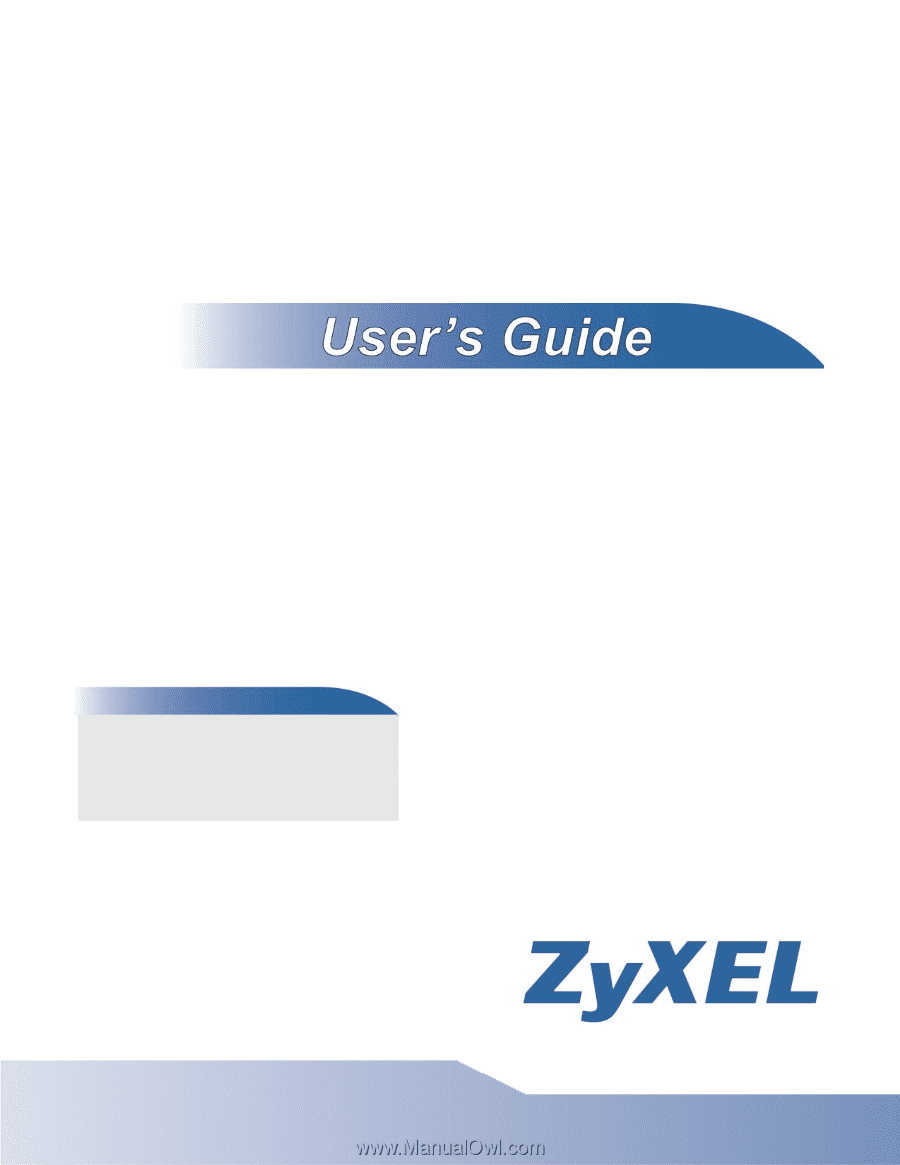
www.zyxel.com
www.zyxel.com
WiMAX CPE Series
MAX208M, MAX218M, MAX208M2W, MAX218M2W,
MAX218M1W, MAX218MW, MAX318M2W, MAX308M,
MAX318M
Copyright © 2011
ZyXEL Communications Corporation
Firmware Version 2.00
Edition 1, 8/2011
Default Login Details
IP Address
Admin’s User
Name /Password
admin / 1234
Guest’s User
Name /Password
guest / guest