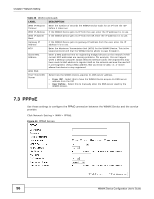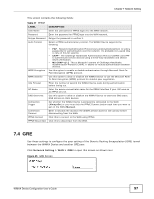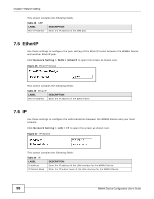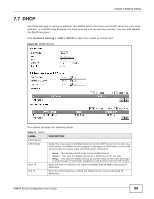ZyXEL MAX318M User Guide - Page 101
Network Setting > WLAN, Table 32, LABEL, DESCRIPTION
 |
View all ZyXEL MAX318M manuals
Add to My Manuals
Save this manual to your list of manuals |
Page 101 highlights
Click Network Setting > WLAN to open this screen as shown next. Figure 49 WLAN Screen Chapter 7 Network Setting This screen contains the following fields: Table 32 WLAN LABEL WiFi Settings Enable WLAN WLAN Mode WLAN Channel WLAN Maximum STA number WLAN TxPower SSID Settings WLAN SSID Hide SSID Encryption Type DESCRIPTION Select this to activate the wireless LAN. Select 802.11B/G mixed to allow both IEEE802.11b and IEEE802.11g compliant WLAN devices to associate with the WiMAX Device. Select 802.11B only to allow only IEEE 802.11b compliant WLAN devices to associate with the WiMAX Device. Select 802.11A only to allow only IEEE 802.11a compliant WLAN devices to associate with the WiMAX Device. Select 802.11G only to allow only IEEE 802.11g compliant WLAN devices to associate with the WiMAX Device. Select this option and set the operating frequency/channel depending on your particular region. Select Auto to have the WiMAX Device scan and find an available channel. Enter the maximum number of wireless stations that is allowed to associate with the WiMAX Device. Select a number between 1 and 24 dB in the drop down box to control the strength of the connection signal, or leave it as default to let the WiMAX Device control this feature. This field displays the name of the wireless network and it will appear to other computers that wish to connect wirelessly to the Internet. Select this to make the name of the network invisible to others. Select the type of encryption that the network will use: None, WEP or WPA Personal. WiMAX Device Configuration User's Guide 101