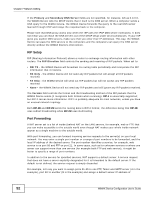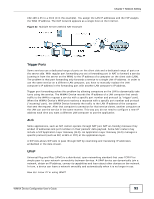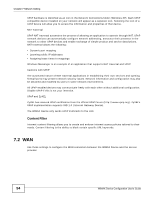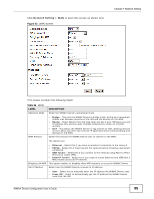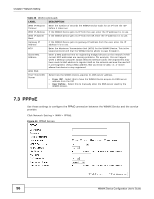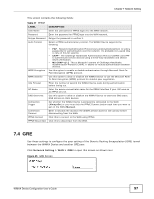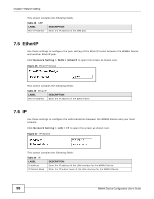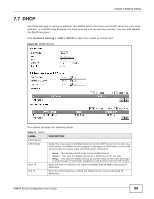ZyXEL MAX318M User Guide - Page 95
Network Setting > WAN, Table 26, LABEL, DESCRIPTION
 |
View all ZyXEL MAX318M manuals
Add to My Manuals
Save this manual to your list of manuals |
Page 95 highlights
Click Network Setting > WAN to open this screen as shown next. Figure 43 WAN Screen Chapter 7 Network Setting This screen contains the following fields: Table 26 WAN LABEL Operation Mode DESCRIPTION Select the WiMAX Device's operational mode. WAN Protocol • Bridge - This puts the WiMAX Device in bridge mode, acting as a transparent middle man between devices on the LAN and the devices on the WAN. • Router - Select Router from the drop-down list box if your ISP gives you one IP address only and you want multiple computers to share an Internet account. • NAT - This allows the WiMAX Device to tag frames for NAT, allowing devices on the LAN to use their own internal IP addresses while communicating with devices on the WAN. Select the protocol the WiMAX Device uses to connect to the WAN. The options are: Bridging LAN ARP Get IP Method • Ethernet - Select this if you have a persistent connection to the network. • PPPoE - Select this if must log into the network before initiating a persistent connection. • GRE Tunnel - Select this if you connect to the network using Point-to-Point Protocol to create VPNs. • EtherIP Tunnel - Select this if you need to tunnel Ethernet and IEEE 802.3 MAC frames across an IP Internet. This option enables or disables allow ARP requests to cross the WiMAX Device. Select how the WiMAX Device receives its IP address. • User - Select this to manually enter the IP address the WiMAX Device uses. • From ISP - Select to automatically get the IP address the WiMAX Device uses from the ISP. WiMAX Device Configuration User's Guide 95