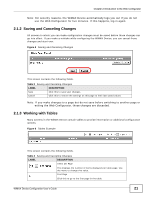ZyXEL MAX318M User Guide - Page 20
Introduction to the Web Configurator, 2.1 Overview, 2.1.1 Accessing the Web Configurator, Overview - configuration password
 |
View all ZyXEL MAX318M manuals
Add to My Manuals
Save this manual to your list of manuals |
Page 20 highlights
CHAPTER 2 Introduction to the Web Configurator 2.1 Overview The Web Configurator is an HTML-based management interface that allows easy device set up and management via any web browser that supports: HTML 4.0, CSS 2.0, and JavaScript 1.5, and higher. The recommended screen resolution for using the web configurator is 1024 by 768 pixels and 16-bit color, or higher. In order to use the Web Configurator you need to allow: • Web browser pop-up windows from your device. Web pop-up blocking is enabled by default in many operating systems and web browsers. • JavaScript (enabled by default in most web browsers). • Java permissions (enabled by default in most web browsers). See the Appendix C on page 233 for more information on configuring your web browser. 2.1.1 Accessing the Web Configurator 1 Make sure your WiMAX Device hardware is properly connected (refer to the Quick Start Guide for more information). 2 Launch your web browser. 3 Enter 192.168.1.1192.168.1.1" as the URL. 4 A login screen displays. Enter the default Username (admin) and Password (1234), then click Login. Figure 4 Login screen WiMAX Device Configuration User's Guide 20