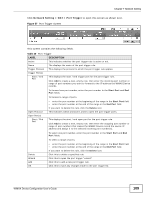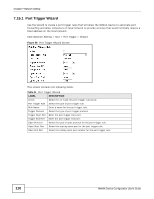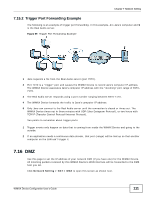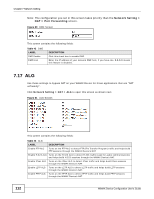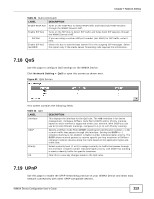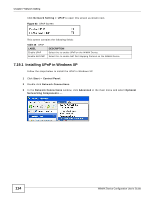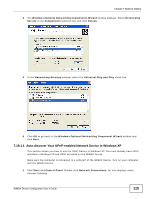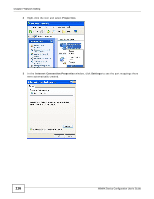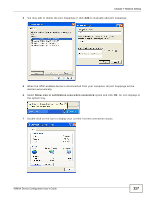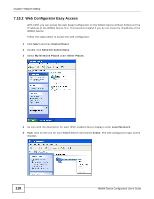ZyXEL MAX318M User Guide - Page 113
Qos, 7.19 Upnp, Table 43, Label, Description
 |
View all ZyXEL MAX318M manuals
Add to My Manuals
Save this manual to your list of manuals |
Page 113 highlights
Chapter 7 Network Setting Table 43 ALG (continued) LABEL DESCRIPTION Enable RTSP ALG Turns on the RTSP ALG to detect RTSP traffic and helps build RTSP sessions through the WiMAX Device's NAT. Enable SIP ALG Turns on the SIP ALG to detect SIP traffic and helps build SIP sessions through the WiMAX Device's NAT. SIP Port If you are using a custom UDP port number (not 5060) for SIP traffic, enter it here. Enable SIP ALG Set BSID Check this box to add the base station ID to the outgoing SIP messages. Select this option only if the media server forwarding calls requires this information. 7.18 QoS Use this page to configure QoS settings on the WiMAX Device. Click Network Setting > QoS to open this screen as shown next. Figure 62 QoS Screen This screen contains the following fields: Table 44 QoS LABEL Interface DSCP Priority OK DESCRIPTION This displays the interface for the QoS rule. The IAD interface is for device management. Configure DiffServ Code Point (DSCP) and/or Priority marking based on which method is supported within your network. With DSCP you can use 64 (0-63) different markings, compared to 6 (1-6) with Priority marking. Specify a DiffServ Code Point (DSCP) classification identification number (-1-63) to mark traffic that passes through this interface. Setting the DSCP to -1 indicates marking is not enabled. A higher number indicates higher priority. The DSCP allows marked packets to receive specific per-hop treatment at DiffServcompliant network devices along the route based on the application types and traffic flow. Select a priority level (1 to 6) to assign a priority to traffic that passes through this interface. A higher number indicates higher priority. Like DSCP, this marking is used to identify traffic for specific treatment. Click this to save any changes made to the QoS rules. 7.19 UPnP Use this page to enable the UPnP networking protocol on your WiMAX Device and allow easy network connectivity with other UPnP-compatible devices. WiMAX Device Configuration User's Guide 113