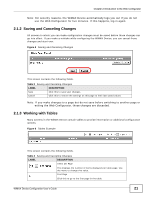ZyXEL MAX318M User Guide - Page 23
Table 4, DESCRIPTION, Introduction to the Web Configurator
 |
View all ZyXEL MAX318M manuals
Add to My Manuals
Save this manual to your list of manuals |
Page 23 highlights
Chapter 2 Introduction to the Web Configurator Note: The available menus and screens vary depending on the type of account (admin or guest) you use for login. Figure 7 Main Screen The following table describes the menus in this screen. Table 4 Main > Menu MENU DESCRIPTION Language Use this menu to select the Web Configurator's language. Setup Wizard Click this to open the Setup Wizard, where you can configure the most essential settings for your WiMAX Device to work. Logout Click this to log out of the Web Configurator. System Status Click this to open the Main screen, which shows your WiMAX Device status and other information. WiMAX Click this to open the WiMAX menu, which gives you options for configuring your WiMAX settings. Network Setting Click this to open the Network menu, which gives you options for configuring your WAN/LAN/WiFi network settings. Security Click this to open the Security menu, which gives you options for configuring your firewall and security settings. VoIP Click this icon to open the VoIP menu, which gives you options on how to make telephone calls over the Internet via the WiMAX Device. Maintenance Click this to open the Maintenance menu, which gives you options for maintaining your WiMAX Device and performing basic network connectivity tests. WiMAX Device Configuration User's Guide 23