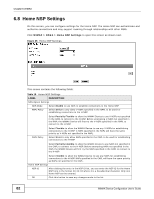ZyXEL MAX318M User Guide - Page 79
CAPL Settings
 |
View all ZyXEL MAX318M manuals
Add to My Manuals
Save this manual to your list of manuals |
Page 79 highlights
Chapter 6 WiMAX This screen contains the following fields: Table 15 Channel Plan Settings LABEL DESCRIPTION Channel Plan Settings - You can configure multiple ranges of frequencies to scan for different NAPs. The configured frequency ranges to scan must be within the Valid Band. Specify the Channel Plan to scan for each NAP on the CAPL Settings: Add screen (Section 6.6.1 on page 80). Start Frequency (KHz) This indicates the beginning of a frequency band in kilohertz (KHz). Click this field to modify it. End Frequency (KHz) Step (KHz) Enter the beginning frequency when you are adding an entry. This indicates the end of the frequency band in kilohertz (KHz). Click this field to modify it. This indicates the frequency step within each band in kilohertz (KHz). Click this field to modify it. The minimum step is 250KHz and the maximum step is the difference between the start frequency and end frequency. Bandwidth (MHz) This indicates the bandwidth in megahertz (MHz). Click this field to modify it. Delete Click this button to remove an item from the list. Add Click this button to add an item to the list. OK Click this button to save any changes made to the list. Valid Band Info - This table displays the entire frequency band the WiMAX Device supports. The frequency ranges to scan that you configured in Channel Plan Settings must be within this range. Band Start (KHz) This indicates the beginning of the frequency band in kilohertz (KHz). Band End (KHz) This indicates the end of the frequency band in kilohertz (KHz). Save Click this to save the changes made. Cancel Click this avoid any changes made from being saved to your configuration. 6.6 CAPL Settings This screen allows you to view the Contractual Agreement Preference List (CAPL) of NAPs for base stations that are preferred for establishing connections. The CAPL is a list of NAPs that are affiliated with the Home NSP through contractual agreements. Click WiMAX > ND&S > CAPL Settings to open this screen as shown next. Figure 32 CAPL Settings WiMAX Device Configuration User's Guide 79