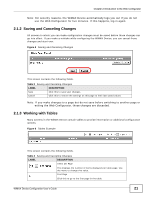ZyXEL MAX318M User Guide - Page 22
The Main Screen - firmware
 |
View all ZyXEL MAX318M manuals
Add to My Manuals
Save this manual to your list of manuals |
Page 22 highlights
Chapter 2 Introduction to the Web Configurator Table 3 Saving and Canceling Changes (continued) LABEL DESCRIPTION Previous Page Click this to go to the previous page in the table. Page Indicator / Jump to Page This indicates which page is currently displayed in the table. Use the menu to jump to another page. You can only jump to other pages if those pages exist. Next Page Click this to go to the previous page in the table. Last Page # Total Num Click this to go to the last page in the table. This indicates an item's position in the table. It has no bearing on that item's importance or lack there of. This indicates the total number of items in the table, including items on pages that are not visible. 2.2 The Main Screen When you first log into the Web Configurator, the Main screen appears. Here you can view a summary of your WiMAX Device's connection status. This is also the default "home" page for the Web Configurator and it contains conveniently-placed shortcuts to all of the other screens. Note: Some features in the Web Configurator may not be available depending on your model and firmware version and/or configuration. 22 WiMAX Device Configuration User's Guide