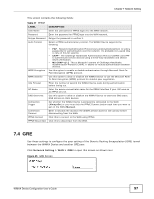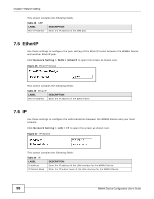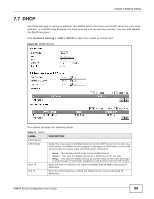ZyXEL MAX318M User Guide - Page 102
WPS, Network Setting, WiMAX Device Configuration User's Guide
 |
View all ZyXEL MAX318M manuals
Add to My Manuals
Save this manual to your list of manuals |
Page 102 highlights
Chapter 7 Network Setting Table 32 WLAN (continued) LABEL DESCRIPTION SSID WEP Settings Note: You will only see these options if you selected WEP as the Encryption Type. Authentication Method Select the type of authentication used to join the network: OPEN SYSTEM or SHARED KEY. WEP Encryption Length Select the length of the encryption key: 64-bit or 128-bit. Key 1 - 4 Pick one of four available keys. The key can be in either HexaDecimal (HEX) or ASCII format. Type the key using any letters and numbers. The field is case sensitive and the length must match the length picked in the step above (64-bit or 128-bit). A warning message will appear if you fail to do this. SSID WPA Settings Note: You will only see these options if you selected WPA Personal as the Encryption Type. WPA Mode Select either WPA, WPA2 or Auto (WPA or WPA2). Cipher Type Select the type of authentication that you wish to use for your network: TKIP, AES or TKIP and AES. AES is more secure. Pre-shared Key Type a pre-shared key from 8 to 63 case-sensitive ASCII characters (including spaces and symbols). 7.9 WPS This screen is available for models with WiFi wireless feature. Use the WPS screen to configure WiFi Protected Setup (WPS) on your WiMAX Device. WPS allows you to quickly set up a wireless network with strong security without having to configure security settings manually. Set up each WPS connection between two devices. Both devices have to support WPS. Click Network Setting > WLAN > WPS to open this screen as shown next. Figure 50 WPS Screen 102 WiMAX Device Configuration User's Guide