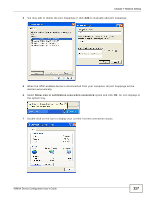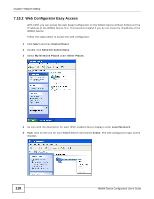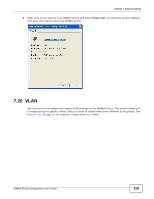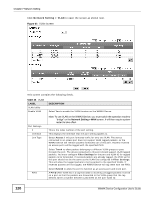ZyXEL MAX318M User Guide - Page 122
Table 47, LABEL, DESCRIPTION, Click Network Setting > DDNS, DDNS Screen
 |
View all ZyXEL MAX318M manuals
Add to My Manuals
Save this manual to your list of manuals |
Page 122 highlights
Chapter 7 Network Setting Click Network Setting > DDNS Figure 65 DDNS Screen This screen contains the following fields: Table 47 DDNS LABEL Enable Dynamic DNS Service Provider Service Type Domain Name Login Name Password IP Update Policy User Defined IP Wildcards MX Backup MX MX Host DESCRIPTION Select this to enable dynamic DNS on the WiMAX Device. Select the dynamic DNS service provider for the WiMAX Device. Select the dynamic DNS service type. Enter the domain name. Enter the user name. Enter the password. Select the policy used by the WiMAX Device. Options are: • Auto Detect • WAN • User Defined If chose "User Defined" for the IP Update Policy, enter the user defined IP address. Select this to allow a hostname to use wildcards such as "*". Select this to enable mail routing, if supported by the specified DYNDNS service provider. Select this to enable a secondary mail routing, if supported by the specified DYNDNS service provider. Enter the host to which mail is routed when the MX option is selected. 122 WiMAX Device Configuration User's Guide