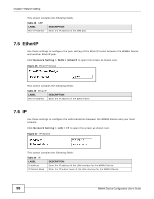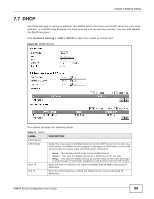ZyXEL MAX318M User Guide - Page 103
MAC Address Filter
 |
View all ZyXEL MAX318M manuals
Add to My Manuals
Save this manual to your list of manuals |
Page 103 highlights
Chapter 7 Network Setting This screen contains the following fields: Table 33 WPS LABEL Enable WPS Start WPS PBC DESCRIPTION Select Enable and click Apply to activate WPS on the WiMAX Device. Select Disable and click Apply to deactivate WPS. This field is available after you select Enable in the Enable WPS field and click Apply. Click this to activate the Push Button Configuration. After clicking this you will be able to use the WPS button at the back of the device to add new wireless clients. Note: You must press the WPS buttons within two minutes of each other. 7.10 MAC Address Filter This screen is available for models with WiFi wireless feature. Use this screen to restrict access to the WiFi network by device ID (MAC address). Click on Network Setting > WLAN > MAC Address Filter. The screen appears as shown. Figure 51 MAC Address Filter Screen This screen contains the following fields: Table 34 MAC Address Filter LABEL Enable MAC Address Filter Mode DESCRIPTION Select the check box to enable MAC address filtering. Then, the following fields display. Define the filter action for the list of MAC addresses in the MAC address table. Select Allow listed stations to permit access to the WiMAX Device only to addresses listed. MAC addresses not listed will be denied access to the WiMAX Device. # Active Name Select Deny listed stations to block access to the WiMAX Device to the computers or devices listed in this list. This is the index number of the MAC address. Select this box to make the policy effective or ineffective for a particular device. Type the name of the device. The name can be up to 20 characters long, and any combination of letters, numbers or symbols. WiMAX Device Configuration User's Guide 103