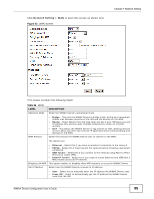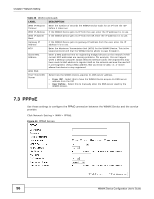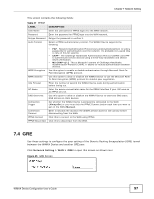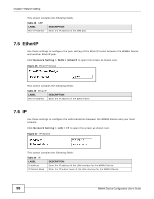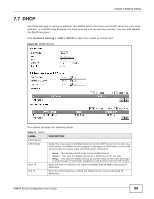ZyXEL MAX318M User Guide - Page 100
WLAN, Network Setting, WiMAX Device Configuration User's Guide
 |
View all ZyXEL MAX318M manuals
Add to My Manuals
Save this manual to your list of manuals |
Page 100 highlights
Chapter 7 Network Setting Table 31 DHCP (continued) LABEL DESCRIPTION Lease Time Enter the duration in minutes that devices on the LAN retain their DHCP-issued IP addresses. At the end of the lease time, they poll the WiMAX Device for a renewed or replacement IP. Relay IP Enter the name of the IP address to be used. DNS Server Assigned by the DHCP Server First~Third DNS Server Select how the WiMAX Device acquires its DNS server address. • None - Select this to not use a DNS server. • From ISP - Select this to have the WiMAX Device acquire its DNS server address from the ISP. • User Define - Select this to manually enter the DNS server used by the WiMAX Device. Static DHCP MAC Address This field displays the MAC address of the static DHCP client connected to the WiMAX Device. IP Address This field displays the IP address of the static DHCP client connected to the WiMAX Device. Add Click this to add a new static DHCP entry. OK Click this to save any changes made to this list. DHCP Leased Hosts MAC Address This displays the MAC address of the DHCP leased host. IP Address This displays the IP address of the DHCP leased host. Remaining Time This displays the how much time is left on the host's lease. Refresh Click this to refresh the list. 7.8 WLAN This screen is available for models with WiFi wireless feature. Use the WLAN screen to configure the connections between the WiMAX Device and the wireless clients that want to access the Internet. 100 WiMAX Device Configuration User's Guide