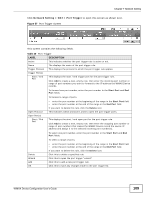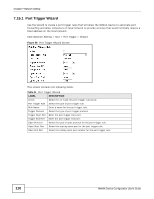ZyXEL MAX318M User Guide - Page 105
Rip, Table 36, Label, Description
 |
View all ZyXEL MAX318M manuals
Add to My Manuals
Save this manual to your list of manuals |
Page 105 highlights
Chapter 7 Network Setting Click Add in the Network Setting > Route > Static Route screen to open this screen as shown next. Figure 53 Static Route Screen This screen contains the following fields: Table 36 Static Route LABEL Destination IP Subnet Mask Next Hop DESCRIPTION Enter the destination IP address of the static route. Enter the subnet mask of the static route. Select Interface and then select WAN or LAN for the next hop of the static route. Metric If the next hop is an IP address rather than an interface on the WiMAX Device, select IP Address and enter the IP address. Enter the static route metric. 7.13 RIP Use these settings to configure how the WiMAX Device exchanges information with other routers. WiMAX Device Configuration User's Guide 105