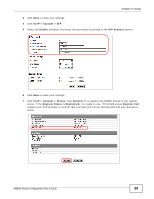ZyXEL MAX318M User Guide - Page 36
Setting Up a Small Network for the LAN - manual
 |
View all ZyXEL MAX318M manuals
Add to My Manuals
Save this manual to your list of manuals |
Page 36 highlights
Chapter 4 Tutorials 4.3 Setting Up a Small Network for the LAN This tutorial shows you how to set up a small network in your office or home. Goal: Connect three computers to your WiMAX Device to form a small network. Required: The following table provides a summary of the information you will need to complete the tasks in this tutorial. INFORMATION LAN IP Address Starting IP Address Ending IP Address DNS Servers VALUE 192.168.100.1 192.168.100.10 192.168.100.30 From ISP SEE ALSO Chapter 7 on page 98 Chapter 7 on page 99 1 In the Web Configurator, open the Network Setting > LAN screen and set the IP Address to 192.168.100.1. Use the default IP Subnet Mask of 255.255.255.0. Click Save. 2 Manually change the IP address of your computer that your are using to 192.168.100.x (for example, 192.168.100.5) and keep the subnet set to 255.255.255.0. 3 Type http://192.168.100.1 in your browser after the WiMAX Device finishes starting up completely. 36 WiMAX Device Configuration User's Guide