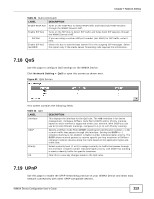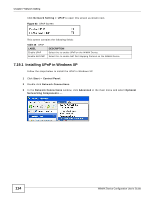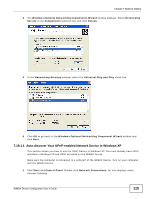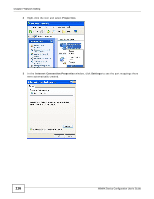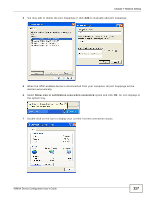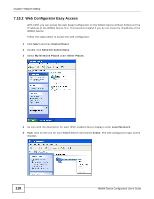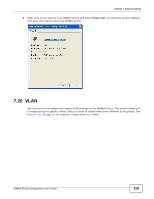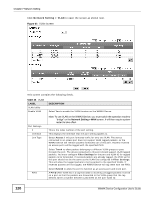ZyXEL MAX318M User Guide - Page 118
Web Configurator Easy Access, Start, Control Panel, Network Connections, My Network Places
 |
View all ZyXEL MAX318M manuals
Add to My Manuals
Save this manual to your list of manuals |
Page 118 highlights
Chapter 7 Network Setting 7.19.2 Web Configurator Easy Access With UPnP, you can access the web-based configurator on the WiMAX Device without finding out the IP address of the WiMAX Device first. This becomes helpful if you do not know the IP address of the WiMAX Device. Follow the steps below to access the web configurator: 1 Click Start and then Control Panel. 2 Double-click Network Connections. 3 Select My Network Places under Other Places. 4 An icon with the description for each UPnP-enabled device displays under Local Network. 5 Right-click on the icon for your WiMAX Device and select Invoke. The web configurator login screen displays. 118 WiMAX Device Configuration User's Guide

Chapter 7 Network Setting
WiMAX Device Configuration User’s Guide
118
7.19.2
Web Configurator Easy Access
With UPnP, you can access the web-based configurator on the WiMAX Device without finding out the
IP address of the WiMAX Device first. This becomes helpful if you do not know the IP address of the
WiMAX Device.
Follow the steps below to access the web configurator:
1
Click
Start
and then
Control Panel
.
2
Double-click
Network Connections
.
3
Select
My Network Places
under
Other Places
.
4
An icon with the description for each UPnP-enabled device displays under
Local Network
.
5
Right-click on the icon for your WiMAX Device and select
Invoke
. The web configurator login screen
displays.