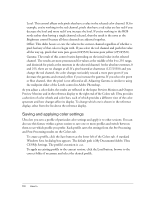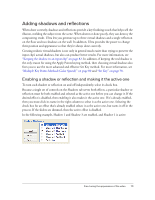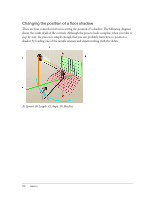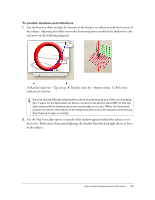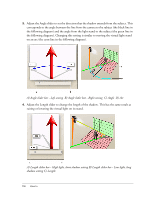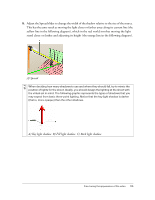Adobe 25510629 User Guide - Page 110
Saving and applying color settings
 |
UPC - 883919067353
View all Adobe 25510629 manuals
Add to My Manuals
Save this manual to your list of manuals |
Page 110 highlights
Level: This control affects only pixels that have a value in the selected color channel. If, for example, you're working in the red channel, pixels that have a red value are less red if you decrease the level and more red if you increase the level. If you're working in the RGB mode rather than having a single channel selected, then the result is the same as the Brightness control because all three channels are adjusted together. Offset: This slider boosts or cuts the value in the current channel regardless of whether a pixel had any of that color to begin with. If you select the red channel and push this value all the way up, pixels that were pure green (0/255/0) become pure yellow (255/255/0). Gamma: The result of this control varies depending on the initial value in the selected channel. The results are most pronounced for values at the middle of the 0 to 255 range, and diminish for pixels at the extremes in the selected channel. At the absolute extremes, 0 and 255, there are no changes at all. If a pixel started at chartreuse (127/255/0) and you change the red channel, the color changes noticeably toward a more pure green if you decrease the gamma and toward yellow if you increase the gamma. If you select the green or blue channel, then the pixel is not affected at all. Adjusting Gamma is similar to using the midpoint slider of the Levels control in Adobe Photoshop. As you adjust a color slider, the results are reflected in the Input Preview Monitor and Output Preview Monitor and in the reference display to the right end of the Colors tab. Ultra provides a selection of color wheels and color bars, each of which provides a different view of the color spectrum and how changes affect its display. To change which one is shown in the reference display, select from the list above the reference display. Saving and applying color settings Ultra lets you save a profile of particular color settings and apply it to other sessions. You can also use this feature within a given session to save one or more profiles and switch between them to see which profile you prefer. Each profile saves the settings from the Pre-Processing and Post-Processing modes on the Colors tab. To create a profile, click the Save button at the lower left of the Colors tab. A standard Windows Save As dialog box appears. The default path is My Documents\Adobe Ultra CS3\My Settings. The profile's extension is .ccs. To apply an existing profile to the current session, click the Load button, browse to the correct folder if necessary, and select the desired profile. 110 How to