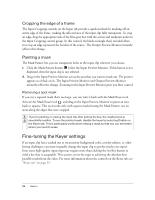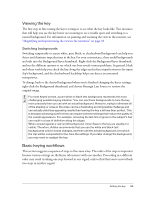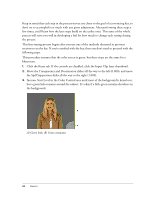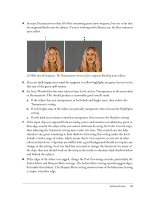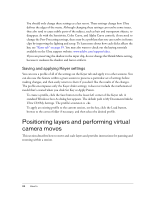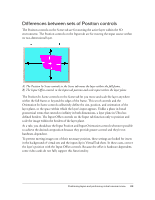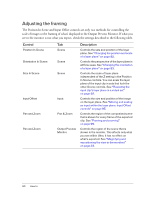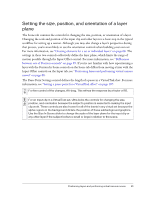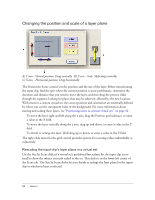Adobe 25510629 User Guide - Page 89
Differences between sets of Position controls
 |
UPC - 883919067353
View all Adobe 25510629 manuals
Add to My Manuals
Save this manual to your list of manuals |
Page 89 highlights
Differences between sets of Position controls The Position controls on the Scene tab are for moving the active layer within the 3D environment. The Position controls on the Input tab are for moving the input source within its two-dimensional layer. A) The Position In Scene controls in the Scene tab move the layer within the full frame. B) The Input Offset controls in the Input tab position and scale input within the layer plane. The Position In Scene controls on the Scene tab let you move and scale the layer anywhere within the full frame or beyond the edges of the frame. This set of controls and the Orientation In Scene controls collectively define the size, position, and orientation of the layer plane, or the space within which the layer's input appears. Unlike a plane in broad geometrical terms that extends to infinity in both dimensions, a layer plane in Ultra has defined borders. The Input Offset controls on the Input tab function only to position and scale the image within the borders of the layer plane. As a rule, you should use the Input Position and Input Orientation controls whenever possible to achieve the desired composition because they provide greater control and they're not hardware-dependent. To prevent moving images out of their necessary position, these settings are locked for insets in the background of virtual sets and the input clip in VirtualTrak shots. In these cases, correct the layer's position with the Input Offset controls. Because the offset is hardware-dependent, some video cards do not fully support this functionality. Positioning layers and performing virtual camera moves 89