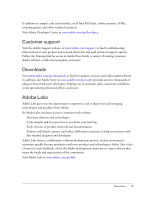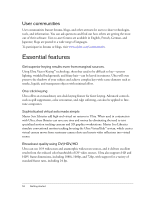Adobe 25510629 User Guide - Page 9
Getting started, Installation, Installing the software, Choosing PAL or NTSC video format
 |
UPC - 883919067353
View all Adobe 25510629 manuals
Add to My Manuals
Save this manual to your list of manuals |
Page 9 highlights
CHAPTER 1 Getting started 1 If you haven't installed your new software, begin by reading some information on installation and other preliminaries. Before you begin working with your software, take a few moments to read an overview of the many resources available to you. You have access to instructional videos, plug-ins, templates, user communities, seminars, tutorials, RSS feeds, and much more for various Adobe products. Installation Installing the software To review complete system requirements and recommendations for your Adobe® software, refer to the ReadMe file on the installation disc. 1. Quit any other Adobe applications running on your computer. 2. Insert the installation disc into your DVD drive, and follow the on-screen instructions. Be sure to first install and activate at least one component of Adobe Creative Suite 3 Production Premium or Master Collection. Adobe Ultra CS3 will only start on a computer on which Adobe Creative Suite 3 Production Premium or Master Collection has been activated. Choosing PAL or NTSC video format When you run the program for the first time, you select either NTSC or PAL as the default video format for new sessions. PAL and NTSC are two common standards for standarddefinition broadcast television, each used in different regions of the world. The format that you choose affects the options that are available on the Output tab. To change the default video format for new sessions, select Tools > Application Settings. NOTE NOTE 9