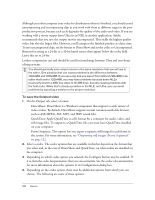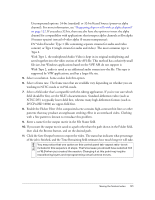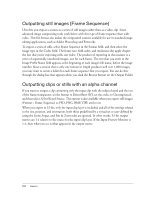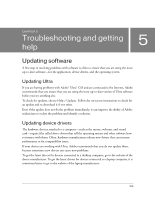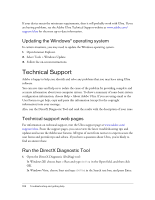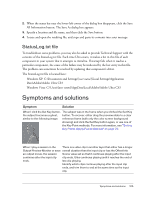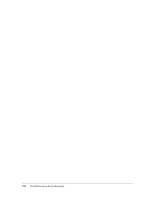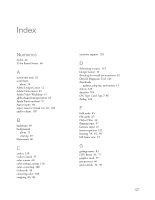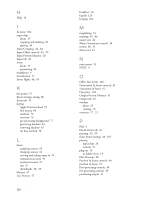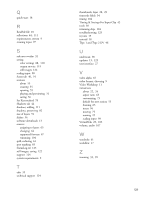Adobe 25510629 User Guide - Page 125
Symptoms and solutions, StatusLog.txt file
 |
UPC - 883919067353
View all Adobe 25510629 manuals
Add to My Manuals
Save this manual to your list of manuals |
Page 125 highlights
2. When the status bar near the lower-left corner of the dialog box disappears, click the Save All Information button. The Save As dialog box appears. 3. Specify a location and file name, and then click the Save button. 4. Locate and open the resulting file, and copy and paste its contents into your message. StatusLog.txt file To troubleshoot some problems, you may also be asked to provide Technical Support with the contents of the StatusLog.txt file. Each time Ultra starts, it makes a list in this file of each component in your system that it attempts to initialize. If startup fails when it reaches a particular component, the cause of the failure may be indicated by the last entry in this file. The problem can sometimes be resolved by updating that component's driver. The StatusLog.txt file is located here: Windows XP: C:\Documents and Settings\[user name]\Local Settings\Application Data\Adobe\Adobe Ultra CS3 Windows Vista: C:\Users\[user name]\AppData\Local\Adobe\Adobe Ultra CS3 Symptoms and solutions Symptom Solution When I click the Set Key button, The subject was in the frame when you clicked the Set Key the subject becomes a ghost, button. To recover, either drag the preview slider to a clear similar to the following image: reference frame (with only the color screen background showing) and click the Set Key button again, or use one of the Key Point methods. For more information, see "Setting Key Points (Apply Points Method)" on page 79. When I play a session in the There is a video clip in another layer that either has a longer Output Preview Monitor or save overall duration than the input clip or has the Offset Into an output movie, the session Scene value set so that it continues playing after the input continues after the input clip clip ends. Ultra continues playing until it reaches the end of ends. last clip playing. Identify which clips continue playing after the input clip ends, and trim them to end at the same time as the input clip. Symptoms and solutions 125