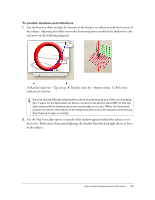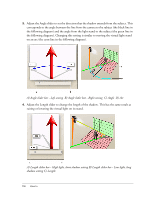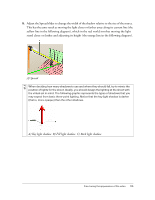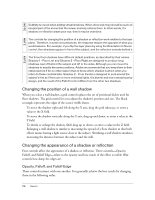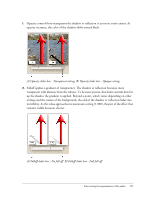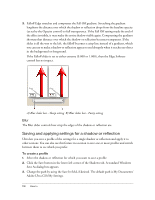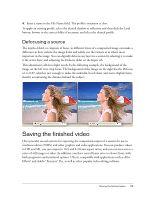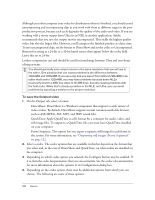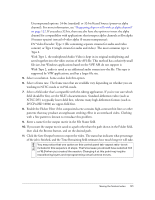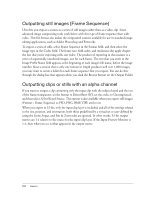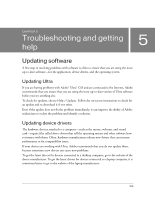Adobe 25510629 User Guide - Page 118
Saving and applying settings for a shadow or reflection, Adobe Ultra CS3/My Settings.
 |
UPC - 883919067353
View all Adobe 25510629 manuals
Add to My Manuals
Save this manual to your list of manuals |
Page 118 highlights
3. Falloff Edge stretches and compresses the Fall Off gradient. Stretching the gradient lengthens the distance over which the shadow or reflection drops from the baseline opacity (as set by the Opacity control) to full transparency. If the Fall Off setting made the end of the effect invisible, it may make the entire shadow visible again. Compressing the gradient shortens that distance over which the shadow or reflection becomes transparent. If the slider is all the way to the left, the falloff becomes a crisp line instead of a gradient, which you can use to make a shadow or reflection appear to end abruptly when it reaches an object in the background or foreground. If the Falloff slider is set to either extreme (0.000 or 1.000), then the Edge Softness control has no impact. A) Blur slider bar - Sharp setting B) Blur slider bar - Fuzzy setting Blur The Blur slider controls how crisp the edges of the shadow or reflection are. Saving and applying settings for a shadow or reflection Ultra lets you save a profile of the settings for a single shadow or reflection and apply it to other sessions. You can also use this feature in a session to save one or more profiles and switch between them to see which you prefer. To create a profile 1. Select the shadow or reflection for which you want to save a profile. 2. Click the Save button in the lower-left corner of the Shadows tab. A standard Windows Save As dialog box appears. 3. Change the path by using the Save In field, if desired. The default path is My Documents/ Adobe Ultra CS3/My Settings. 118 How to