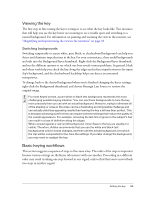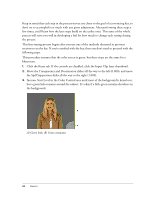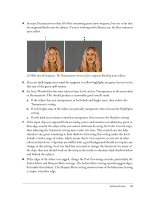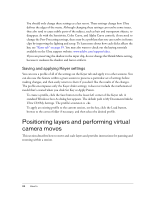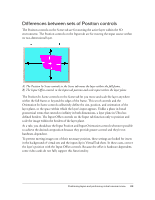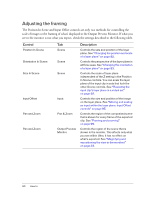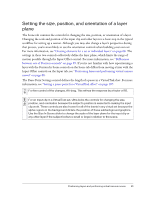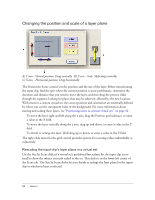Adobe 25510629 User Guide - Page 90
Adjusting the framing, see in the monitor is not what you expect
 |
UPC - 883919067353
View all Adobe 25510629 manuals
Add to My Manuals
Save this manual to your list of manuals |
Page 90 highlights
Adjusting the framing The Position In Scene and Input Offset controls are only two methods for controlling the scale of images or the framing of what's displayed in the Output Preview Monitor. If what you see in the monitor is not what you expect, check the settings described in the following table. Control Position In Scene Orientation In Scene Size In Scene Input Offset Pan and Zoom Pan and Zoom Tab Scene Scene Scene Input Pan & Zoom Output Preview Monitor Description Controls the size and position of the layer plane. See "Changing the position and scale of a layer plane" on page 92. Controls the perspective of the layer plane in all three axes. See "Changing the orientation of a layer plane" on page 93. Controls the scale of layer plane independent of the Z setting in the Position In Scene controls. You can scale the layer plane of the input clip in sets that lock the other Scene controls. See "Rescaling the input clip's layer plane in a virtual set" on page 92. Controls the size and position of the image on the layer plane. See "Moving and scaling an input within the layer plane: Input Offset controls" on page 95. Controls the region of the composited scene that is shown for every frame of the exported clip. See "Panning and zooming" on page 99. Controls the region of the scene that is shown in the monitor. This affects only what you see within Ultra. It has no effect on what's exported. See "Magnifying and repositioning the view in the monitors" on page 33. 90 How to