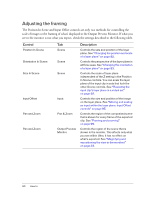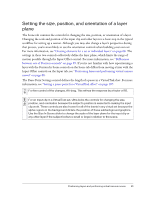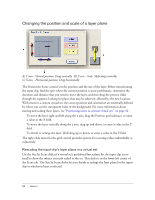Adobe 25510629 User Guide - Page 95
Moving and scaling an input within the layer plane: Input Offset controls
 |
UPC - 883919067353
View all Adobe 25510629 manuals
Add to My Manuals
Save this manual to your list of manuals |
Page 95 highlights
7. If the basic set has another inset layer, then select it through the list above the inset's thumbnail and repeat steps 3 through 7 for that layer. Moving and scaling an input within the layer plane: Input Offset controls If you're not familiar with how moving a layer with the Input Offset controls on the Input tab differs from repositioning a layer by using the Input Position In Scene controls on the Scene tab, see "Positioning layers and performing virtual camera moves" on page 88. A) Black box represents the borders of the layer plane. Content outside this box is cropped. B) Y axis - Vertical position: Drag up and down. C) Angle: Ctrl-drag vertically. D) Scale: Shiftdrag vertically. E) X axis - Horizontal position: Drag sideways. Use the Input Offset controls, which are at the center of the Input tab, to move and scale the active layer within its layer plane. For more information, see "Differences between sets of Position controls" on page 89. In general, you should use these controls only when the Input Position In Scene controls on the Scene tab are locked for the layer, which they are for the input clip in a VirtualTrak set and for all insets (Source B, C, and so on) in all virtual sets. Positioning layers and performing virtual camera moves 95