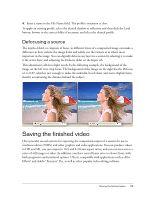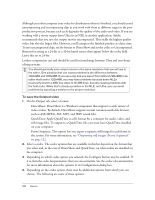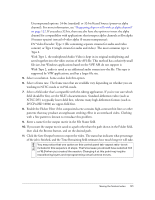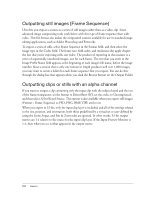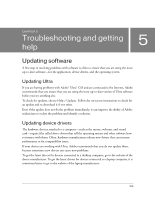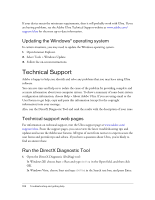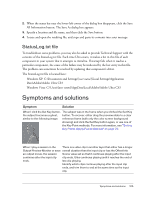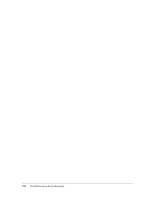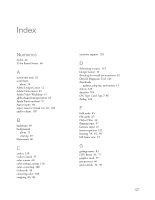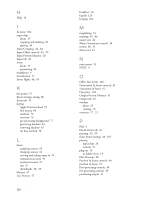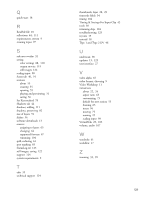Adobe 25510629 User Guide - Page 124
Technical Support, Updating the Windows® operating system, Technical support web s
 |
UPC - 883919067353
View all Adobe 25510629 manuals
Add to My Manuals
Save this manual to your list of manuals |
Page 124 highlights
If your device meets the minimum requirements, then it will probably work with Ultra. If you are having problems, see the Adobe Ultra Technical Support website at www.adobe.com/ support/ultra for the most up-to-date information. Updating the Windows® operating system In certain situations, you may need to update the Windows operating system. 1. Open Internet Explorer. 2. Select Tools > Windows Update. 3. Follow the on-screen instructions. Technical Support Adobe is happy to help you identify and solve any problems that you may have using Ultra software. You can save time and help us to isolate the cause of the problem by providing complete and accurate information about your computer system. To show a summary of some basic system configuration information, choose Help > About Adobe Ultra. If you are using email or the User Forum to get help, copy and paste this information (except for the copyright information) into your message. Also, run the DirectX Diagnostic Tool and send the results with the description of your issue. Technical support web pages For information on technical support, visit the Ultra support page at www.adobe.com/ support/ultra. From the support pages, you can review the latest troubleshooting tips and updates and access the Adobe user forums. All types of users from novices to experts access the user forms and provide tips and advice. If you have a question about Ultra, you're likely to find an answer there. Run the DirectX Diagnostic Tool 1. Open the DirectX Diagnostic (DxDiag) tool: In Windows XP, choose Start > Run and type dxdiag in the Open field, and then click OK. In Windows Vista, choose Start and type dxdiag in the Search text box, and press Enter. 124 Troubleshooting and getting help