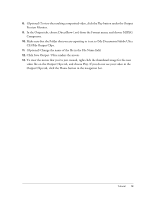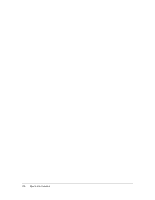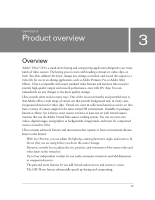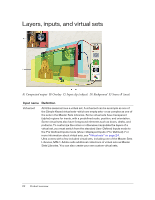Adobe 25510629 User Guide - Page 24
Active layer, Virtual sets, overlay layer becomes the active layer.
 |
UPC - 883919067353
View all Adobe 25510629 manuals
Add to My Manuals
Save this manual to your list of manuals |
Page 24 highlights
Active layer To manipulate a layer by using any of the tabs, the layer must be the active layer. To make a layer the active layer, either click its thumbnail or select it from the list below the Input Preview Monitor. The active layer is displayed in the Input Preview Monitor, and the light next to the layer's thumbnail image is bright (lit) green . A) Active layer B) Source for active layer C) Assign new source to active layer D) List for choosing active layer The Overlay option appears in the list below the Input Preview Monitor only if an overlay source is assigned. From this list, you can also select Live Preview, which is intended only for setting up a shot and confirming that it will key well. For more information, see "Shooting video for Ultra" on page 57. The Browse button provides one of several ways to assign a source to the active layer. For more information, see "Assigning source content to a layer" on page 63. To determine which folder a source came from, click the Browse button to open a dialog box that shows the source's current location. To make a particular inset or overlay the active layer when two or more of them are in a session, click the field above the thumbnail, and select the layer from the list. If you use the list below the Input Preview Monitor to select Inset or Overlay, the currently selected inset or overlay layer becomes the active layer. Assigning a source to a layer by dragging the source to the layer thumbnail does not make that layer the active layer. Virtual sets Virtual sets range from simple to complex. Virtual sets in the Basic folder are the simplest; they are essentially blank sets for which you assign the background and up to four overlays and four inset sources. Only the insets in these virtual sets have a predefined size and position, and you'll probably want to customize those settings. 24 Product overview