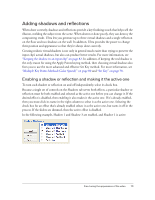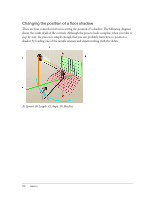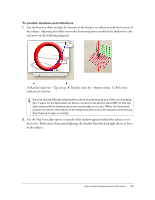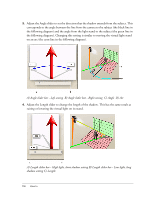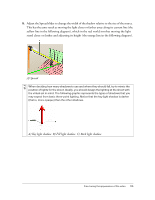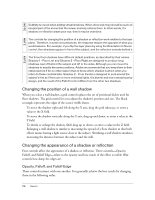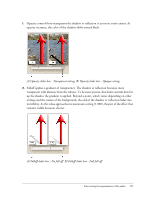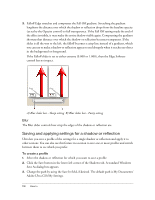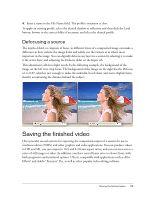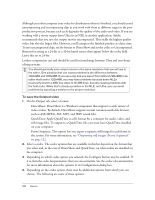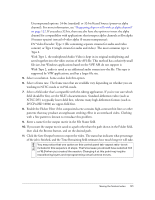Adobe 25510629 User Guide - Page 116
Changing the position of a wall shadow, Changing the appearance of a shadow or reflection, Opacity
 |
UPC - 883919067353
View all Adobe 25510629 manuals
Add to My Manuals
Save this manual to your list of manuals |
Page 116 highlights
NOTE NOTE NOTE Subtlety is crucial when adding virtual shadows. When done well, they should be such an integral part of the scene that the viewer scarcely notices them. In other words, if a shadow or reflection draws your eye, then it may be overdone. The controls for changing the position of a shadow or reflection work relative to the layer plane. Therefore, in some circumstances, the response may be the opposite of what you would assume. For example, if you flip the layer plane by using the Orientation In Scene control, then shadows appear in front of the subject, and the reflection extends behind it. The three floor shadows have different default positions, as described by their names. Shadow 1 - Floor Left and Shadow 3 - Floor Right are designed to produce long shadows cast off behind the subject and off to the sides. Although you can move the shadows to exactly the same positions, Adobe recommends that you keep them in their native sectors if for no other reason than to know which shadow is which when you return to these controls later. Shadow 2 - Floor Center is designed to pool around the subject's feet as if from one or more overhead lights. It is blurrier and more amorphous by design, and the result of the Falloff control differs from the other two shadows. Changing the position of a wall shadow When you select a wall shadow, a grid control replaces the set of positional sliders used for floor shadows. The grid control lets you adjust the shadow's position and size. The black rectangle represents the edges of the scene's visible frame. To move the shadow right and left along the X axis, drag the grid sideways, or enter a value in the X field. To move the shadow vertically along the Y axis, drag up and down, or enter a value in the Y field. To shrink or enlarge the shadow, Shift-drag up or down, or enter a value in the Z field. Enlarging a wall shadow is similar to increasing the spread of a floor shadow in that both effects mimic having a light source close to the subject. Shrinking a wall shadow simulates increasing the distance between the subject and the wall. Changing the appearance of a shadow or reflection Four controls affect the appearance of a shadow or reflection. Three controls-Opacity, Falloff, and Falloff Edge-relate to the opacity and how much of the effect is visible. Blur controls how sharp the edges are. Opacity, Falloff, and Falloff Edge These controls interact with one another. You generally achieve the best results by changing them in the following order. 116 How to