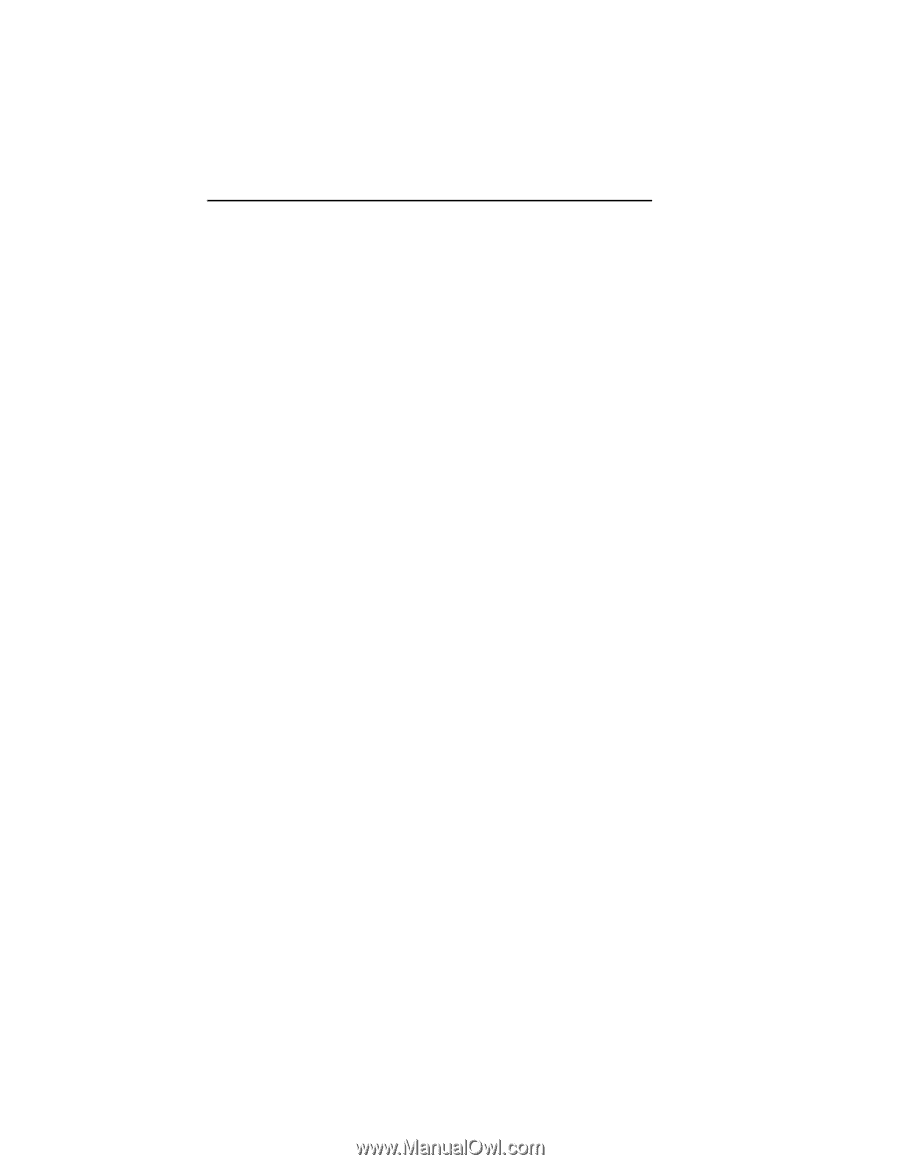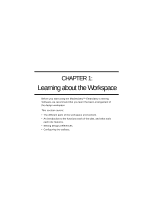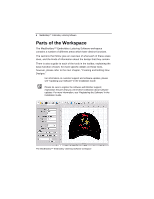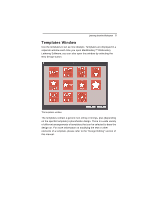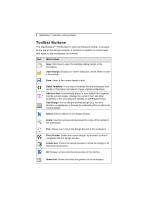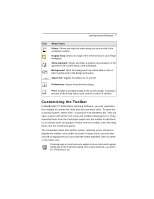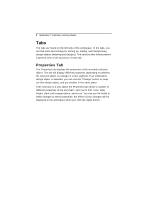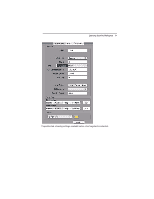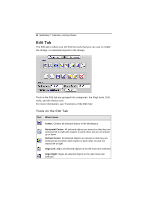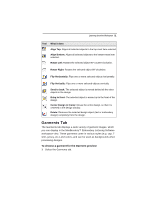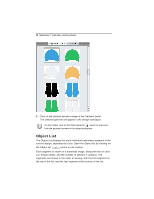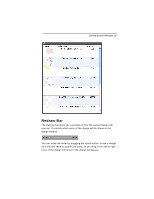Brother International MacBroidery„ Embroidery Lettering Software for Mac - Page 10
Properties Tab
 |
View all Brother International MacBroidery„ Embroidery Lettering Software for Mac manuals
Add to My Manuals
Save this manual to your list of manuals |
Page 10 highlights
8 MacBroidery™ Embroidery Lettering Software Tabs The tabs are found on the left side of the workspace. In the tabs, you will find tools and settings for setting up, editing, and transforming design objects (lettering and designs). The sections that follow present a general view of the functions of each tab. Properties Tab The Properties tab displays the properties of the currently selected object. The tab will display different properties depending on whether the selected object is a design or a text segment. If an embroidery design object is selected, you can use the "Change" button to swap out this design object, and put another in the same place. If the selection is a text object the Properties tab shows a number of different properties of the text itself - such as its font, color, letter height, slant, pull-compensation, and so on. You can use the fields to make changes to these properties; the effect of your changes will be displayed in the workspace when you click the Apply button.