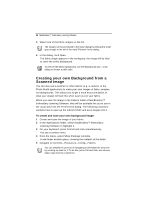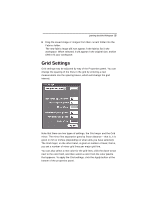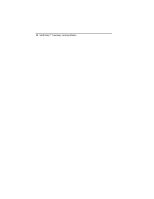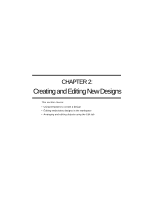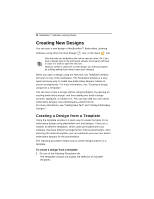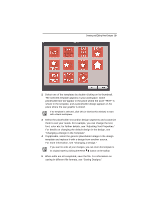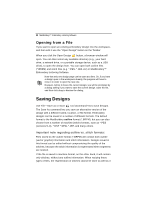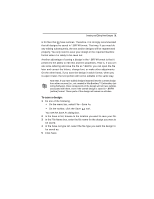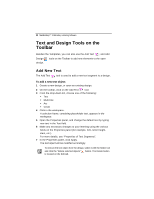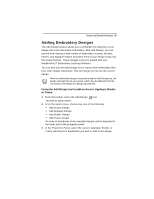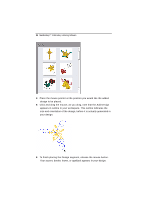Brother International MacBroidery„ Embroidery Lettering Software for Mac - Page 31
If applicable, select the generic placeholder image in the design
 |
View all Brother International MacBroidery„ Embroidery Lettering Software for Mac manuals
Add to My Manuals
Save this manual to your list of manuals |
Page 31 highlights
Creating and Editing New Designs 29 2 Select one of the templates by double-clicking on its thumbnail. The selected template appears in your workspace. Some placeholder text will appear in the place where the word "TEXT" is shown in the template, and a placeholder design appears in the place where the star graphic is shown. If no template is selected, click OK (or dismiss this window) to start with a blank workspace. 3 Select the placeholder text and/or design segments and customize them to suit your needs. For example, you can change the text, font, color etc; for further details, see "Adjusting Text Properties." For details on changing the default design in the design, see "Changing a Design in the Template". 4 If applicable, select the generic placeholder image in the design template and replace it with a design from another source. For more information, see "Changing a Design." If you want to undo all your changes, you can return the template to its original state by clicking the Reset button on the toolbar. 5 When edits are all completed, save the file. For information on saving in different file formats, see "Saving Designs."