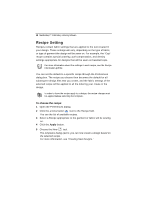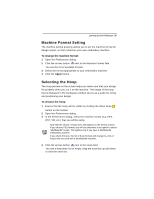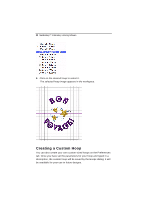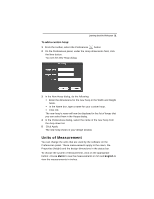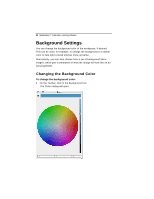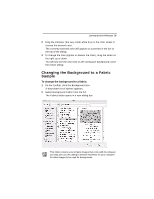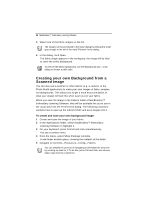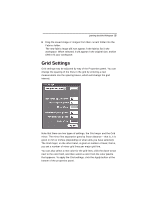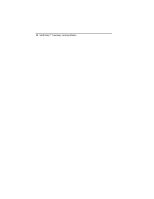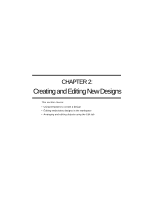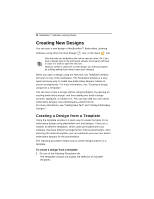Brother International MacBroidery„ Embroidery Lettering Software for Mac - Page 25
Changing the Background to a Fabric, Sample
 |
View all Brother International MacBroidery„ Embroidery Lettering Software for Mac manuals
Add to My Manuals
Save this manual to your list of manuals |
Page 25 highlights
Learning about the Workspace 23 2 Drag the indicator (the very small white box) in the color wheel to choose the desired color. The currently-selected color will appear as a preview in the bar at the top of the dialog. 3 To change the tone (lighten or darken the color), drag the slider on the right up or down. You will now see the new color as the workspace background; close the Colors dialog. Changing the Background to a Fabric Sample To change the background to a fabric: 1 On the Toolbar, click the Background icon. A drop-down list of options appears. 2 Select Background Fabric from the list. The Fabrics folder opens in a new dialog box. This folder contains a list of fabric images that come with the software; you may also use this dialog to browse elsewhere on your computer for other images to be used for backgrounds.