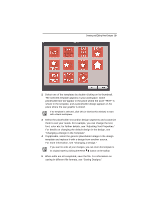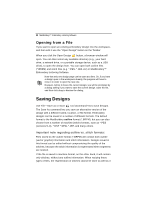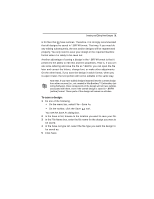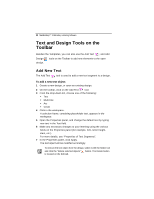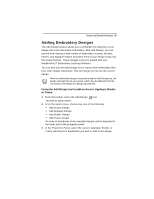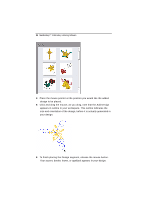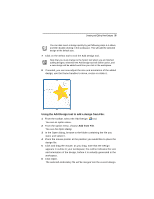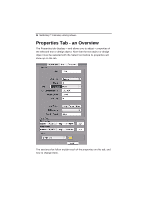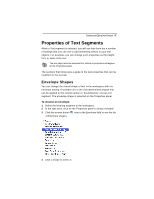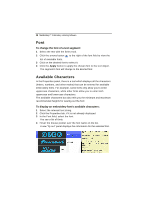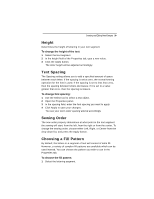Brother International MacBroidery„ Embroidery Lettering Software for Mac - Page 36
your design.
 |
View all Brother International MacBroidery„ Embroidery Lettering Software for Mac manuals
Add to My Manuals
Save this manual to your list of manuals |
Page 36 highlights
34 MacBroidery™ Embroidery Lettering Software 4 Place the mouse pointer at the position you would like the added design to be placed. 5 Click and drag the mouse; as you drag, note that the Add Design appears in outline in your workspace. This outline indicates the size and orientation of the design, before it is actually generated in your design. 6 To finish placing the Design segment, release the mouse button. Your accent, border, frame, or appliqué appears in your design.

34
MacBroidery™
Embroidery Lettering Software
4
Place the mouse pointer at the position you would like the added
design to be placed.
5
Click and drag the mouse; as you drag, note that the Add Design
appears in outline in your workspace. This outline indicates the
size and orientation of the design, before it is actually generated in
your design.
6
To finish placing the Design segment, release the mouse button.
Your accent, border, frame, or appliqué appears in your design.