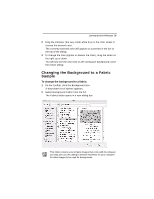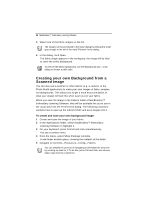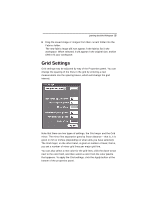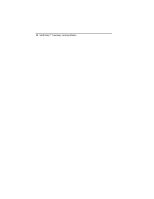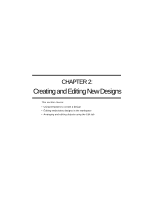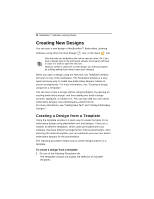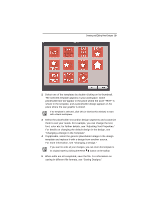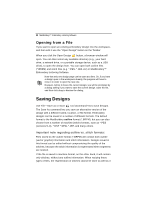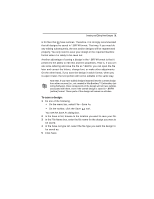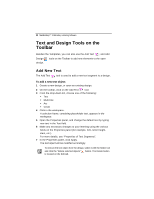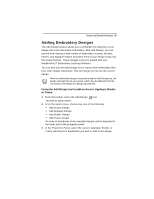Brother International MacBroidery„ Embroidery Lettering Software for Mac - Page 30
Creating New Designs
 |
View all Brother International MacBroidery„ Embroidery Lettering Software for Mac manuals
Add to My Manuals
Save this manual to your list of manuals |
Page 30 highlights
28 MacBroidery™ Embroidery Lettering Software Creating New Designs You can start a new design in MacBroidery™ Embroidery Lettering Software using either the New Design tool, or the Open tool. Note that only one embroidery file can be open at a time. So, if you have a design open in the workspace already, the program will have to close it in order to open the new one. However, before it closes the current design, you will be prompted by a dialog asking if you want to save your changes When you open a design using the New tool, the Templates window will open on top of the workspace. The Templates window is a very quick and easy way to create new embroidery designs, based on preset arrangements. For more information, see "Creating a design using from a Template." You can also create a design without using templates, by opening an existing embroidery design, and then adding text and/or design accents, appliqués, or frames to it. You can also add you own saved embroidery designs. Use Add Designs-Add From file. For more information, see "Adding New Text" and "Adding Embroidery Designs." Creating a Design from a Template Using the template window is a quick way to create the basis for an embroidery design using placeholder text and designs. There are a number of different templates, which come pre-loaded with your software, that have different arrangements of these placeholders. After selecting the desired template, you can substitute your own text and/or embroidery designs for the placeholders. The following procedure details how to create designs based on a template. To create a design from a template: 1 Do one of the following Templates tab. The Templates window will display the selection of available templates.