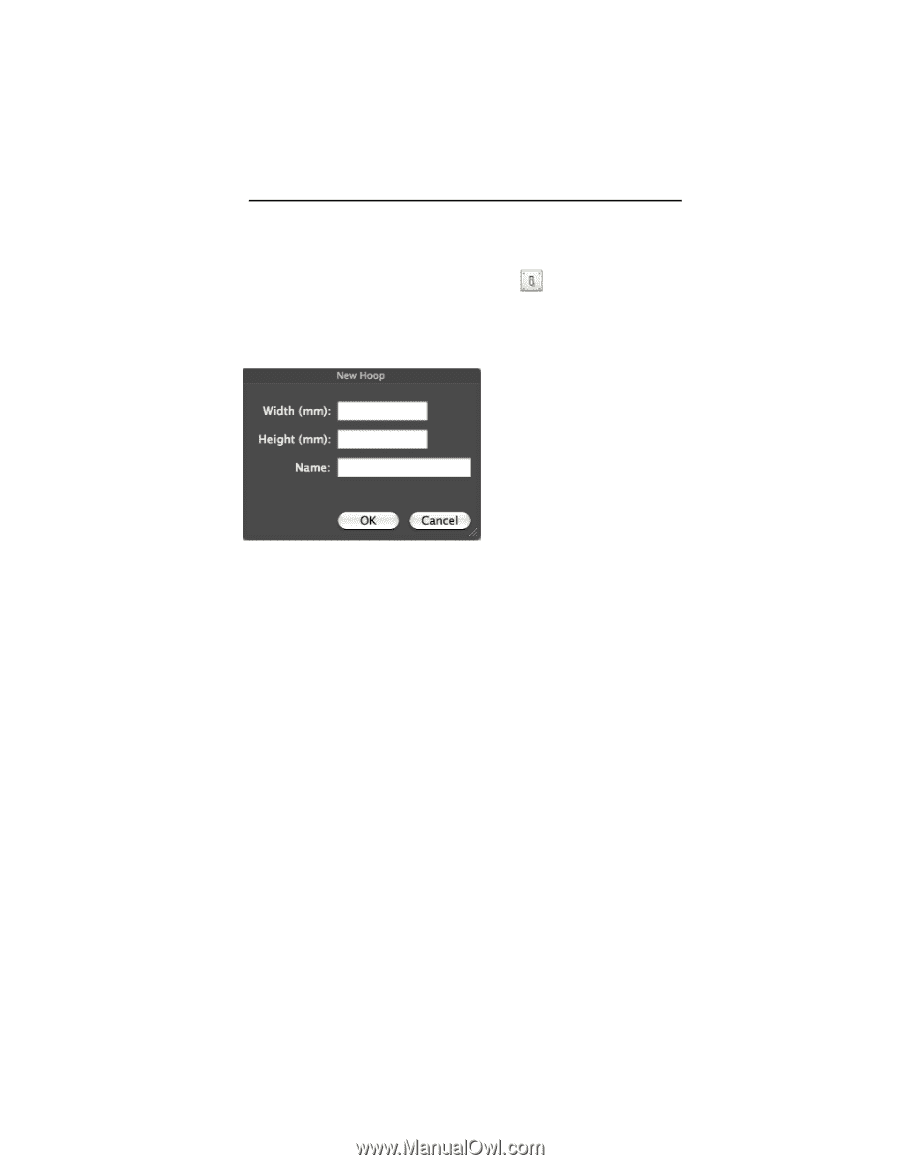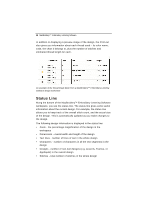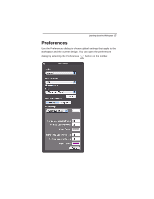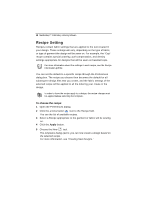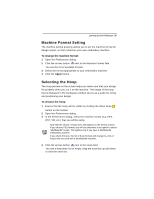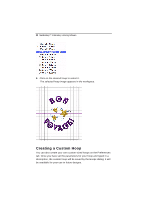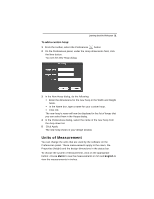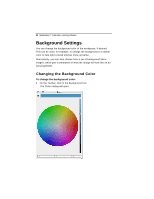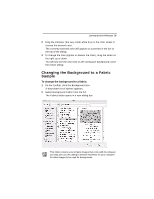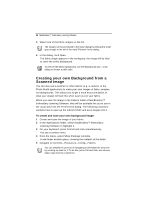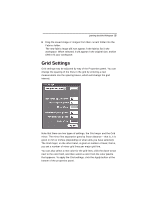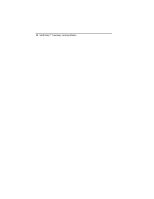Brother International MacBroidery„ Embroidery Lettering Software for Mac - Page 23
Units of Measurement
 |
View all Brother International MacBroidery„ Embroidery Lettering Software for Mac manuals
Add to My Manuals
Save this manual to your list of manuals |
Page 23 highlights
Learning about the Workspace 21 To add a custom hoop: 1 From the toolbar, select the Preferences button 2 On the Preferences panel, under the Hoop dimensions field, click the New button. You see the New Hoop dialog. 3 In the New Hoop dialog, do the following: Enter the dimensions for the new hoop in the Width and Height fields. In the Name box, type a name for your custom hoop. Click OK. The new hoop's name will now be displayed in the list of hoops that you can select from in the Hoops dialog. 4 In the Preferences dialog, select the name of the new hoop from the drop-down list. 5 Click Apply. The new hoop shows in your design window. Units of Measurement You can change the units that are used by the software on the Preferences panel. These measurements apply to the rulers, the Properties (height) and the design dimensions in the status bar. To choose the system of measurement, click on the appropriate button: choose Metric to see the measurements in mm and English to view the measurements in inches.