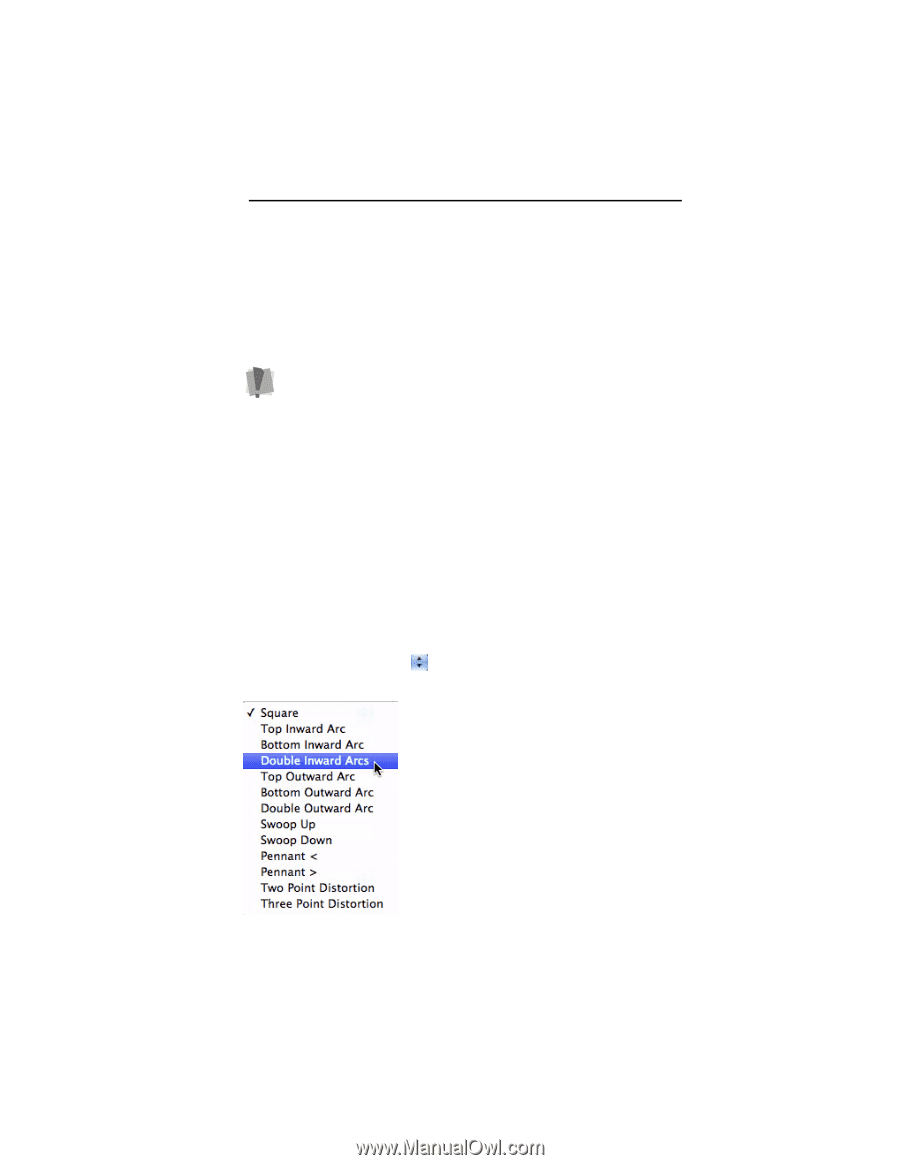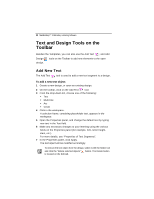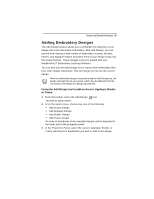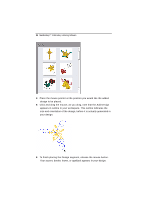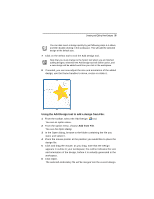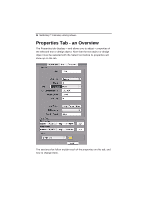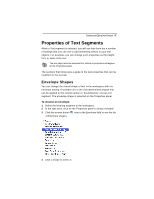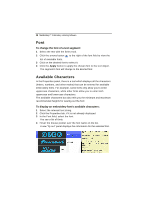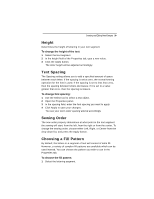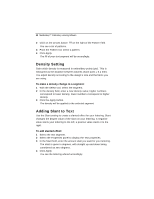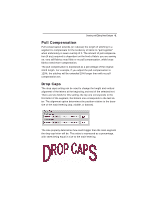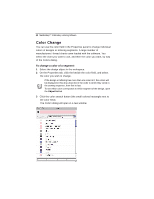Brother International MacBroidery„ Embroidery Lettering Software for Mac - Page 39
Properties of Text Segments
 |
View all Brother International MacBroidery„ Embroidery Lettering Software for Mac manuals
Add to My Manuals
Save this manual to your list of manuals |
Page 39 highlights
Creating and Editing New Designs 37 Properties of Text Segments When a Text segment is selected, you will see that there are a number of settings that you can use to add interesting effects to your text objects. For example, you can change such properties as the height, font, or slant of the text. The text object must be selected first, before its properties will appear on the Properties panel. The sections that follow give a guide to the text properties that can be modified on the text tab. Envelope Shapes You can change the overall shape of text in the workspace with the envelope setting. Envelopes are a set of predetermined shapes that can be applied to the overall outline or 'bounding box' of your text segment. The envelope shape is selected on the Properties panel. To choose an envelope: 1 Select the lettering segment in the workspace. 2 In the tabs area, click on the Properties panel to bring it forward. 3 Click the arrows button next to the Envelope field to see the list of Envelope shapes. 4 Click a shape to select it.