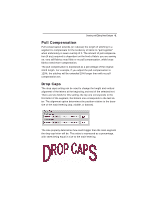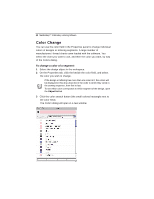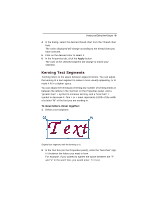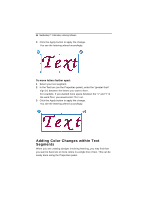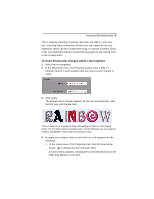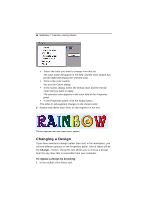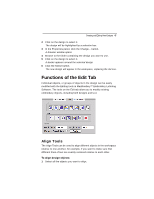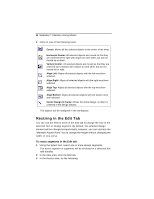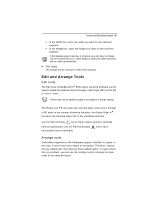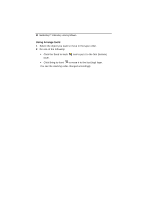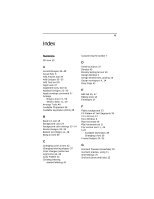Brother International MacBroidery„ Embroidery Lettering Software for Mac - Page 48
Changing a Design
 |
View all Brother International MacBroidery„ Embroidery Lettering Software for Mac manuals
Add to My Manuals
Save this manual to your list of manuals |
Page 48 highlights
46 MacBroidery™ Embroidery Lettering Software Select the color you want to change from this list. The color name will appear in the field, and the color swatch box (on the right) will display the selected color. Click in the color swatch. You see the Colors dialog. In the Colors dialog, select the thread chart and the thread color that you want to apply. The selected color appears in the color field of the Properties panel. In the Properties panel, click the Apply button. The letter or sub-segment changes to the chosen color. 5 Repeat step 4) for each letter or sub-segment in the text. The text segment with new thread colors applied Changing a Design If you have selected a design (rather than text) in the workspace, you will see different options on the Properties panel. One of these will be the Change... button. Using this tool allows you to choose a design from the any drive that is accessible from your computer. To replace a design by browsing: 1 In the toolbar, click Select tool.