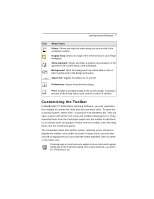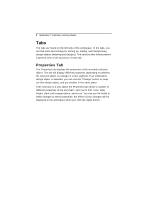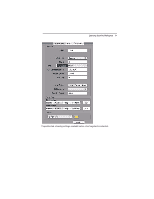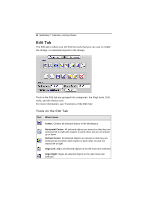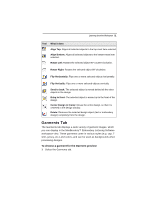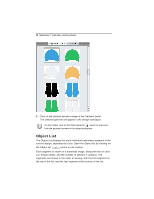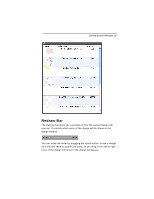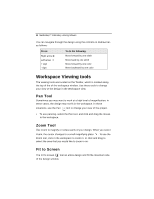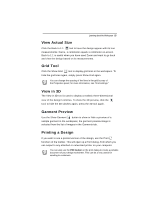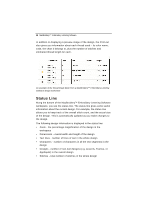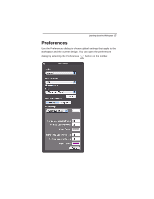Brother International MacBroidery„ Embroidery Lettering Software for Mac - Page 14
Object List
 |
View all Brother International MacBroidery„ Embroidery Lettering Software for Mac manuals
Add to My Manuals
Save this manual to your list of manuals |
Page 14 highlights
12 MacBroidery™ Embroidery Lettering Software 2 Click on the desired garment image in the Garment panel. The selected garment will appear in the design workspace. On the toolbar, click on the Show Garment button to show and hide the garment preview in the design workspace Object List The Object List displays the each individual embroidery segment in the current design, separated by color. Open the Object list by clicking on the Object list button on the toolbar. Each segment is shown in a thumbnail image, along with the its color (i.e. thread name), and the number of stitches it contains. The segments are shown in the order of sewing, with the first segment on the top of the list, and the last segment at the bottom of the list.
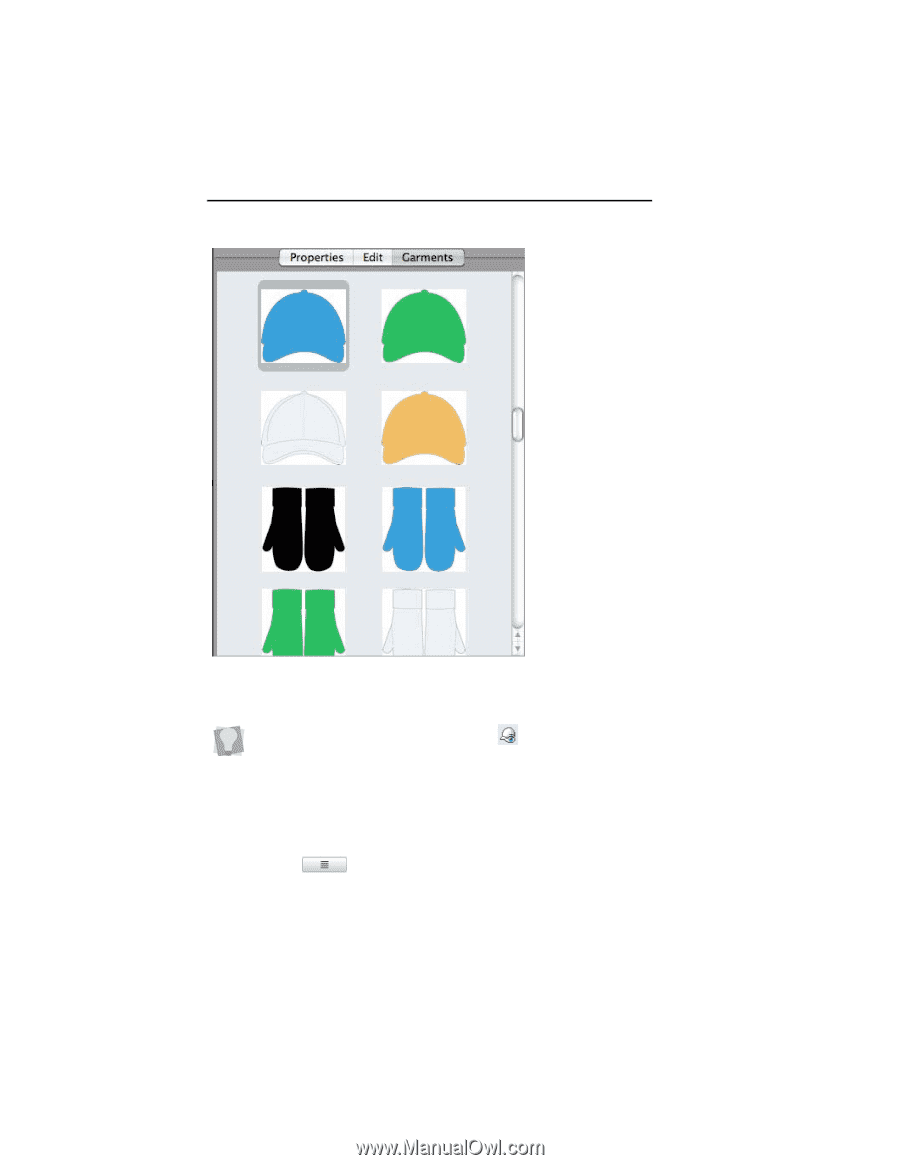
12
MacBroidery™
Embroidery Lettering Software
2
Click on the desired garment image in the Garment panel.
The selected garment will appear in the design workspace.
Object List
The Object List displays the each individual embroidery segment in the
current design, separated by color. Open the Object list by clicking on
the Object list
button on the toolbar.
Each segment is shown in a thumbnail image, along with the its color
(i.e. thread name), and the number of stitches it contains. The
segments are shown in the order of sewing, with the first segment on
the top of the list, and the last segment at the bottom of the list.
On the toolbar, click on the Show Garment
button to show and
hide the garment preview in the design workspace