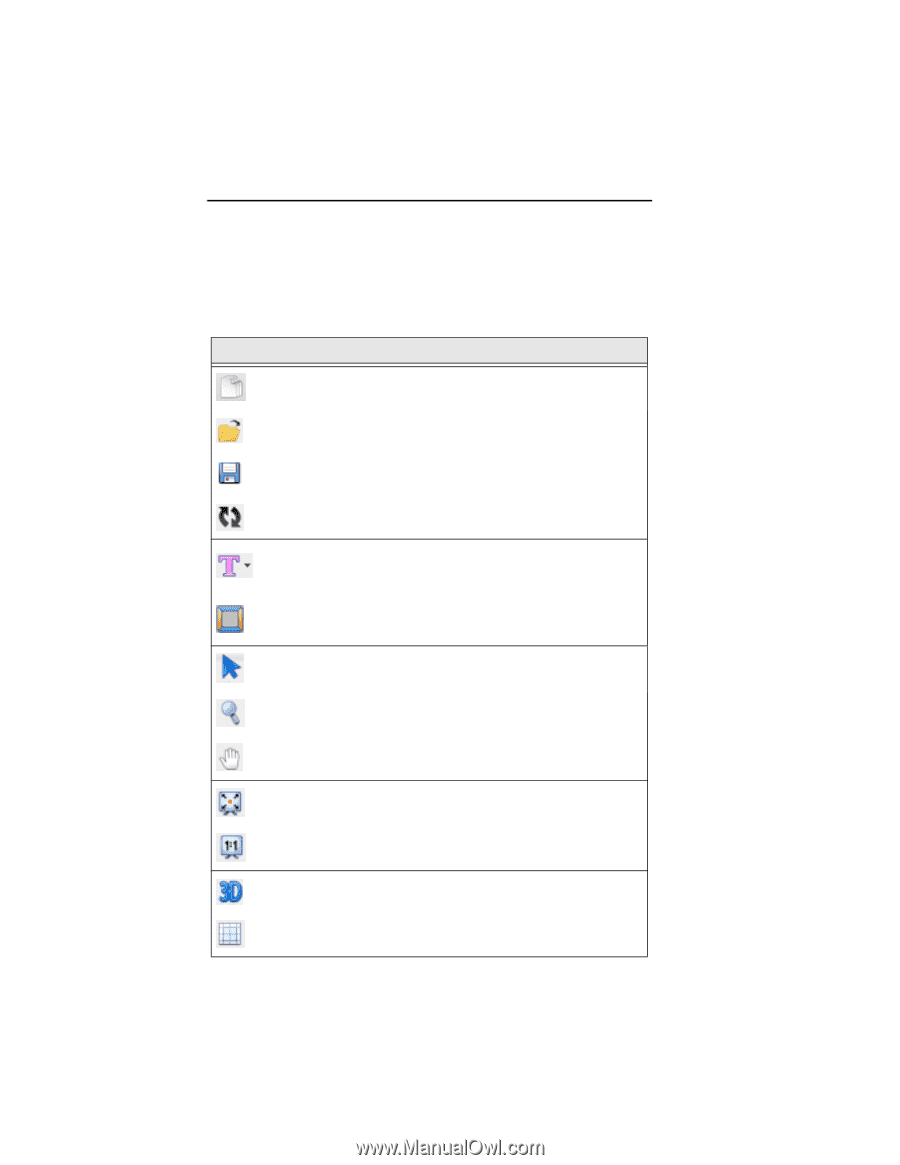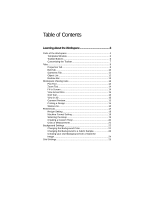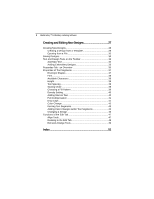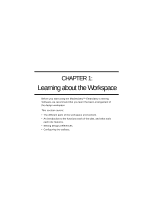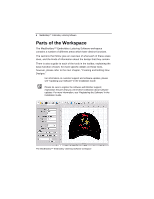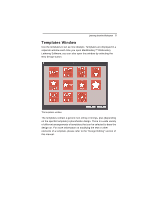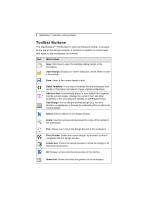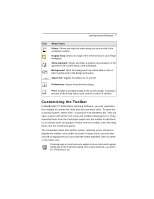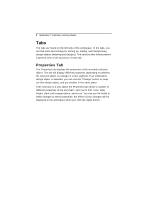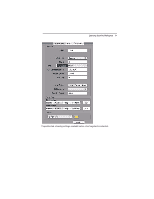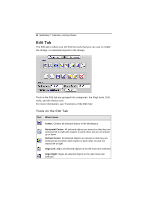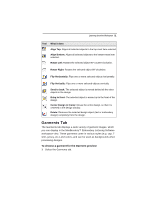Brother International MacBroidery„ Embroidery Lettering Software for Mac - Page 8
Toolbar Buttons
 |
View all Brother International MacBroidery„ Embroidery Lettering Software for Mac manuals
Add to My Manuals
Save this manual to your list of manuals |
Page 8 highlights
6 MacBroidery™ Embroidery Lettering Software Toolbar Buttons The MacBroidery™ Embroidery Lettering Software toolbar is located at the top of the design window. It contains a number of useful tools that apply to the workspace as a whole. Tool What it does New: Click New to open the template dialog design in the workspace. Open Design: Displays an "Open" dialog box, which allows to open a new design. Save: Saves a the current design to disk Reset Template: If you load a Template into the workspace and modify it, this button will restore it to its original configuration. Add new text: Automatically places a new, default text segment into the current design. Change the content, font, and other properties of this text using the settings on the Properties tab. Add Design: Use to add pre-existing design (e.g. Accents, Borders, or appliqués) or browse for embroidery files to add to the current design. Select: Selects objects in the design window. Zoom: Used to increase and decrease the scale of the design in the workspace. Pan: Allows you to move the design around in the workspace. Fit to Screen: Scales the current design, up or down, so that it completely fills the design window. Actual Size: Zooms the design preview to show the design in its real linear dimensions. 3D: Displays a three-dimensional preview of the stitches. Show Grid: Shows and hides the gridlines in the workspace.