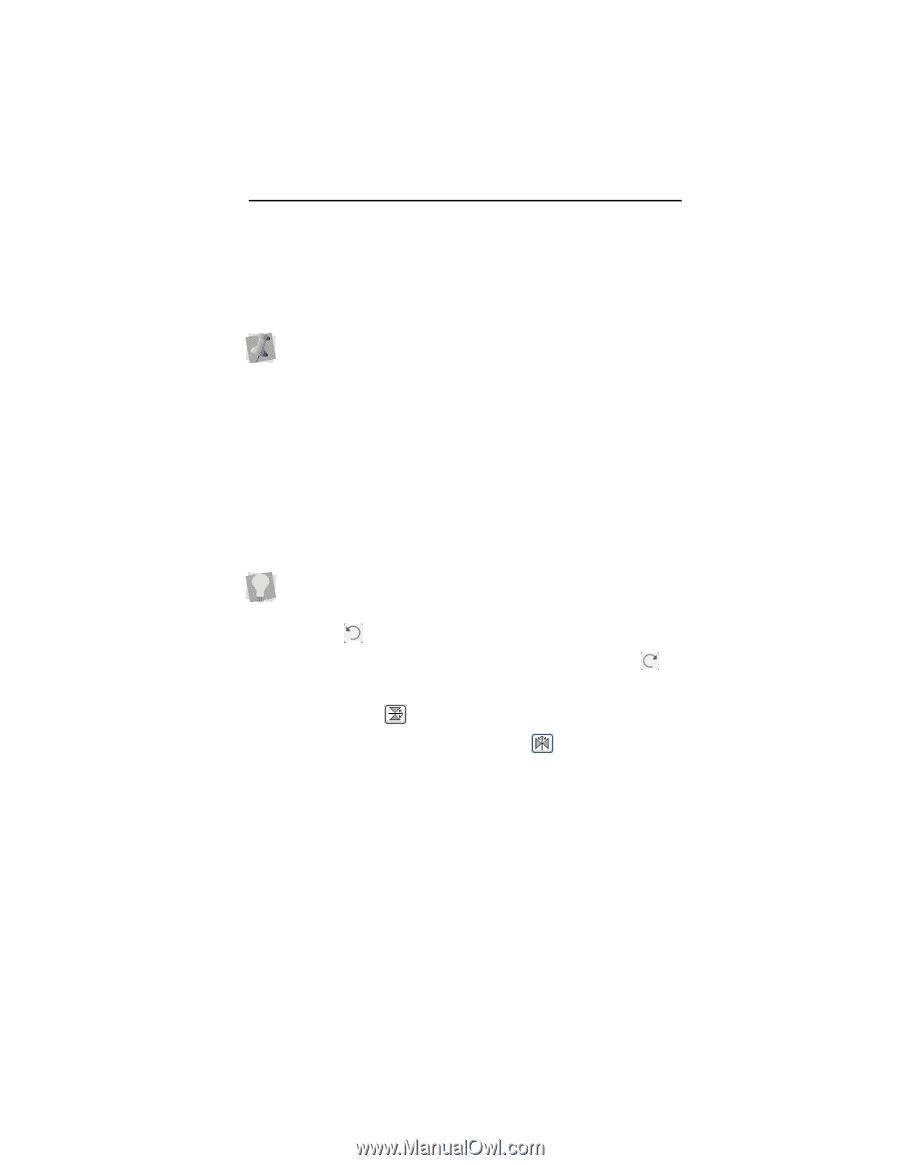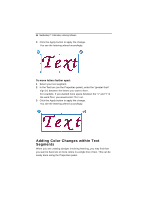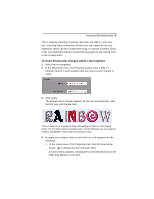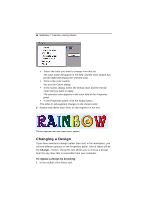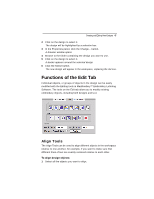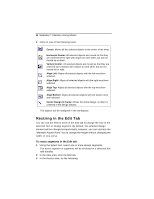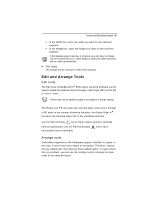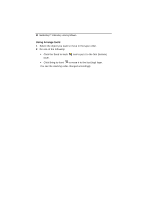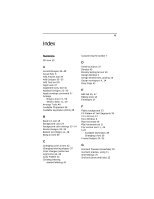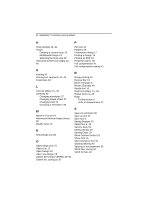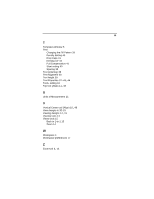Brother International MacBroidery„ Embroidery Lettering Software for Mac - Page 51
Edit and Arrange Tools
 |
View all Brother International MacBroidery„ Embroidery Lettering Software for Mac manuals
Add to My Manuals
Save this manual to your list of manuals |
Page 51 highlights
Creating and Editing New Designs 49 In the Width box, enter the width you want for the selected segment. In the Height box, enter the height you want for the selected segment. If the Maintain aspect ratio box is checked, you only have to change one of the dimensions (i.e., either height or width); the other dimension will be scaled automatically. 4 Click Apply. The design will be resized to reflect the changes. Edit and Arrange Tools Edit tools The Edit tools of MacBroidery™ Embroidery Lettering Software can be used to rotate the selected object through a right angle (90º) and to flip or "mirror" them. These tools can be applied equally to text objects or design objects. The Rotate Left tool takes the selected object and turns it through a 90º angle in the counter-clockwise direction; the Rotate Right tool turns the selected object 90º in the clockwise direction. Use the Flip Vertically tool to flip an object around a vertically (mirrors top/bottom); use the Flip Horizontally horizontally (mirrors left/right). tool to flip it Arrange tools Embroidery segments in the workspace appear "stacked" in layers, in the order in which they were added to the design. Therefore, objects that are added later may obscure those added earlier. In cases where this is a problem, you can use the Arrange tools to change the layer order of the selected object.