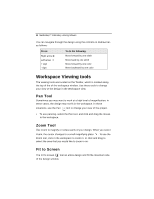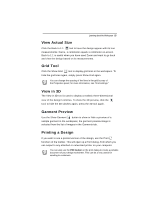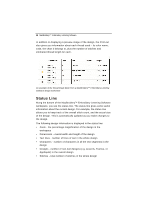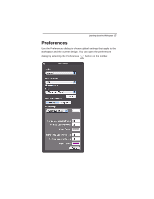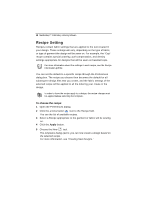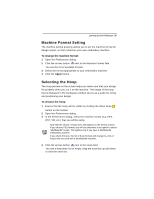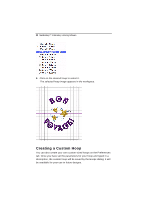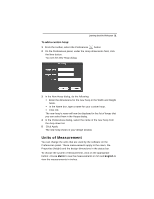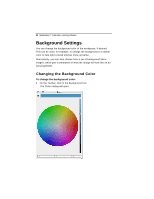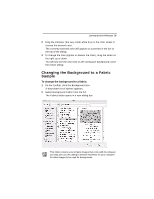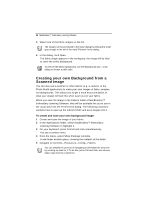Brother International MacBroidery„ Embroidery Lettering Software for Mac - Page 21
Machine Format Setting, Selecting the Hoop
 |
View all Brother International MacBroidery„ Embroidery Lettering Software for Mac manuals
Add to My Manuals
Save this manual to your list of manuals |
Page 21 highlights
Learning about the Workspace 19 Machine Format Setting The machine setting property allows you to set the machine format for design output, so that it matches your own embroidery machine. To change the machine format: 1 Open the Preferences dialog. 2 Click the arrows button next to the Machine Format field You see the list of available formats. 3 Select the format appropriate to your embroidery machine 4 Click the Apply button. Selecting the Hoop The hoop preview on the screen helps you make sure that your design fits properly when you run it on the machine. The image of the hoop that is displayed in the workspace window serves as a guide for sizing and positioning your design. To choose the hoop: 1 Ensure that the hoop will be visible by clicking the Show Hoop button on the toolbar. 2 Open the Preferences dialog. 3 In the Preferences dialog, select the machine format (e.g. PES, DST, VIP, etc.) that you will be using. Note that the choice of hoop sizes will depend on the format chosen. If you choose PES format, you will see that there is an option to select "MultiNeedle" hoops. This applies only if you have a MultiNeedle embroidery machine. If you check this box, the list of hoop formats will change to a list of hoops that are used with a MultiNeedle machine. 4 Click the arrows button next to the Hoop field. You see a drop-down list of hoops; drag the scroll bar up and down to view the entire list.