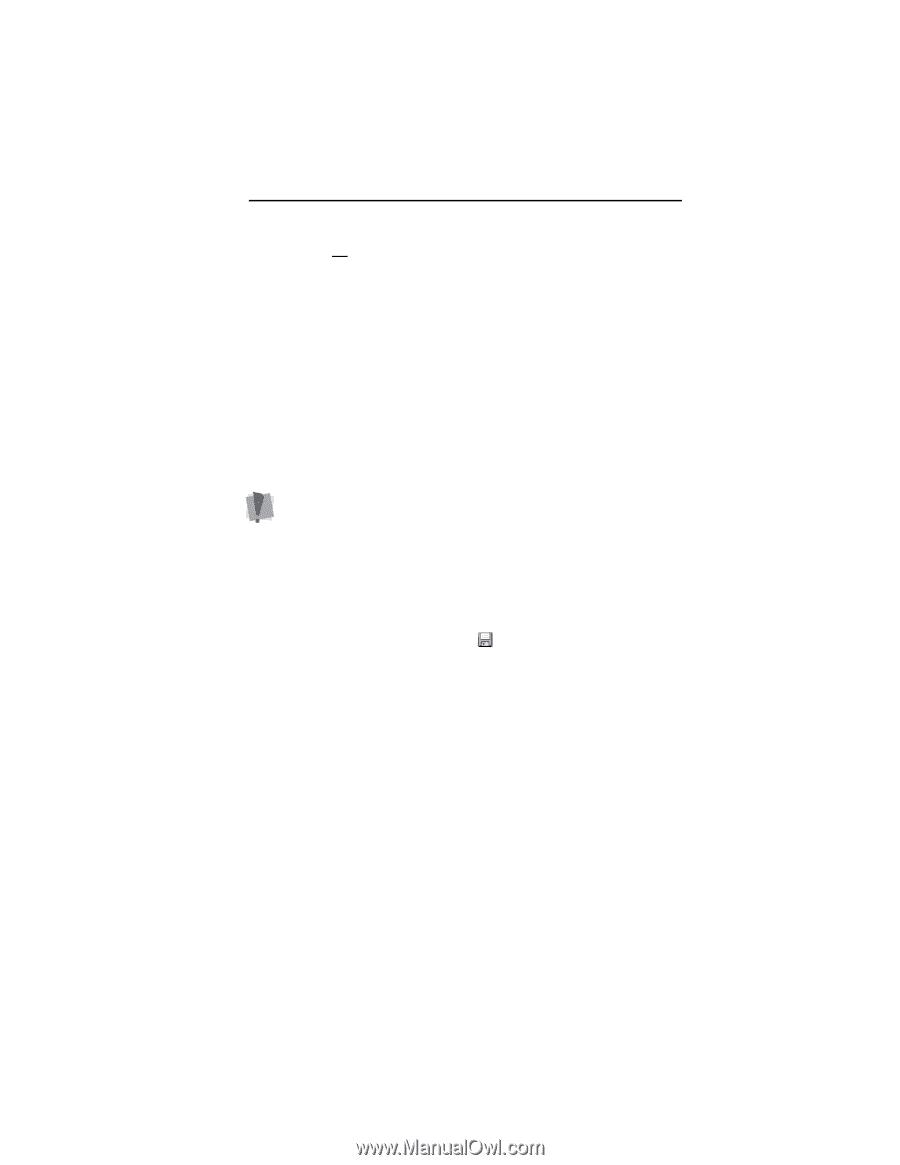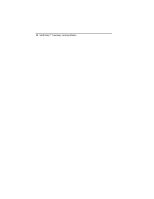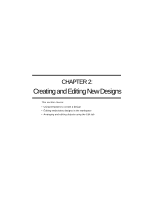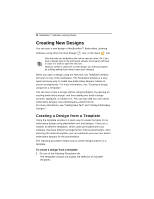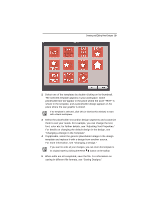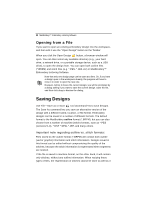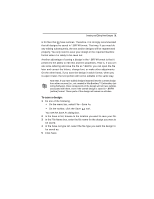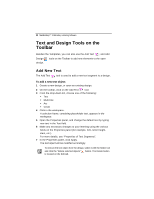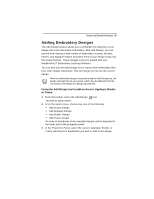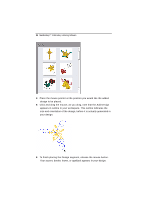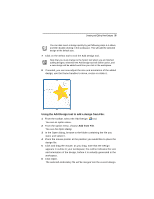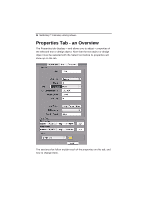Brother International MacBroidery„ Embroidery Lettering Software for Mac - Page 33
To save a design
 |
View all Brother International MacBroidery„ Embroidery Lettering Software for Mac manuals
Add to My Manuals
Save this manual to your list of manuals |
Page 33 highlights
Creating and Editing New Designs 31 is for files that do have outlines. Therefore, it is strongly recommended that all designs be saved in *.BRFM format. That way, if you need do any editing subsequently, the text and/or designs will be regenerated properly. You only need to save your design in the required machine format when it is ready to be sewn out. Another advantage of saving a design in the *.BRFM format is that it preserves the ability to edit text and text properties. That is, if you create some lettering and save the file as *.BRFM, you can open the file later and correct the letters, change font, or make other adjustments. On the other hand, if you save the design in stitch format, when you re-open it later, the text portion will not be editable in the same way. Note that, if you have added designs imported into the current design from other sources (i.e., not created in MacBroidery™ Embroidery Lettering Software), those components of the design will not have outlines associated with them, even if the overall design is saved in *.BRFM (outline) format. These parts of the design will remain as stitches. To save a design: 1 Do one of the following. On the menu bar, select File-Save As. On the toolbar, click the Save tool. You see the Save As dialog box. 2 In the Save in list, browse to the location you want to save your file. 3 In the File Name box, enter the file name for the design you want to be saved. 4 In the Save As type list, select the file type you want the design to be saved as. 5 Click Save.