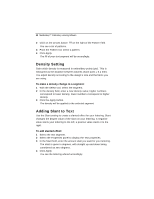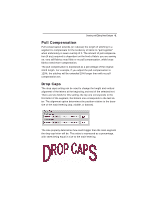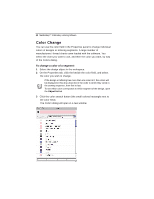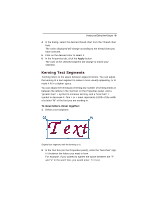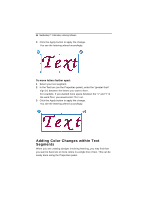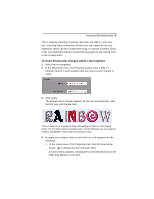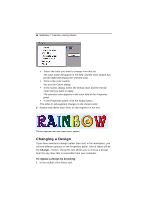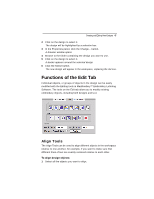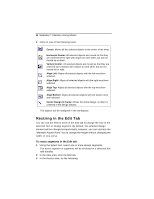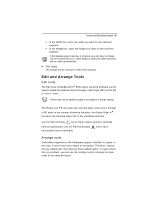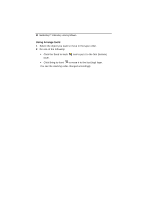Brother International MacBroidery„ Embroidery Lettering Software for Mac - Page 47
To insert thread color changes within a text segment
 |
View all Brother International MacBroidery„ Embroidery Lettering Software for Mac manuals
Add to My Manuals
Save this manual to your list of manuals |
Page 47 highlights
Creating and Editing New Designs 45 This is done by inserting a special character, the tilde (~) into your text. Inserting these characters divides your text segment into subsegments; these can be a single letter long, or a group of letters. Each of the sub-segments that are created this way gets its own thread color in the Thread chart. To insert thread color changes within a text segment: 1 Select the text segment. 2 In the Text field of the Text Properties panel, type a tilde (~) between letters in each position that you want a color change to occur. 3 Click Apply. The thread colors changes appear; all the text sub-segments, after the first one, will change color. The text segment, as it appears initially, after adding the tildes or color change marks. The first letter retains the original color, and the following ones are assigned arbitrary "placeholder" colors (until you chose your own). 4 To apply your chosen color to each letter or sub-segment do the following: In the colors area of the Properties tab, click the blue arrow button to display the list of thread colors. A context menu appears, showing the current thread colors in the order they appear in your text.