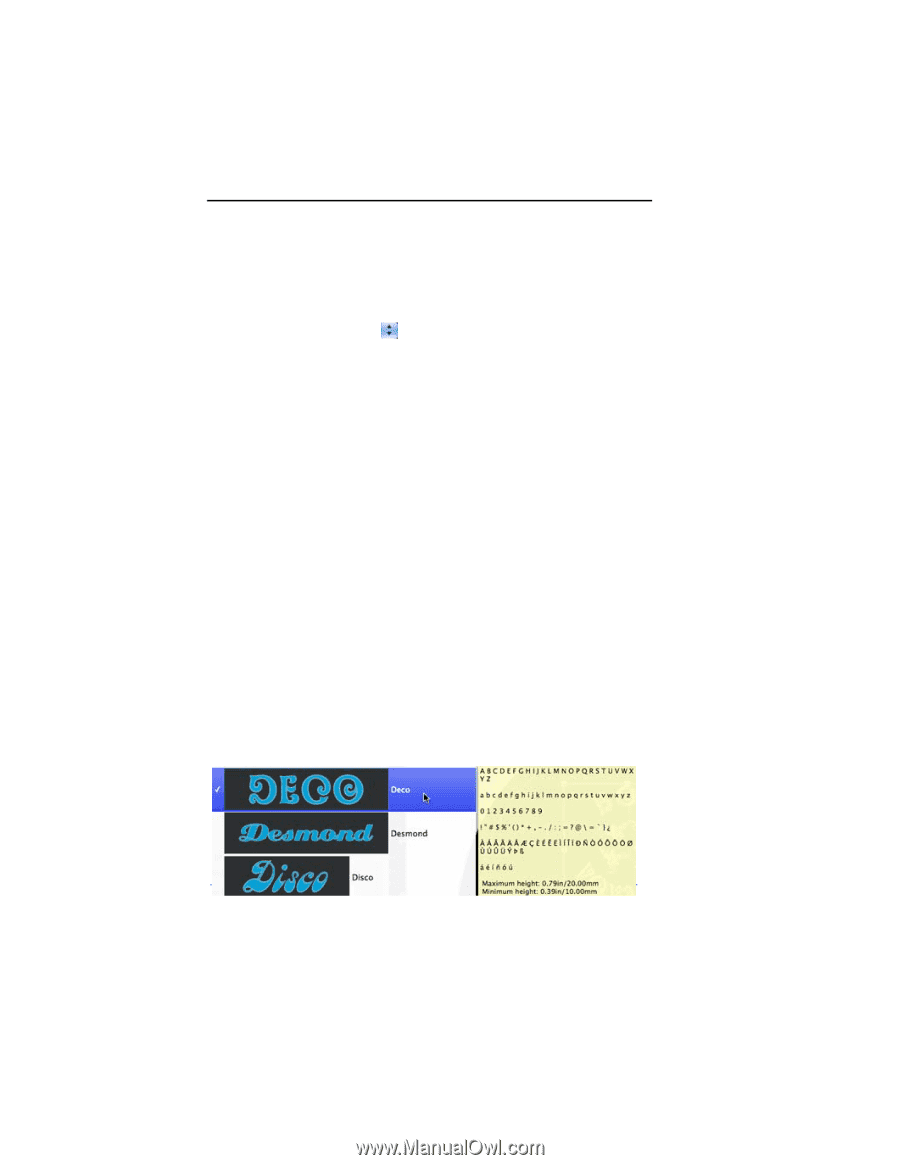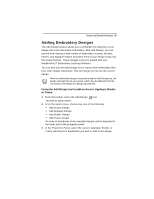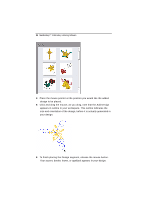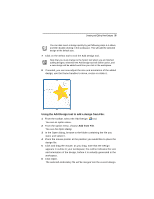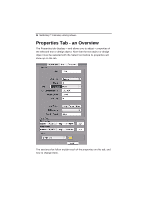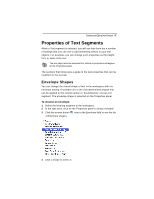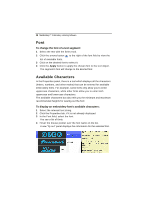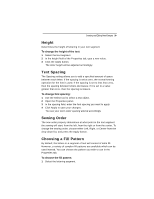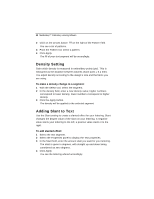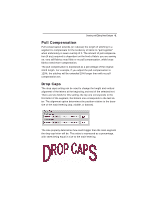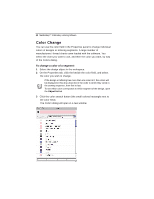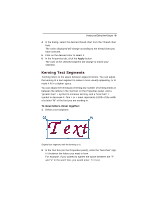Brother International MacBroidery„ Embroidery Lettering Software for Mac - Page 40
Available Characters
 |
View all Brother International MacBroidery„ Embroidery Lettering Software for Mac manuals
Add to My Manuals
Save this manual to your list of manuals |
Page 40 highlights
38 MacBroidery™ Embroidery Lettering Software Font To change the font of a text segment: 1 Select the text with the Select tool. 2 Click the arrows button to the right of the font field to view the list of available fonts. 3 Click on the desired font to select it. 4 Click the Apply button to apply the chosen font to the text object. The segment's font will change to the desired font. Available Characters In the Properties panel, there is a tool which displays all the characters (letters, numbers, and other marks) that can be entered for available embroidery fonts. For example, some fonts only allow you to enter uppercase characters, while other fonts allow you to enter both uppercase and lowercase characters. The available characters box also tells you the minimum and maximum recommended heights for sewing out the font. To display an embroidery font's available characters: 1 Select the relevant text string. 2 Click the Properties tab, if it is not already displayed. 3 In the Font field, select the font. You see a list of fonts. 4 Hover the mouse pointer over the font name on the list. A new "fly-out" panel displays the information for the selected font.