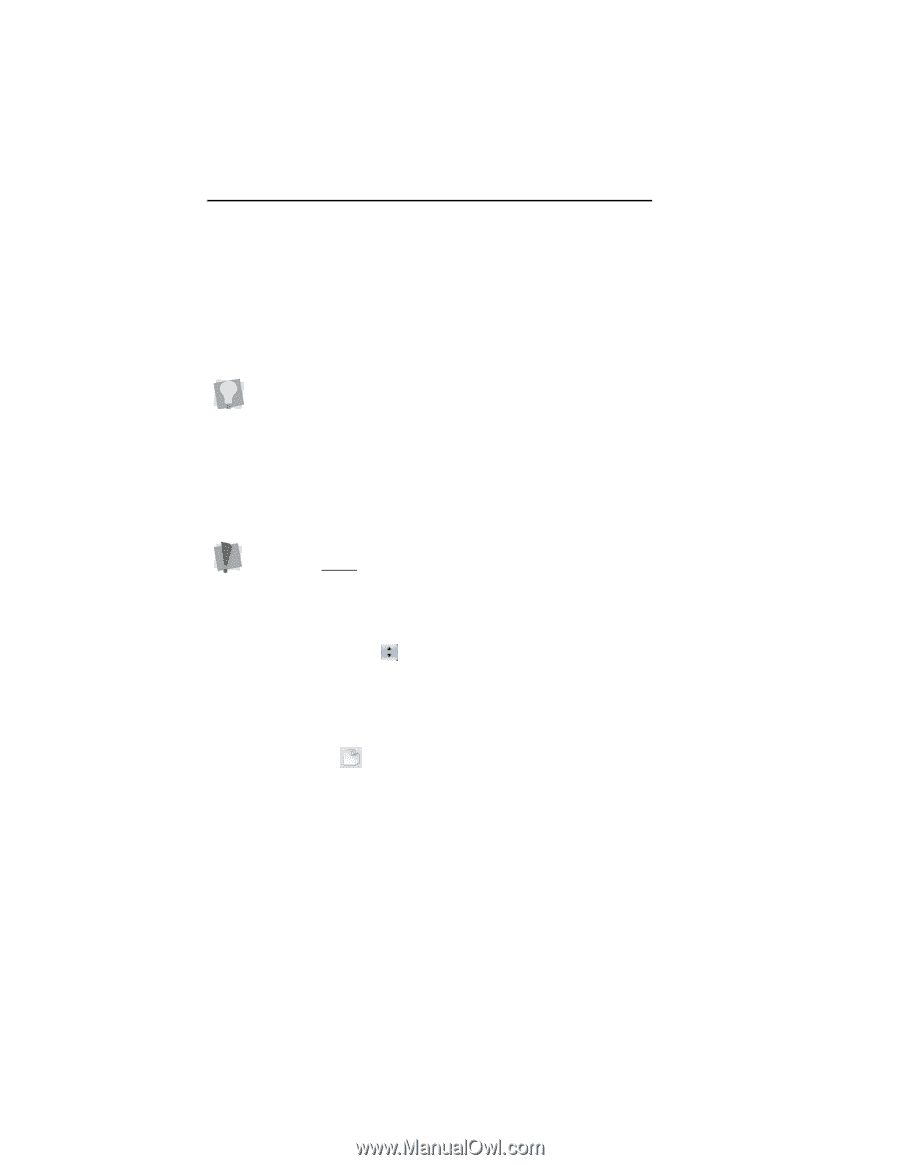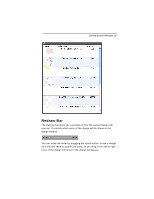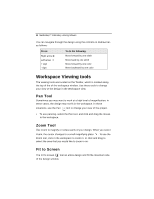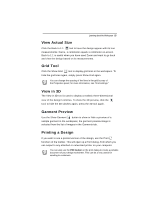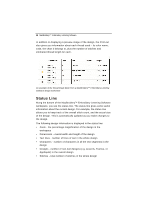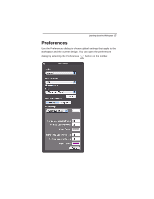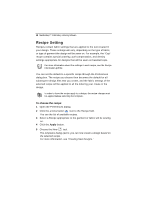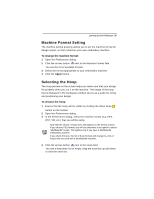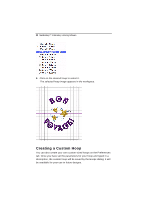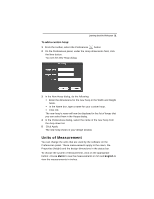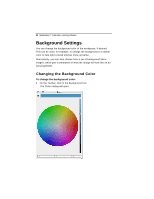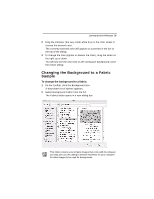Brother International MacBroidery„ Embroidery Lettering Software for Mac - Page 20
Recipe Setting
 |
View all Brother International MacBroidery„ Embroidery Lettering Software for Mac manuals
Add to My Manuals
Save this manual to your list of manuals |
Page 20 highlights
18 MacBroidery™ Embroidery Lettering Software Recipe Setting Recipes contain fabric settings that are applied to the text created in your design. These settings will vary, depending on the type of fabric, or type of garment the design will be sewn on. For example, the "Cap" recipe contains special underlay, pull-compensation, and density settings appropriate for designs that will be sewn on baseball caps. For more information about the settings in each recipe, see the Recipe Information.pdf file. You can set the default to a specific recipe through the Preferences dialog box. The recipe you choose then becomes the default for all subsequent design files that you create, and the fabric settings of the selected recipe will be applied to all the lettering your create in the design. In order to have the recipe apply to a design, the recipe change must be applied before selecting the template. To choose the recipe: 1 Open the Preferences dialog. 2 Click the arrows button next to the Recipe field. You see the list of available recipes. 3 Select a Recipe appropriate to the garment or fabric will be sewing on. 4 Click the Apply button. 5 Choose the New tool. The templates dialog opens; you can now create a design based on the selected recipe. For more information, see "Creating New Designs."