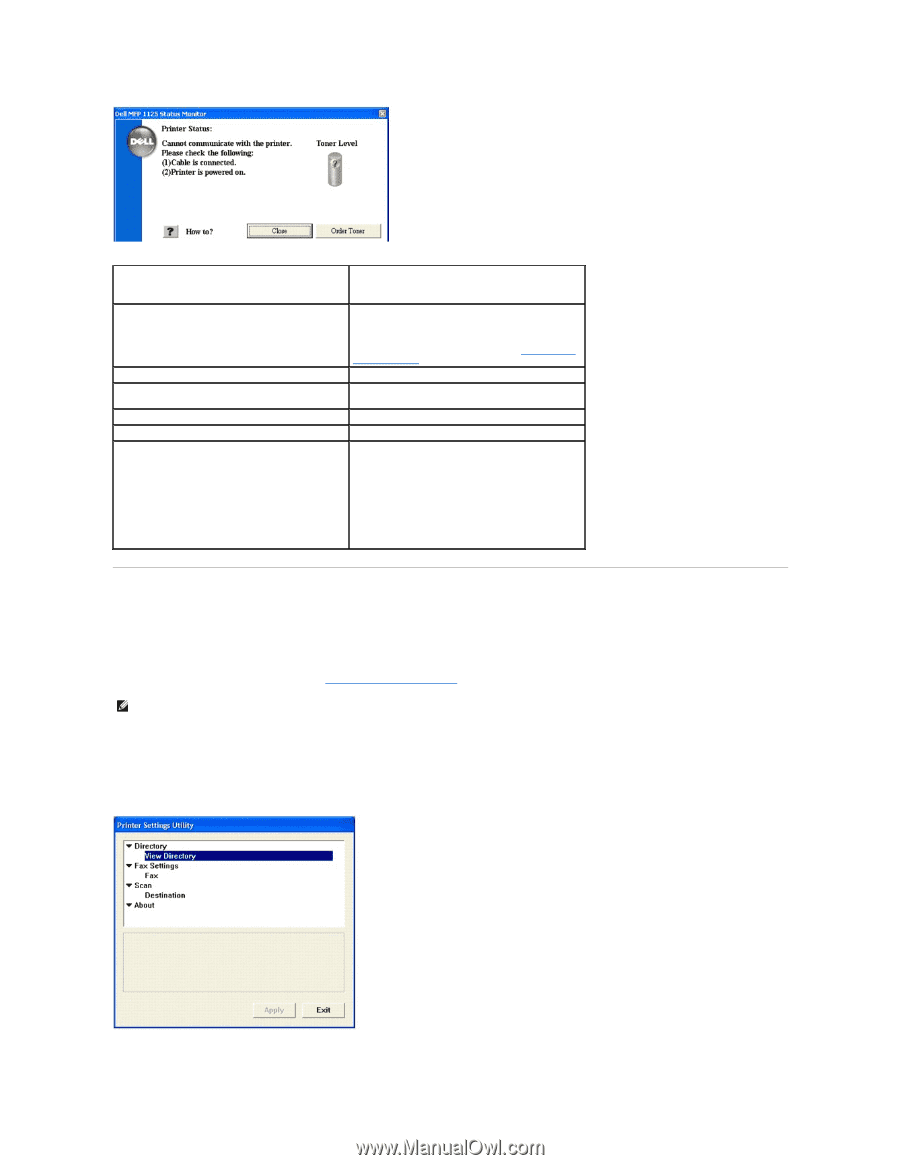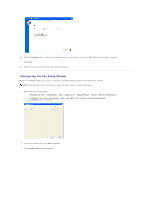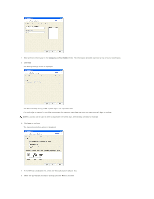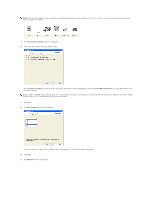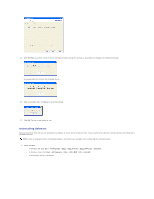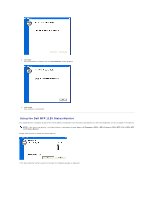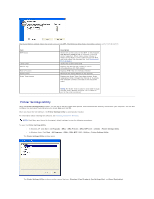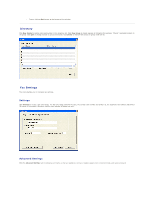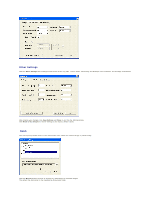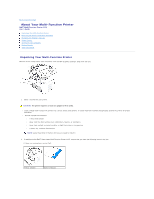Dell 1125 dell Users Guide - Page 100
Printer Settings Utility - drum life exceeded
 |
UPC - 043232161187
View all Dell 1125 manuals
Add to My Manuals
Save this manual to your list of manuals |
Page 100 highlights
The Status Monitor window shows the current status of the MFP. The following table shows the window contents and a brief description. Item MFP Status Toner Level Service Tag How to? button Close button Order Toner button Description Shows the current status of the MFP. In the example, The device is ready to use is displayed, indicating correct operation. Other status values include In Power Saving Mode, Cannot communicate with MFP, and Drum count has exceeded life. See Clearing LCD Error Messages Shows the current toner level Displays the Service Tag number for use in correspondence with Dell support Displays HTML help for the Status Monitor Minimizes the Status Monitor to the task bar Displays the Order Toner Cartridge window. Order replacement toner through the Internet or by phone. The available numbers are listed in the drop down menu NOTE: The Order Toner window is accessible through the Dell Toners Reorder Program icon installed as part of the initial installation Printer Settings Utility Using the Printer Settings Utility window, you can set up the fax system data options, and create and edit directory entries from your computer. You can also configure the destination launches when you access Scan and then PC. When you install the Dell software, the Printer Settings Utility is automatically installed. For information about installing the software, see Installing Software in Windows. NOTE: Start Menu must be set to its original, default settings to view the following procedures. To open the Printer Settings Utility: l In Windows XP: Click Start® All Programs® DELL® DELL Printers® DELL MFP 1125® Utilities® Printer Settings Utility. l In Windows Vista: Click Start® All Programs® DELL® DELL MFP 1125® Utilities® Printer Settings Utility. The Printer Settings Utility window opens. The Printer Settings Utility window provides several features: Directory (View Directory), Fax Settings (Fax), and Scan (Destination).