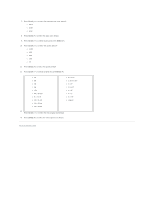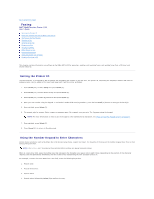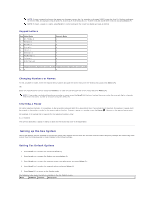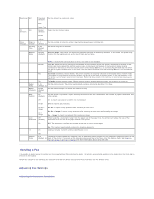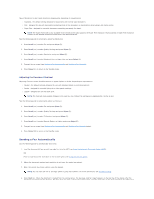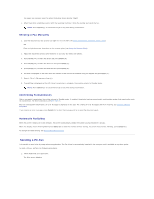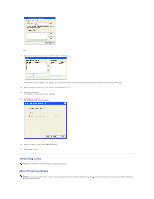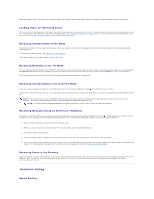Dell 1125 dell Users Guide - Page 76
Sending a Fax Automatically
 |
UPC - 043232161187
View all Dell 1125 manuals
Add to My Manuals
Save this manual to your list of manuals |
Page 76 highlights
Adjust Resolution to alter faxed document image quality depending on requirements: l Standard - the default setting designed for documents with normal sized characters l Fine - designed for use with documents containing small or fine characters or documents printed using a dot-matrix printer l Super Fine - designed for use with documents containing extremely fine detail. NOTE: The Super Fine mode is only available if the remote printer also supports the Super Fine resolution. Faxes scanned in Super Fine resolution transmit at the highest resolution supported by the receiving device. See the following guide to temporarily adjust fax Resolution. 1. Press Scroll () to select Fax and press Select (P). 2. Press Scroll () to select Quality Settings and press Select (P). 3. Press Scroll () to select Resolution and press Select (P). 4. Press Scroll () to select Standard, Fine, or Super Fine and press Select (P). 5. Transmit fax as normal (see Sending a Fax Automatically and Sending a Fax Manually). 6. Press Cancel (V) to return to the Standby mode. Adjusting the Document Contrast Adjusting Contrast causes faxed documents to appear lighter or darker, depending on requirements: l Normal - the default settings designed for use with standard typed or printed documents l Darker - designed for use with light print or faint pencil markings l Lighter - designed for use with dark print NOTE: The Contrast menu applies changes to the next fax only. Default fax settings are reapplied after the fax is sent. See the following guide to temporarily adjust fax Contrast. 1. Press Scroll () to select Fax and press Select (P). 2. Press Scroll () to select Quality Settings and press Select (P). 3. Press Scroll () to select TX Contrast and press Select (P). 4. Press Scroll () to select Normal, Darker, or Lighter and press Select (P). 5. Transmit fax as normal (see Sending a Fax Automatically and Sending a Fax Manually below). 6. Press Cancel (V) to return to the Standby mode. Sending a Fax Automatically See the following guide to automatically send a fax. 1. Load the document(s) face up with top edge first into the ADF (see Using the Automatic Document Feeder (ADF)). OR Place a single document face down on the scanner glass (see Using the Scanner Glass). 2. Adjust the document contrast and resolution to suit your fax needs (see above). 3. Enter the remote fax phone number using the keypad. NOTE: You can also use one or two-digit speed or group dial numbers. For more information, see Automatic Dialing. 4. Press Start (u). When the document is loaded from the scanner glass, the message, Another Page? appears on the top line of the display after the document is scanned into the memory. For more than one page, remove the scanned page, load the next page on the glass and select Yes. After all of