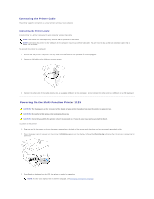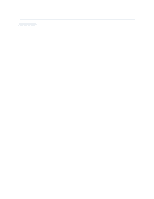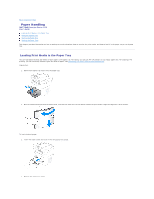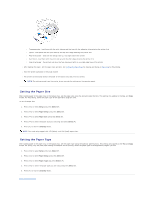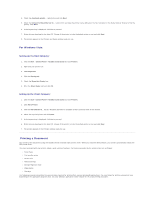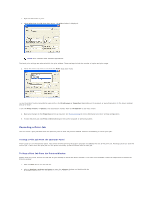Dell 1125 dell Users Guide - Page 40
Using the Bypass Tray
 |
UPC - 043232161187
View all Dell 1125 manuals
Add to My Manuals
Save this manual to your list of manuals |
Page 40 highlights
NOTE: Load letterhead paper with the design side face up. The top edge of the sheet with the logo must be placed at the front side of the tray. NOTE: If you experience problems with paper feed, place the paper in the bypass tray. NOTE: Previously printed paper is reusable. Place the paper into the tray printed side facing down, with an uncurled edge at the front. If you experience problems with paper feed, turn the paper around. Note that the print quality is not guaranteed. Using the Bypass Tray The bypass tray is located on top of the paper tray and is used to print transparencies, labels, envelopes or postcards in addition to making quick runs of paper types or sizes that are not currently loaded in the paper tray. The following tips help to ensure the correct operation of the bypass tray: l Load only one size of print media at a time in the bypass tray. l To prevent paper jams, do not add paper when there is still paper in the bypass tray. This also applies to other types of print media. l Print media must be loaded face up with the top edge leading into the bypass tray first, and be placed in the center of the tray. l Always load only the print media specified in Print Media Guidelines to avoid paper jams and print quality problems. Flatten any curl on postcards, envelopes, and labels before loading them into the bypass tray. Postcards, 3.5 by 5.83 in. (index) cards, and other custom-sized materials are supported by this printer. The minimum size is 3.0 by 5.0 in. (76 by 127 mm) and the maximum size is 8.5 by 14 in. (216 by 356 mm). Acceptable print media are plain paper with sizes ranging from 3.0 by 5.0 in. (76 by 127 mm) to Legal, 8.5 by 14 in. (216 by 356 mm), the largest size acceptable, and weighing between 16 lb and 43 lb. NOTE: Always load only the print media specified in Paper Characteristics to avoid paper jams and print quality problems. NOTE: Flatten any curl on postcards, envelopes, and labels before loading them into the bypass tray. To use the bypass tray: 1. Place the print media between the width guides with the side to be printed face up. NOTE: If you are using paper, flex or fan the edge of the paper stack to separate the pages before loading. NOTE: Hold transparencies by the edges and avoid touching the print side. Oil from your fingers that is deposited on the transparency can affect print quality. 2. Adjust the width guides to match the width of the print media. Using excessive force can result in a paper jam or skew. Depending on the paper type used, see the following loading methods: l Envelopes - load them with the flap side down and with the stamp area on the top left side. Please feed the envelope to be printed one at a time when using the bypass tray. For up to 5 envelopes, please use the standard paper tray.