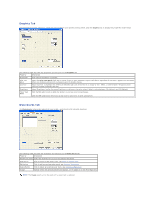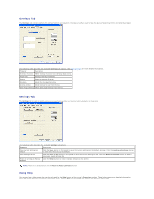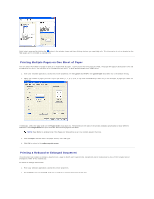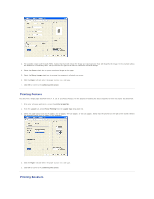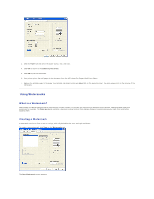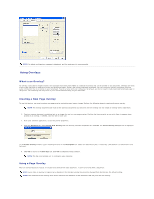Dell 1125 dell Users Guide - Page 53
Using Watermarks
 |
UPC - 043232161187
View all Dell 1125 manuals
Add to My Manuals
Save this manual to your list of manuals |
Page 53 highlights
3. Click the Paper tab and select the paper source, size, and type. 4. Click OK to return to the software print screen. 5. Click OK to print the document. 6. Your printer prints the odd pages of the document then the LCD shows Put Papers Back Press Select. 7. Replace the printed pages in the paper tray (printed side down) and press Select (P) on the operator panel. The even pages print on the reverse of the odd pages. Using Watermarks What is a Watermark? Watermarks are added to documents for formatting or artistic reasons, or to make the contents of a document more obvious, adding DO NOT COPY as a watermark for example. The Watermarks tab contains a dynamic preview function that displays changes to watermarks as you make them and before applying them. Creating a Watermark A watermark consists of lines of text or strings, with fully definable size, font, and style attributes. To create a new watermark, click New on the Watermarks tab. The New Watermark screen appears.